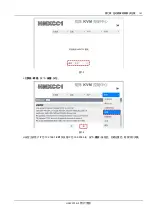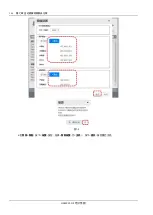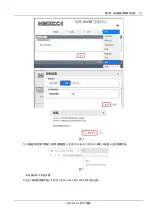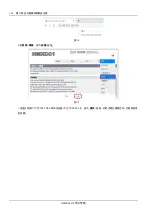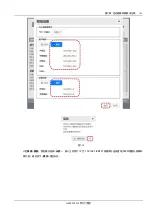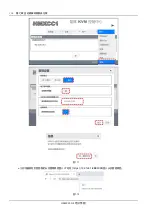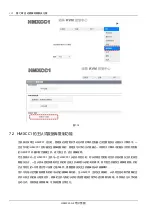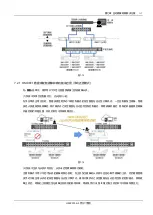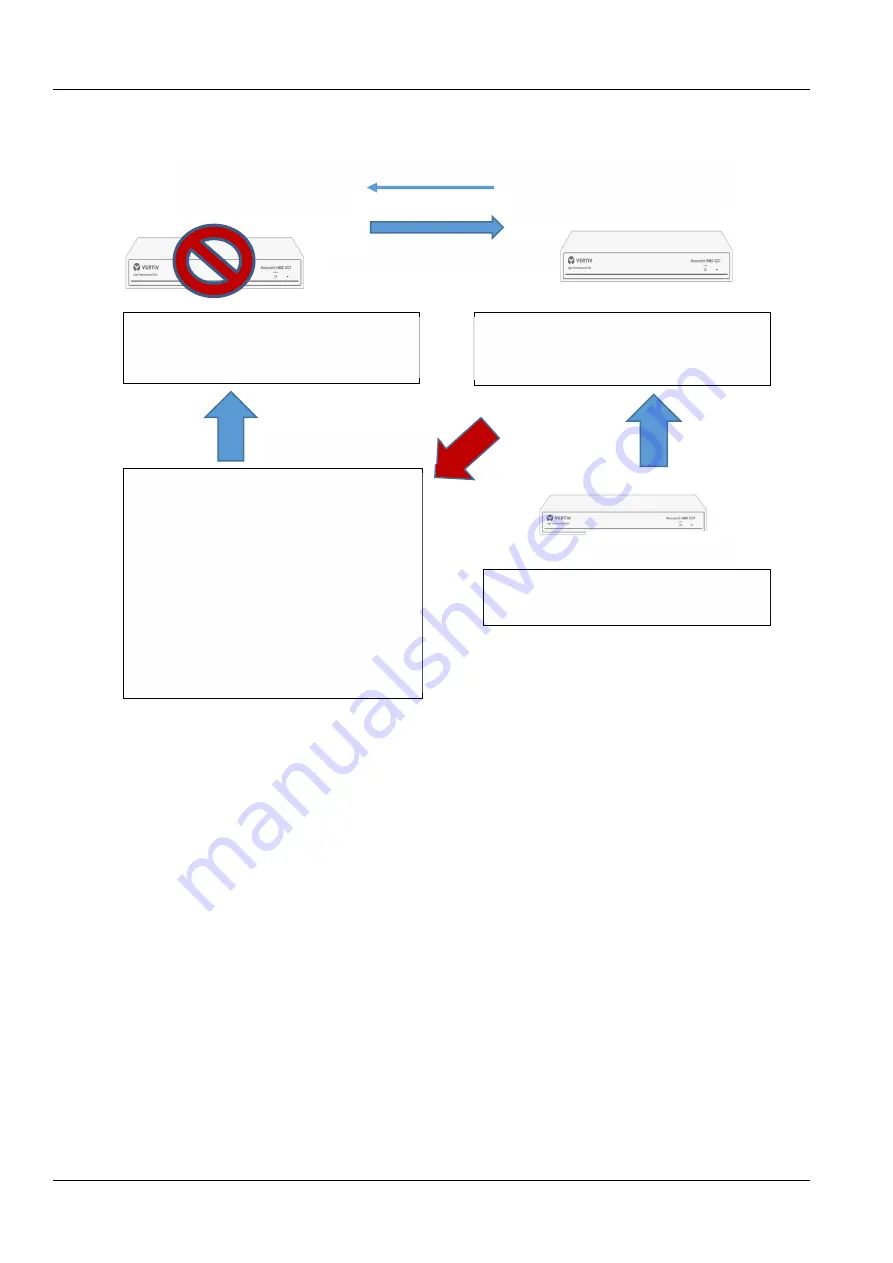
HMXCC1-G2
用户手册
118
第七章
自动故障转移解决方案
a.主机从机共同运行,主机发生故障时
图7-23
加入新 HMXCC1 从机设备
当旧从机接手故障主机成为新主机后,加入一台新
的 HMXCC1 控制器,设置使其成为新从机。
从机定期取得从机定期取得主机最新的设定数据和日志
HMXCC1 主机
IP: 192.168.1.201
设备 IP: 169.254.3.2
HMXCC1 从机
IP: 192.168.1.202
设备 IP: 169.254.3.3
1.周期性访问主机和监控主机,主机发生异常就立刻发
出警报邮件给管理员。
2.每分钟备份主机的设定数据和日志。
1.从机将作某些测试来确认主机故障事件并非来自从
机自身的误判造成。
2.若从机确认是主机发生故障,从机就会接手主机的
工作,并且要求被接手的故障主机关机。若故障的主
机因故关机失败,从机将送出警报信件给管理员以手
动介入关闭故障的主机。
3.旧的从机自动接手故障的主机后,运作将如同使用
单台 HMXCC1。这台运作中的新主机将使用其最后一
次成功备份自故障主机的数据,于故障旧主机的相同
IP(192.168.1.201)接替继续运行。
4.旧的从机成功取代掉故障主机,并不会对系统的操
作造成中断的影响。
5.当管理员加入的新从机开始与这台新主机(旧从机)
协同运作,系统将再次以容错模式运行。
从机定期轮询主机
1.执行用户注册、权限和网络安全性管理作业。
2.监控从机是否有定时来访问,如果从机没有定时
来访问,即刻发出警报邮件给管理员。
已确认主机故障
主机故障时,旧从机自动取代故障主机。管理员以手动移除故障主机后,加入一台新 HMXCC1 控制器成为新从机。
新 HMXCC1 控制器先以
出厂
默认管理界面登入 IP 地址(https://192.168.1.200:5008)登入,到系统>网络,按
下<设置>按钮,更改用户端 IP(192.168.1.202)及设备端 IP(169.254.3.3),与旧从机原先设置相同。
再到新 HMXCC1 控制器的<复制模式>中,设定其为<从机>,并填入主机的用户 IP(192.168.1.201),最后按下
<提交>按钮重启新 HMXCC1 控制器使其生效成为新从机。
Summary of Contents for Avocent HMXCC1-G2
Page 1: ...Avocent HMXCC1 G2 User s Manual EN V2 0 April 2022...
Page 2: ......
Page 6: ...8 5 120 8 6 121...
Page 11: ...HMXCC1 G2 5 4 1 4 1 1 4 1 4 1 2 4 2 4 2 4 2 1 4 3...
Page 28: ...HMXCC1 G2 22 HMXCC1 IP KVM 5 3 5 4 5 5...
Page 30: ...HMXCC1 G2 24 HMXCC1 IP KVM 5 6 5 2 1 Detected Devices 5 7 HMXCC1 Device Network HMXCC1...
Page 31: ...HMXCC1 G2 HMXCC1 IP KVM 25 5 8 5 9...
Page 32: ...HMXCC1 G2 26 HMXCC1 IP KVM 5 10 5 2 2 User Connections 5 11 5 5 I O V A U R I...
Page 33: ...HMXCC1 G2 HMXCC1 IP KVM 27 5 12 5 13 5 2 3 Group Connections 5 14...
Page 34: ...HMXCC1 G2 28 HMXCC1 IP KVM 5 15 5 2 4 TX Preview...
Page 35: ...HMXCC1 G2 HMXCC1 IP KVM 29 5 16 IP KVM 5 17 5 3 Devices...
Page 36: ...HMXCC1 G2 30 HMXCC1 IP KVM 5 18 5 3 1 Receivers 5 19 HMXCC1 MAC 5 20...
Page 37: ...HMXCC1 G2 HMXCC1 IP KVM 31 5 21 5 22...
Page 38: ...HMXCC1 G2 32 HMXCC1 IP KVM 5 3 2 Transmitters 5 23 HMXCC1 MAC 5 24...
Page 39: ...HMXCC1 G2 HMXCC1 IP KVM 33 5 25 1 1 2 2 TX 1 1 2...
Page 40: ...HMXCC1 G2 34 HMXCC1 IP KVM 5 26 3 TX 1 5 27...
Page 43: ...HMXCC1 G2 HMXCC1 IP KVM 37 e SG TX1 5 32 f SG TX1 TX 1 TX 2 TX 3 TX 1 TX 2 TX 3 SG TX1 5 33...
Page 45: ...HMXCC1 G2 HMXCC1 IP KVM 39 5 35 c HG RX1 RX A RX B RX C RX A RX B RX C RX A...
Page 46: ...HMXCC1 G2 40 HMXCC1 IP KVM 5 36 d HG RX2 RX D RX E RX RX RX e HG TX1...
Page 47: ...HMXCC1 G2 HMXCC1 IP KVM 41 5 37 f HG TX1 TX 1 TX 2 TX 3 TX 1 TX 2 TX 3 TX 1...
Page 53: ...HMXCC1 G2 HMXCC1 IP KVM 47 5 46 c MR DEMO RX A RX 0 0 RX B 1 0 RX C 2 0 RX D 0 1 RX E 1 1 5 47...
Page 54: ...HMXCC1 G2 48 HMXCC1 IP KVM 5 48 d RX A 5 49...
Page 58: ...HMXCC1 G2 52 HMXCC1 IP KVM 5 55 c VW DEMO 2 2 5 56...
Page 61: ...HMXCC1 G2 HMXCC1 IP KVM 55 5 61 5 62 5 63 5 3 5 Monitors 5 64...
Page 62: ...HMXCC1 G2 56 HMXCC1 IP KVM HMXCC1 EDID HMXCC1 EDID ID HMXCC1 EDID EDID EDID 5 65 5 66...
Page 63: ...HMXCC1 G2 HMXCC1 IP KVM 57 5 67 EDID Scroll Lock Scroll Lock M EDID 5 68...
Page 64: ...HMXCC1 G2 58 HMXCC1 IP KVM 5 3 6 Firmware 5 69 HMXCC1 TX RX bin HMXCC1 5 3 7 Upgrade 5 70...
Page 65: ...HMXCC1 G2 HMXCC1 IP KVM 59 5 71 TX RX TX RX 15 Flash 5 72 5 73...
Page 66: ...HMXCC1 G2 60 HMXCC1 IP KVM 5 74 5 75 5 76...
Page 67: ...HMXCC1 G2 HMXCC1 IP KVM 61 5 77 5 78 IP KVM 5 79...
Page 68: ...HMXCC1 G2 62 HMXCC1 IP KVM 5 80 5 4 Users 5 81 5 4 1 List 5 82...
Page 69: ...HMXCC1 G2 HMXCC1 IP KVM 63 5 83 5 84 OSD 5 85...
Page 70: ...HMXCC1 G2 64 HMXCC1 IP KVM 5 86 5 87 5 88...
Page 71: ...HMXCC1 G2 HMXCC1 IP KVM 65 5 4 2 Groups 5 89 TX RX TX RX 5 90 5 91...
Page 72: ...HMXCC1 G2 66 HMXCC1 IP KVM 5 92 5 93 5 94 TX RX...
Page 74: ...HMXCC1 G2 68 HMXCC1 IP KVM 5 98 LDAP 5 99 LDAP IP KVM 5 100...
Page 75: ...HMXCC1 G2 HMXCC1 IP KVM 69 5 5 System 5 101 5 5 1 Miscellaneous 5 102 HMXCC1 HMXCC1 HMXCC1...
Page 76: ...HMXCC1 G2 70 HMXCC1 IP KVM 5 5 2 Log 5 103 5 104 5 105...
Page 77: ...HMXCC1 G2 HMXCC1 IP KVM 71 5 106 5 5 3 Date Time 5 107 HMXCC1 NTP 5 108...
Page 79: ...HMXCC1 G2 HMXCC1 IP KVM 73 5 111 IP IP 5 112...
Page 81: ...HMXCC1 G2 HMXCC1 IP KVM 75 5 115 HMXCC1 HMXCC1 HMXCC1 IP 5 116 IP IP...
Page 82: ...HMXCC1 G2 76 HMXCC1 IP KVM 5 117 IP hmxcc log txt gz 5 118 HMXCC1...
Page 83: ...HMXCC1 G2 HMXCC1 IP KVM 77 5 119 5 120...
Page 86: ...HMXCC1 G2 80 HMXCC1 IP KVM 5 125 5 126 IP IP 192 168 1 201 IP 169 254 3 2...
Page 88: ...HMXCC1 G2 82 HMXCC1 IP KVM IP 5 129 IP https 192 168 1 202 5008 HMXCC1...
Page 90: ...HMXCC1 G2 84 HMXCC1 IP KVM 5 131...
Page 91: ...HMXCC1 G2 85 6 1 1 6 1 6 2 2...
Page 92: ...HMXCC1 G2 86 6 3 hmxcc backup master xxxxxx sql gz hmxcc log master xxxxxx txt gz 3 6 4...
Page 93: ...HMXCC1 G2 87 a hmxcc backup xxxxxx sql gz b c 4 a hmxcc log xxxxxx txt gz 6 5 b...
Page 94: ...HMXCC1 G2 88 6 6 5 a 6 7 b...
Page 97: ...HMXCC1 G2 91 6 12 TX1 TX2 TX3 TX4 6 13 RX1 RX2 RX3 RX4 6 14...
Page 100: ...HMXCC1 G2 94 6 20 TxGroupA TxGroupB User1 User2 User3 User4 4 User1 User2 User3 User4 6 21...
Page 102: ...HMXCC1 G2 96 6 24 GroupA User1 User2 6 25 GroupA RxGroupA 6 26 GroupA TxGroupA...
Page 111: ...HMXCC1 G2 105 7 3 c 7 4 d IP 192 168 1 201 IP 169 254 3 2...
Page 112: ...HMXCC1 G2 106 7 5 e...
Page 113: ...HMXCC1 G2 107 7 6 f IP https 192 168 1 201 5008 7 7 IP a IP https 192 168 1 200 5008...
Page 114: ...HMXCC1 G2 108 7 8 b 7 9 c IP 192 168 1 202 IP 169 254 3 3...
Page 115: ...HMXCC1 G2 109 7 10 d IP 192 168 1 201...
Page 116: ...HMXCC1 G2 110 7 11 e IP https 192 168 1 202 5008 7 12...
Page 117: ...HMXCC1 G2 111 7 1 2 1 HMXCC1 8 LED LED 7 13 LED 7 1 LED 2 LED LED...
Page 118: ...HMXCC1 G2 112 7 14 7 2 HMXCC1 HMXCC1 HMXCC1 HMXCC1 HMXCC1 HMXCC1 HMXCC1...
Page 119: ...HMXCC1 G2 113 7 15 7 2 1 HMXCC1 1 7 16 2 IP...
Page 120: ...HMXCC1 G2 114 7 17 7 18 1 HMXCC1 PC 2 3 PC hmxcc backup xxxxxx sql gz a...
Page 122: ...HMXCC1 G2 116 7 2 2 HMXCC1 7 21...
Page 123: ...HMXCC1 G2 117 7 22 1 2 IP 192 168 1 202 IP 169 254 3 3 3 IP 192 168 1 201 4 HMXCC1...
Page 128: ...HMXCC1 G2 User s Manual...
Page 238: ...HMXCC1 G2 User s Manual This page is intentionally left blank...
Page 240: ...HMXCC1 G2 User s Manual...