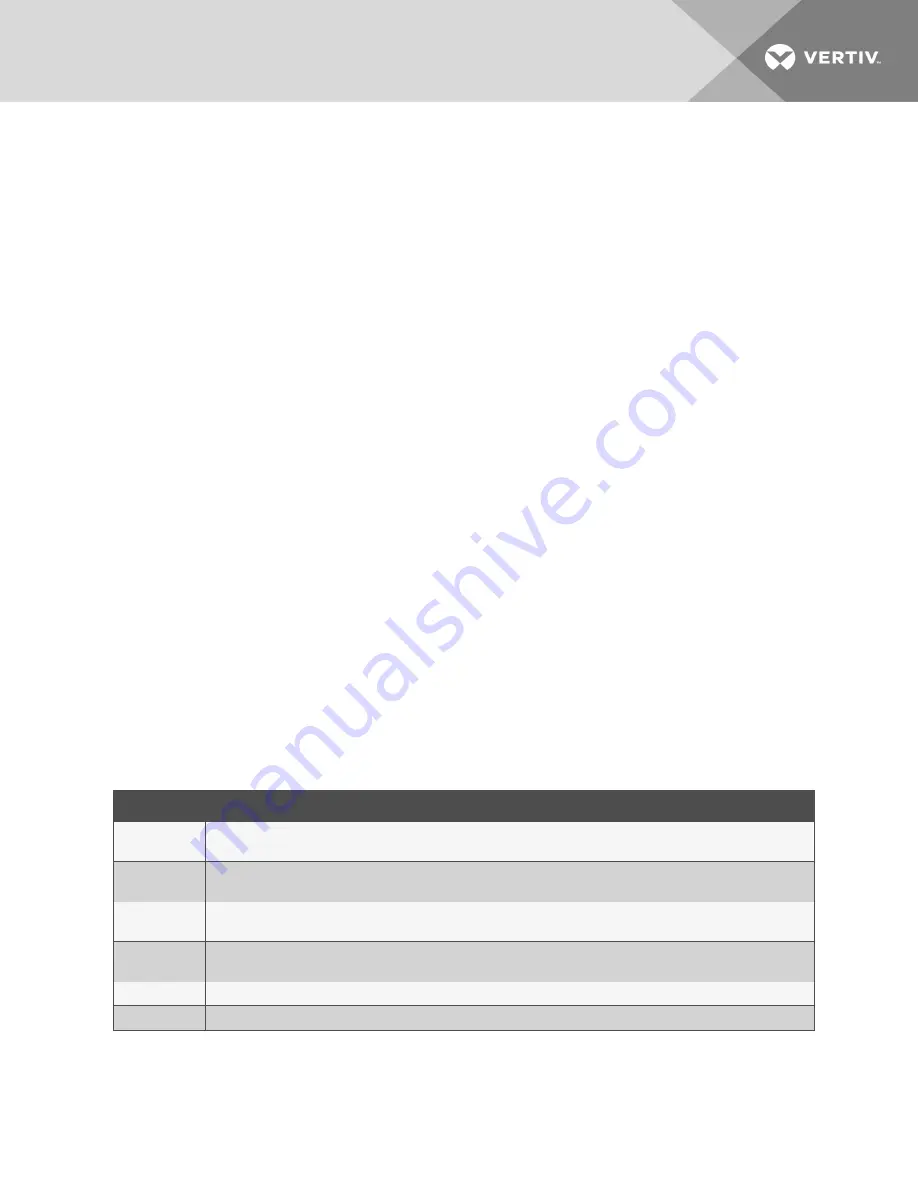
4. A Digital In sensor can be configured to generate an event by configuring the Alarm parameter. Use the drop-
down menu to select
Alarm when open
,
Alarm when closed
or to
disable
the alarm.
Digital Out sensors
The ACS800 Advanced Console System supports two digital outputs. The digital outputs are remote-controlled relay ports
that can be used to open or close an electric circuit.
NOTE: Digital outputs are not supported on the ACS8000 Advanced Console System.
To configure a Digital Out sensor:
1.
From the side navigation bar, click Digital Out.
2.
Click the number associated with the position of the sensor to open the settings page.
3.
If desired, enter a name for the sensor.
4. Use the drop-down menu turn
ON
or
OFF
an electric circuit, then click
Save
.
3.3.14 Active sessions
The console server allows multiple users to log in and run sessions simultaneously. The active sessions feature allows you to
view all active sessions and kill any unwanted sessions. Click
Active Sessions
to view all open sessions on the console server.
NOTE: If you start another session with the console server while viewing this screen, it will not be visible until you
click
Refresh
at the top of the web UI window.
To kill an active session:
1.
Click
Active Sessions
. The Active Sessions screen appears and lists all open sessions to the console server by
the user’s workstation IP.
2.
Select the checkbox next to the session you want to kill, then click the
Kill
button. After a few seconds, the
Active Session screen will redisplay the open sessions, minus the one you killed.
3.3.15 Monitoring
When you click
Monitoring,
a variety of network and console port information is available for viewing. The screens are only
for viewing and have no interactivity with the user. The following table shows the types of information available.
SCREEN NAME
DEFINITION
Network - Devices
Shows Ethernet ports and USB network adaptor, Status (enabled/disabled), IPv4 Address, IPv4 Mask and IPv6 Address.
Network - IPv4
Routing Table
Shows Destination, Gateway, Genmask, Flags, Metric, Ref, Use and lface (interface).
Network - IPv6
Routing Table
Shows Destination, NextHop, Flags, Metric, Ref, Use and lface (interface).
Serial Ports
Shows Device Name, Profile, Settings, Signals, TX Bytes, RX Bytes, Frame Error, Parity Error, Break and Overrun. The Reset Counters
button allows administrators to reset the statistic counters for selected ports.
FIPS Mode
Shows Service Name and Mode Indication.
Zero-touch Log
Shows the Zero-touch Provisioning log file and allows an administrator to clear it.
Table 3.20 Monitoring Screens
3.3.16 Change password
An administrator or user can change their own password from this screen.
3 Accessing the Console System via the Web UI
67






























