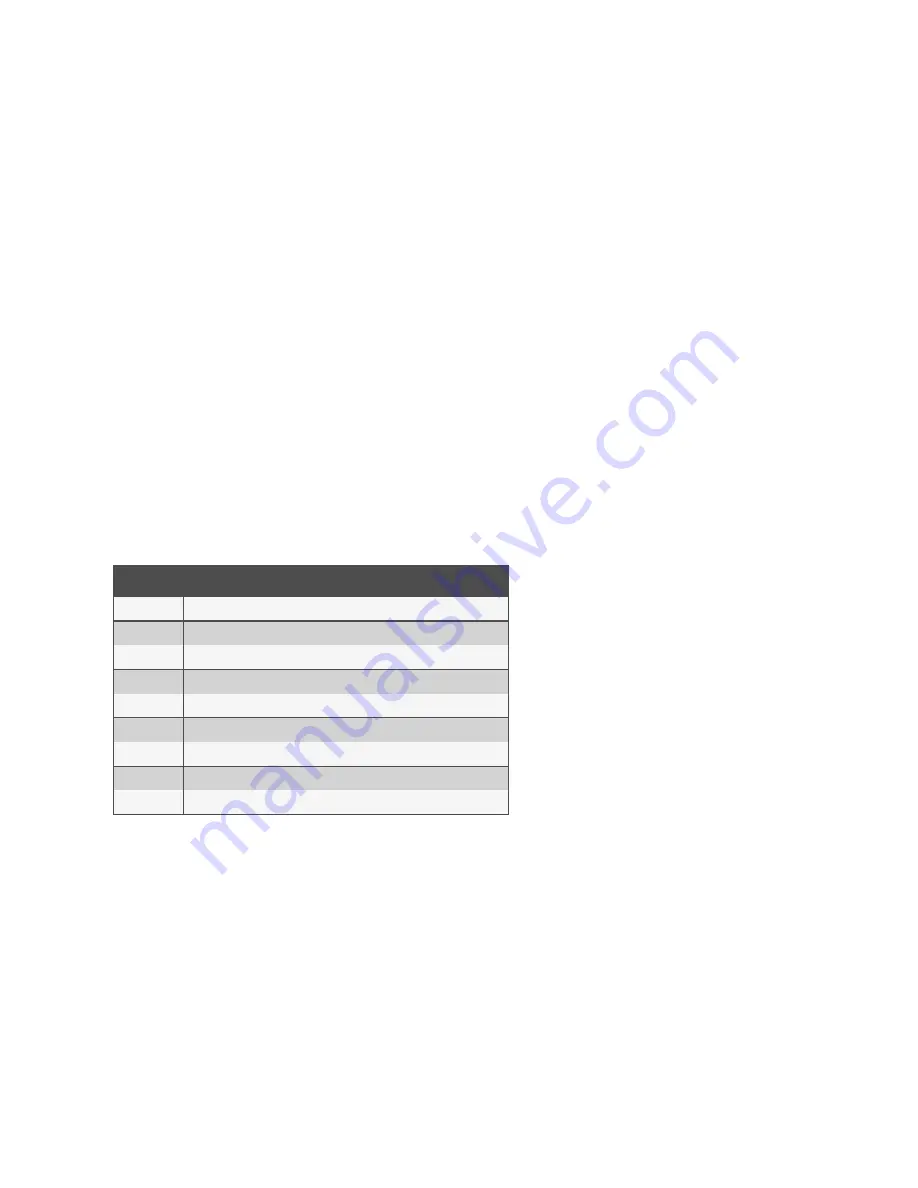
3.
Check the box(es) of the member(s) you want to remove. Click
Delete
to delete the selected members.
To configure a session idle time-out and/or login profile for a group:
1.
Click
Users - Authorization - Groups.
2.
Click on the name of the group whose session idle time-out and/or login profile you want to set. In the side
navigation bar, click
Login Profile
.
3.
Select the radio button to use either the global settings for the Session Timeout or to use custom settings for
the user group. If using custom settings, enter the custom session timeout (in seconds) in the field.
4. Check the
Enable Log-In Profile
box.
5.
Click
ts_menu
to use the ts_menu application when a member of the selected user group opens a session in the
console server. Enter the ts_menu options in the Options field.
-or-
Click
CLI
to use CLI when opening a session. Enter the CLI command in the CLI cmd field and check the box if
you want to exit after executing the command.
6. Click
Save
.
NOTE: If the user belongs to multiple groups, the login profile used will be the first enabled login profile based on
alphabetical order of the group.
COMMAND
DESCRIPTION
-p
Displays TCP port
-i
Displays local IPv4 assigned to the serial port
-i6
Displays local IPv6 assigned to the serial port
-u <name>
Username to be used in the target session
-e <[^]char>
Escape character used to close the target session. Default value: Ctrl-X
-l
Sorted lists ports and exit
-ro
Read-Only mode
<portname>
Connect directly to a serial port
-t
Idle time-out in seconds to choose the target
Table 3.19 ts_menu Options
To add access to serial ports for a user group:
1.
Click
Users - Authorization - Groups.
2.
Click the new user group name.
3.
In the side navigation bar, click
Access Rights
.
4. In the content area, click
Add
.
5.
Move serial target devices from the Available Target box on the left to the box on the right by double-clicking
on the serial target name
-or-
by selecting the target and clicking the
Add
button. You can remove any targets from the box on the right by
double-clicking on the target or by selecting the target and clicking the
Remove
button.
6. Select the desired access rights.
Vertiv™ | Avocent® ACS800/8000 Advanced Console Server Installer/User Guide
56






























