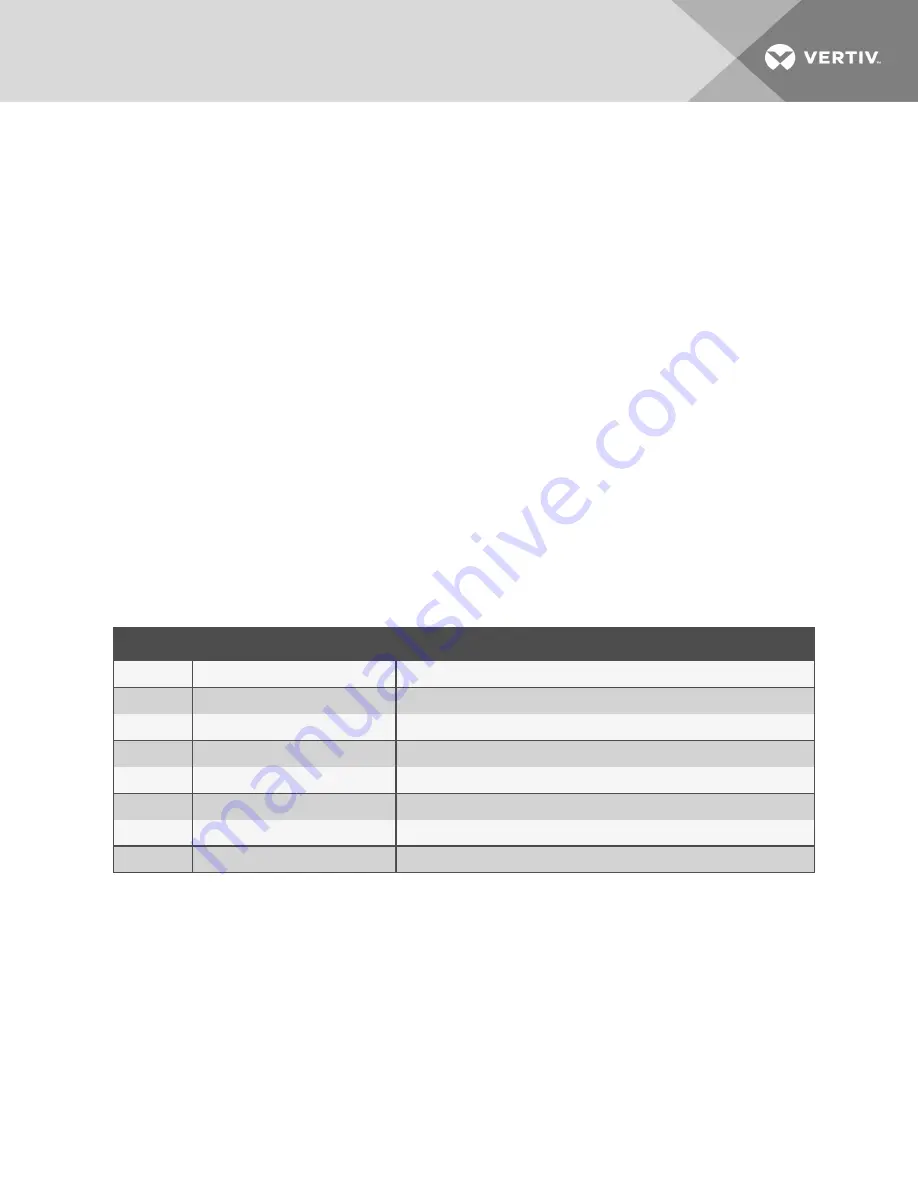
2.
Click the checkbox for one or more serial ports you want to reset to their factory configuration, then click the
Reset To Factory
button.
NOTE: Serial ports are set to the CAS Profile and disabled in the factory configuration.
Multi-Session Menu
An administrator can enable or disable the Multi-Session Menu. When enabled, users can access the menu from the web UI,
CLI or the DSView software, and multiple users can connect simultaneously to a serial port. To connect to a port or start a
shared session, the user must have permission to access the port. If more than one session to a serial port is being
established, the console server displays the Multi-Session Menu. If the session being established is the first with the serial
port, a normal session with the target opens. A first-session user can still access the Multi-Session Menu by typing the text
hotkey (Ctrl-Z by default).
To enable the Multi-Session Menu:
1.
From the sidebar of the
Expert
tab, click
Ports-Serial Ports
.
2.
Click the port for which you want to enable the Multi-Session Menu.
3.
Click the
CAS
heading and near the bottom of the CAS Settings, use the drop-down menu to
Enable Show
Multi-Session Menu
.
4. Click
Save
.
The Multi-Session Menu includes options that are dependent on the access rights of the user. If a user does not have rights
to an option, that option is not displayed. For example, Options 0, 2 and 5 from the following table are displayed for a user
who only has permission to open read-only sessions.
NUMBER
OPTION
DESCRIPTION
0
Quit
Closes the client session.
1
Initiate a regular session
Opens a read/write session.
2
Initiate a sniff session
Opens a read-only session.
3
Send messages to another user
Sends a message to all users who are sharing the serial port.
4
Kill session(s)
Displays all sessions and asks to close one or more shared sessions.
5
List shared session(s)
Lists all other shared sessions.
6
Show Databuffering
Shows the content of the target data buffering file.
7
Clean Databuffering
Resets the content of the target data buffering file.
Table 3.14 Multi-Session Menu Options
Auxiliary ports
From the Auxiliary Ports screen, if the port name displays ttyM1, then the internal modem is present and can be enabled
and configured. If there are no entries in the Auxiliary Port table, then the internal modem is not present and this port cannot
be used.
To configure or edit an auxiliary port with an internal modem:
1.
Select
Ports - Auxiliary Ports
.
2.
Click the
Set Dial-In
or
Set Dial-Out
button and use the drop-down menus to configure the dial-in settings.
3.
Configure the PPP parameters (address, authentication and so on).
4. Click
Save
.
3 Accessing the Console System via the Web UI
41






























