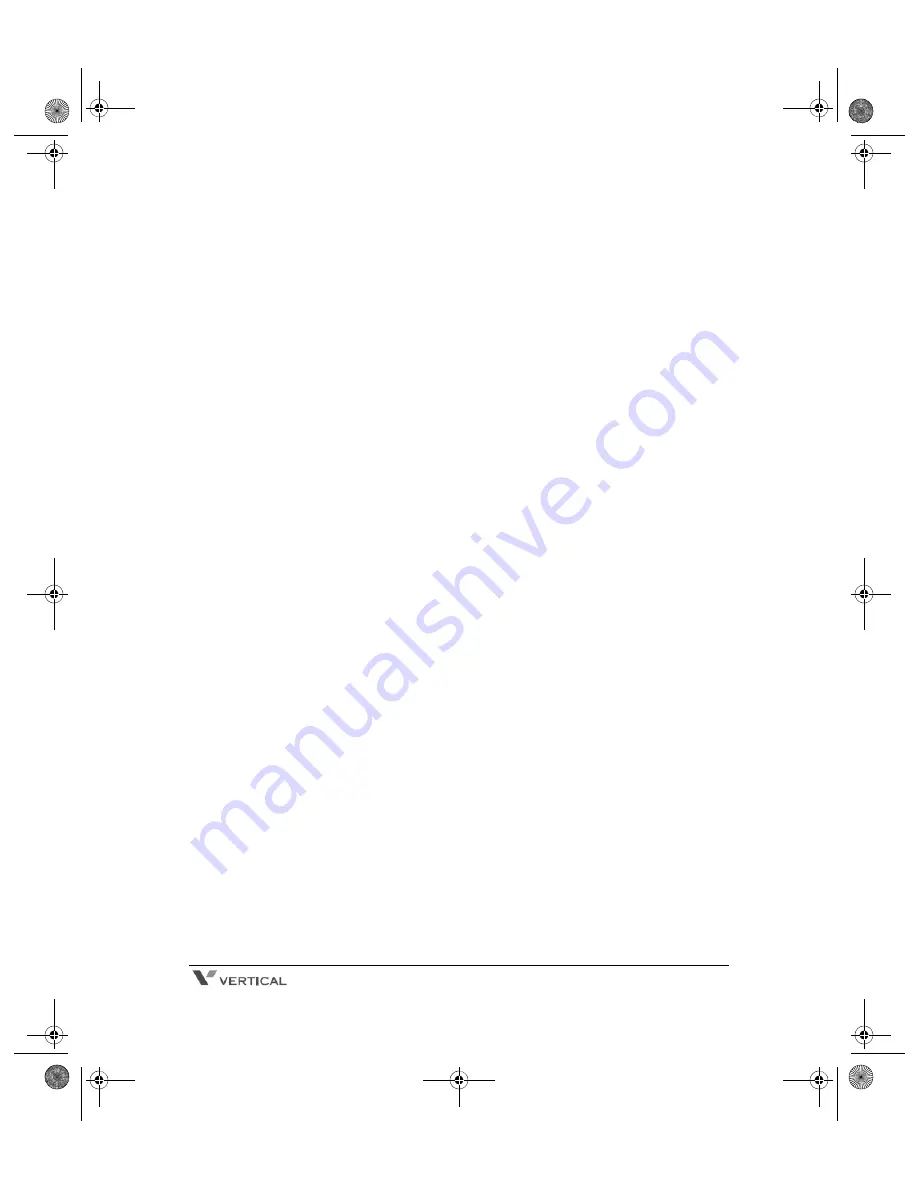
Ranger Cordless Phone User Guide
ii
Programming Functions.............................................................. 21
Setting Up a Flexible Button.................................................. 21
Storing Speed Numbers ........................................................ 22
Dialing a Speed Number ....................................................... 22
Setting Speed Dial & Last Number Redial Mode .................. 22
Troubleshooting........................................................................... 23
Specifications............................................................................... 24
Part Numbers ............................................................................... 25
Ranger.book Page ii Friday, May 18, 2007 5:51 PM
Summary of Contents for Cordless Telephone
Page 1: ...900 MHz Digital Cordless Telephone User Guide Ranger book Page i Friday May 18 2007 5 51 PM ...
Page 2: ...Ranger book Page ii Friday May 18 2007 5 51 PM ...
Page 13: ...Ranger book Page x Friday May 18 2007 5 51 PM ...
Page 39: ...MEMO Ranger book Page 26 Friday May 18 2007 5 51 PM ...
Page 40: ...Ranger book Page 27 Friday May 18 2007 5 51 PM ...
Page 41: ...Ranger book Page i Friday May 18 2007 5 51 PM ...






































