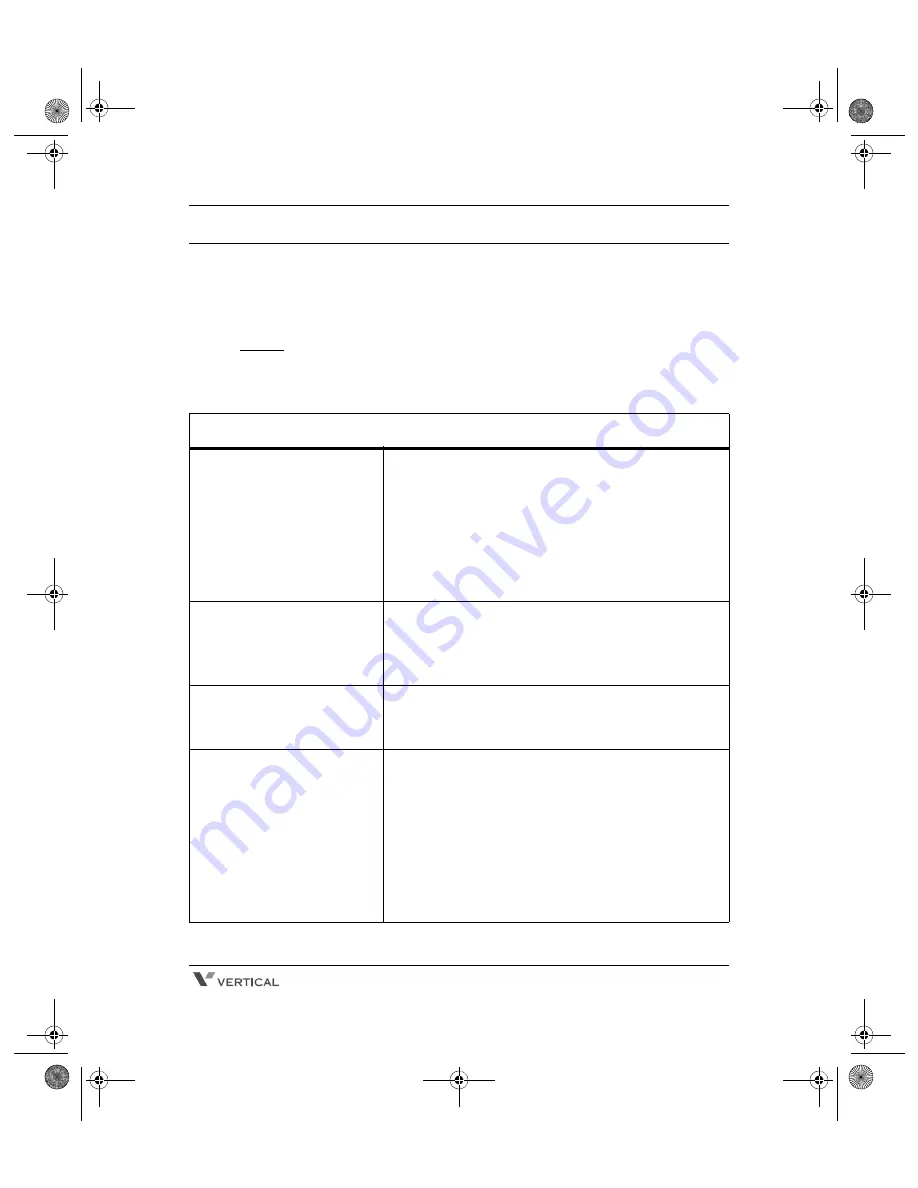
Ranger Cordless Phone User Guide
23
If your
Ranger
Cordless
Telephone is not performing to your expectations, try
these simple steps. If you are still unable to resolve the problems, contact your
System Administrator.
NOTE:
Do not attempt to service this unit yourself. All service must be done by
qualified service personnel.
Troubleshooting
Problem
Suggestion
Charge light won’t
illuminate when Handset is
placed in Charging Unit.
z
Make sure the AC Adapter is plugged into the
Charging Unit and wall outlet.
z
Make sure the Handset is properly seated in
Charging Unit.
z
Make sure the Battery Pack is properly placed
in the Handset.
z
Make sure that the charging contacts on the
Handset and Charging Unit are clean.
Conversation is
interrupted frequently.
z
Make sure the Base Unit antenna is fully
vertical.
z
Move closer to the Base Unit.
z
Check for Low Battery warning.
Receive Warning tone and
NO SERVICE message.
z
Move closer to the Base Unit.
z
Make sure the AC Adapter is plugged into the
Base Unit and wall outlet.
Handset doesn’t ring.
z
The Battery Pack may be weak. Charge the
Battery Pack for 5-6 hours.
z
Make sure the Base Unit antenna is fully
vertical.
z
The Handset may be too far away from the
Base Unit.
z
The ringer maybe set to OFF,
see page 16.
z
Make sure the AC Adapter is plugged into the
Base Unit and wall outlet.
Ranger.book Page 23 Friday, May 18, 2007 5:51 PM
Summary of Contents for Cordless Telephone
Page 1: ...900 MHz Digital Cordless Telephone User Guide Ranger book Page i Friday May 18 2007 5 51 PM ...
Page 2: ...Ranger book Page ii Friday May 18 2007 5 51 PM ...
Page 13: ...Ranger book Page x Friday May 18 2007 5 51 PM ...
Page 39: ...MEMO Ranger book Page 26 Friday May 18 2007 5 51 PM ...
Page 40: ...Ranger book Page 27 Friday May 18 2007 5 51 PM ...
Page 41: ...Ranger book Page i Friday May 18 2007 5 51 PM ...







































