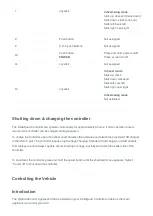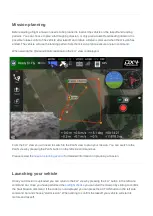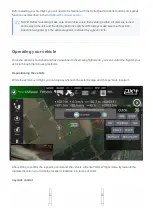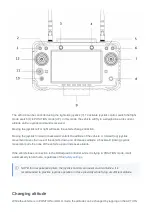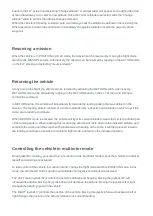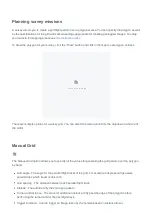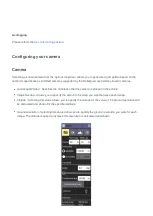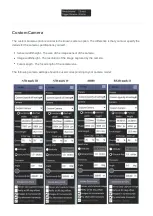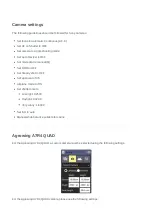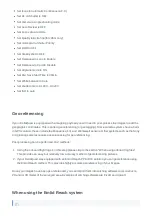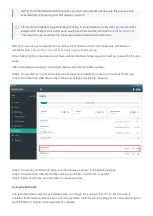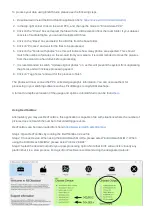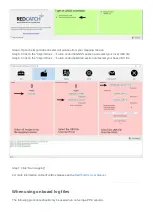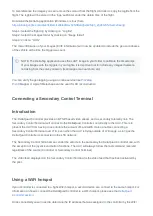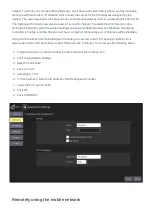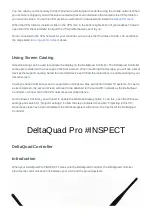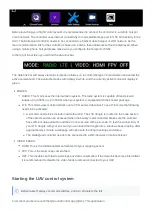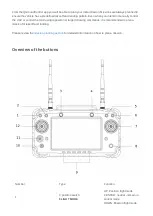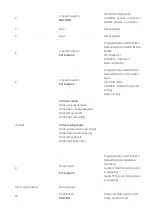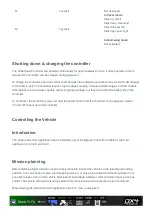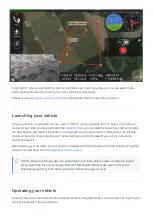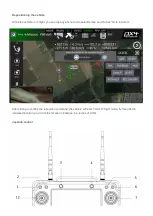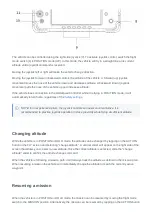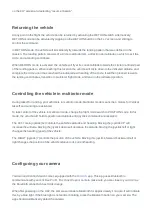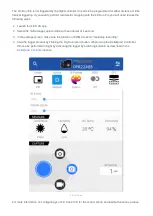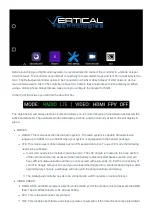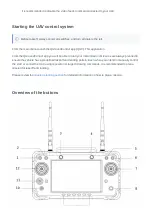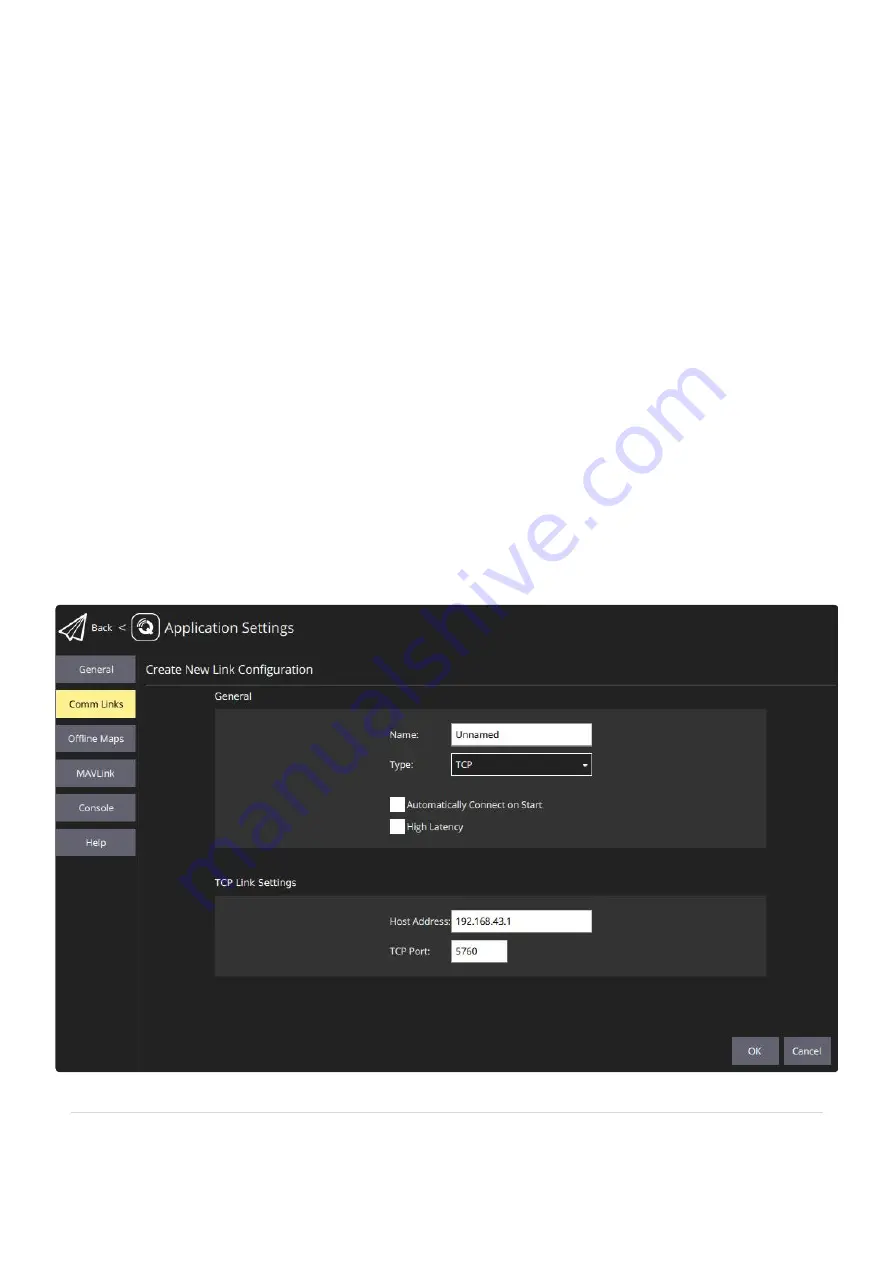
hotspot. To do this you can open the Settings app, scroll down and select About Phone, and tap on Status.
Here you will find the item "IP address" which shows the values for the IP addresses assigned by the
hotspot. The value required is the sequence of 4 numbers separated by a dot. For example 192.168.43.124
The DeltaQuad Controller can also be used to host a WiFi hotspot. To enable the WiFi hotspot on the
DeltaQuad Controller, enter the Android settings and activate the Mobile Hotspot. When the DeltaQuad
Controller is hosting a mobile hotspot it will have no internet connectivity and LTE modes will be disabled.
Using the IP Address from the DeltaQuad Controller you can now add a TCP based connection from
QGroundControl on the Secondary Control Terminal to the Controller. To do this use the following steps:
1. In QGroundControl on the Secondary Control Terminal click on the Q icon
2. Click on Application Settings
3. Select "Comm links"
4. Click on "Add"
5. Select type "TCP"
6. In "Host Address" enter the IP address of the DeltaQuad Controller
7. Leave the TCP port on 5760
8. Click OK
9. Click CONNECT
Remotely using the mobile network