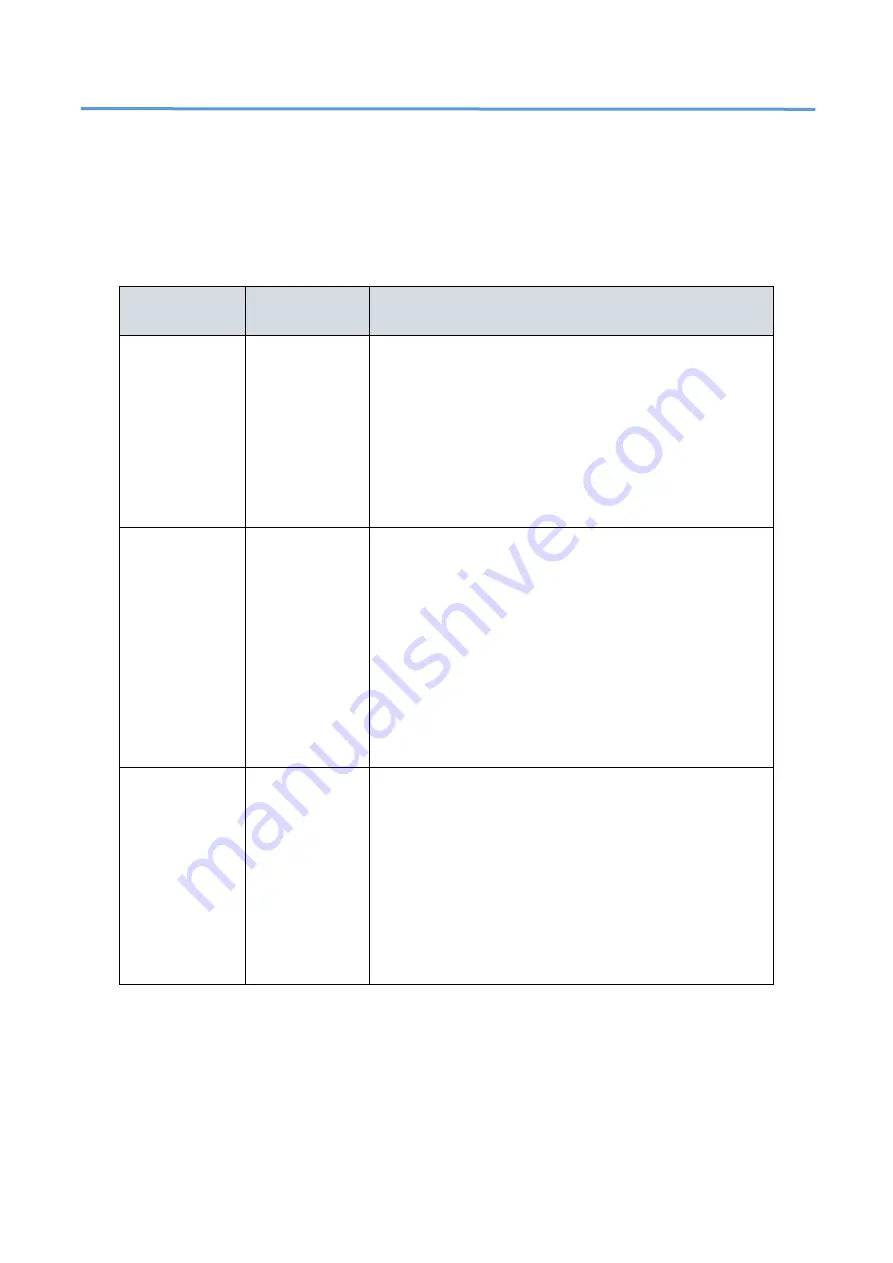
12
Chapter 4
Troubleshooting
The following table provides information for users to easily troubleshoot
problems by taking actions based on the suggested solutions within.
Table 5: Troubleshooting Table
Symptoms
Possible
Causes
Suggested Solutions
SYSTEM LED is
Off
The switch is
not receiving
power.
1. Check if correct power cord is connected firmly
to the switch and to the AC outlet socket.
2. Perform power cycling the switch by
unplugging and plugging the power cord back
into the switch.
3. If the LED is still off, try to plug power cord into
different AC outlet socket to make sure correct AC
source is supplied.
Port Status
LED is Off in
the
Link/Act/Speed
Mode
The port is not
connected or
the connection
is not working.
1. Check if the cable connector plug is firmly
inserted and locked into the port at both the
switch and the connected device.
2. Make sure the connected device is up and
running correctly.
3. If the symptom still exists, try different cable or
different port, in order to identify if it is related to
the cable or specific port.
4. Check if the port is disabled in the configuration
settings via WEB user interface.
Port Status
LED is Off in
the PoE Mode
The port is not
supplying
power
1. Check if the cable connector plug is firmly
inserted and locked into the port at both the
switch and the connected device.
2. Make sure the correct Ethernet cables are used.
3. If the symptom still exists, try different cable or
different port, in order to identify if it is related to
the cable or specific port.
4. Check if the port is disabled in the
configuration settings via WEB user interface.
































