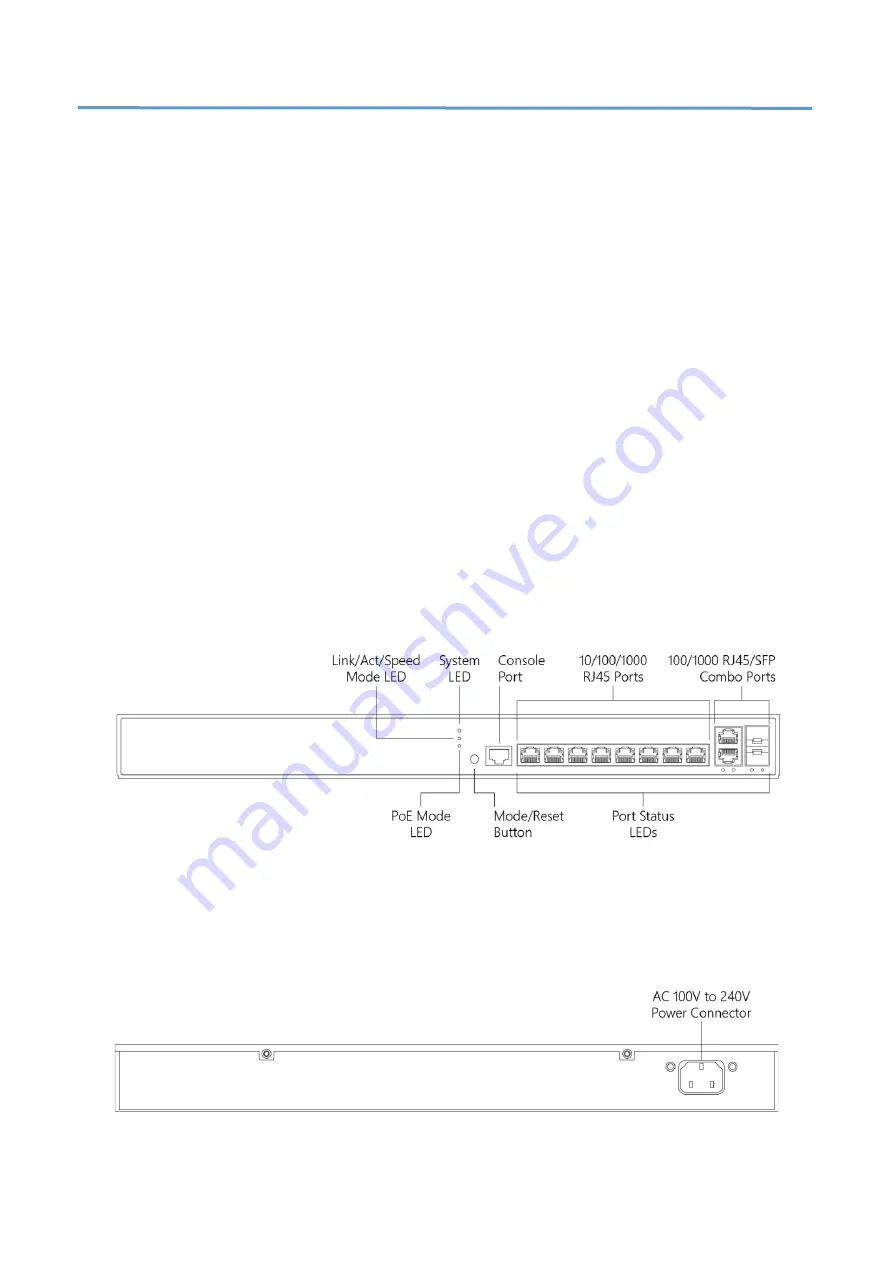
1
Chapter 1
Introduction
Overview
This user guide describes how to install, configure, and troubleshoot the
VX-GPU2610-9, 10 Ports L2+ Managed GbE PoE+ Switch.
By reading this user guide, users can perform the following tasks:
•
To check the switch status by reading the LED behavior
•
To reset the switch or to restore the switch to factory defaults
•
To install the switch
•
To use a Web browser to initially configure the switch
•
To troubleshoot the switch
Front View of the Switch
Figure 1: Front panel of the switch
Rear View of the Switch
Figure 2: Rear panel of the switch














