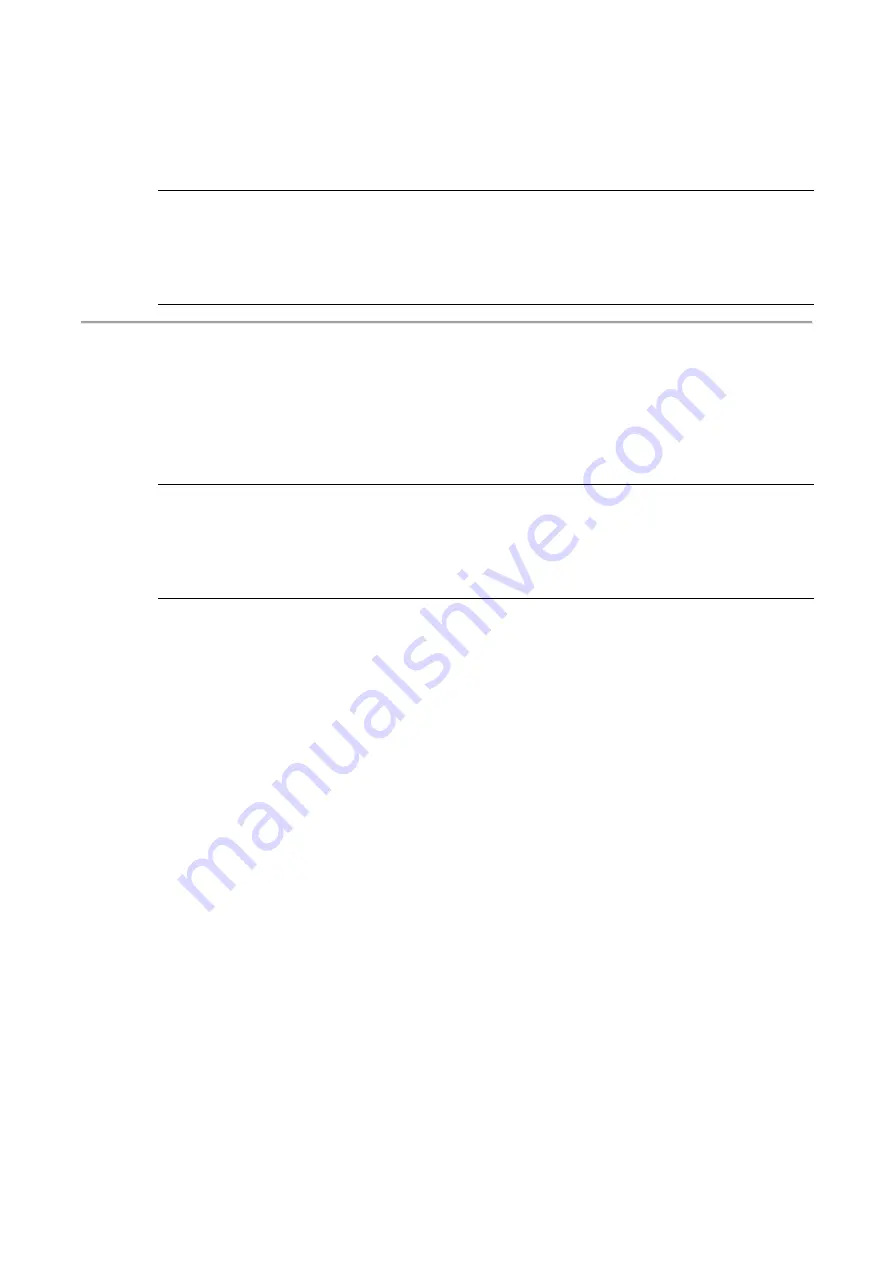
10
Step 2:
Select
Network and Sharing Center
Step 3:
Click on
Change adapter settings
on the left of PC screen
Note
:
Users can also skip step 1 to 3, by pressing
WinKey
+
R
and type
”
ncpa.cpl”
command to get to step 4 directly.
Step 4:
Right-click on your local adapter and select
Properties
Step 5:
In the
Local Area Connection Properties
window
highlight
Internet Protocol Version 4 (TCP/IPv4)
then click
the
Properties
button.
Note
:
Be sure to record all
your PC’s current IP settings to be able to restore
them later.
Step 6:
Select the radio button
Use the following IP address
and
enter in the IP for the PC (e.g. any IP address not in use, and in
between
192.168.1.2
and
192.168.1.254
), Subnet mask (e.g.
255.255.255.0
), and Default gateway that corresponds with
your network setup. Then enter your Preferred and Alternate
DNS server addresses.
Step 7:
Click
OK
to change the PC’s IP address.
3.
Power up the switch to be initially configured, and wait until it has
finished its start-up processes.
4.
Connect the PC to any port on the switch using a standard
Ethernet cable, and check the port LED on the switch to make sure
the link status of the PC’s is OK.
5.
Run your Web browser on the PC, enter the factory default IP
address, so as
to access the switch’s We
b interface.














