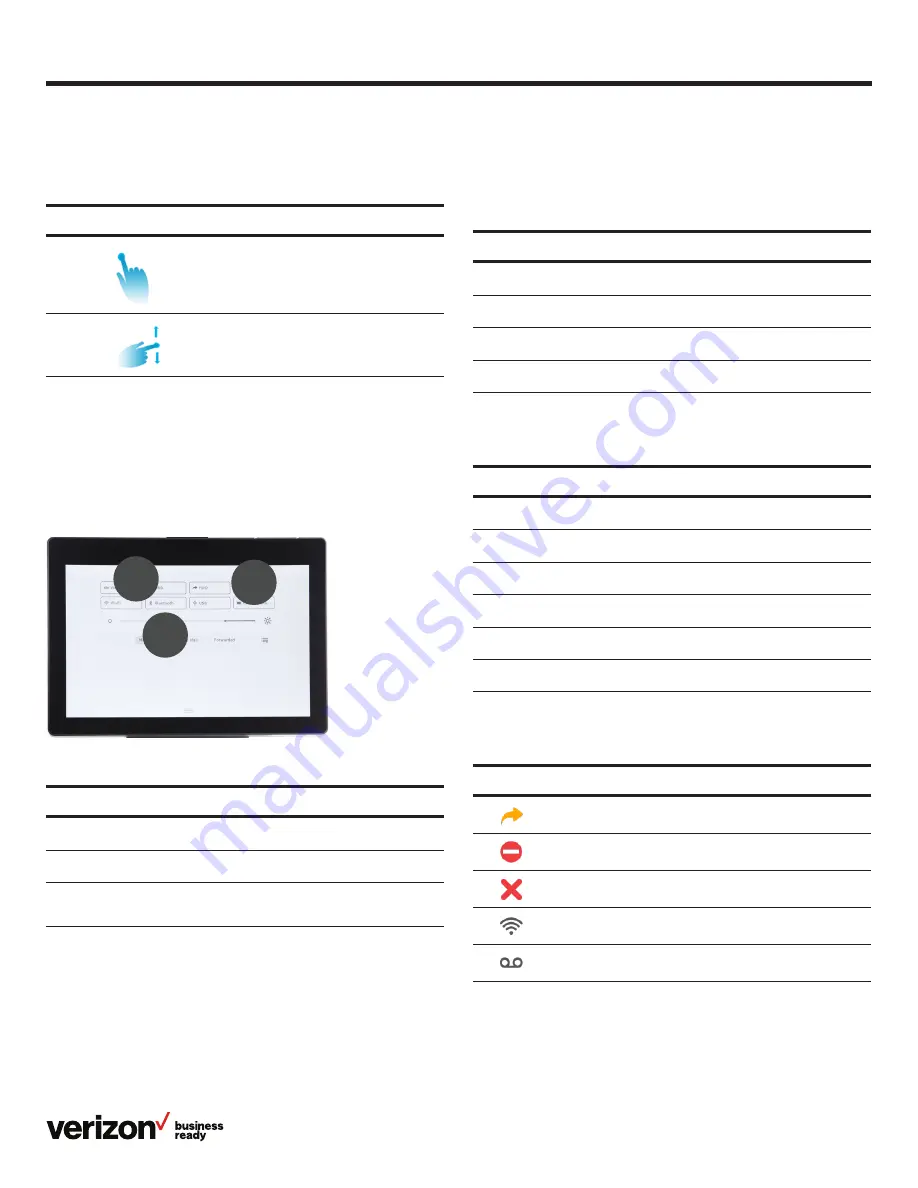
8
User guide
Gestures
Use the following additional gestures for navigating the
touch screen:
Gesture
Action
Tap
To select, touch the item on the screen and
lift your finger.
Swipe
or scroll
To scroll up or down, touch the screen and drag
your finger up or down, then lift your finger.
Control and notification center
The control and notification center provides quick access to
common features and important notifications.
To access the control center, swipe down from the top of
the screen:
1
3
2
Tap or swipe from the bottom to hide this screen.
LED light status
Power indicator LED
Name
Description
1
Status bar
Displays icons to indicate the status of certain features, such as
whether Call Forwarding is enabled.
2
Control center
Tap icons to enable or disable commonly used features, or
scroll to adjust screen brightness.
3
Notification
center
View missed or forwarded calls, and access Voice Mail.
LED status
What it means
Solid red
The phone is initializing.
Fast flashing red
The phone is ringing or downloading configuration files.
Slow flashing red
You have received a new Voice Mail message.
Off
The phone is not in use or is powered off.
Line key LED (configured as a phone line)
LED status
What it means
Solid green
The line is busy.
Fast flashing green
Receiving incoming call on that line.
Slow flashing green
The line was placed on hold from this device.
Slow flashing red
The line was placed on hold from another device.
Solid red
The line is in use on another device.
Off
The line is inactive.
Indicators and notifications on touch screen
Icon
What it means
Call Forwarding is enabled.
Do Not Disturb (DND) is enabled.
Missed call.
Wi-Fi is enabled.
New Voice Mail message.
1
3
2























