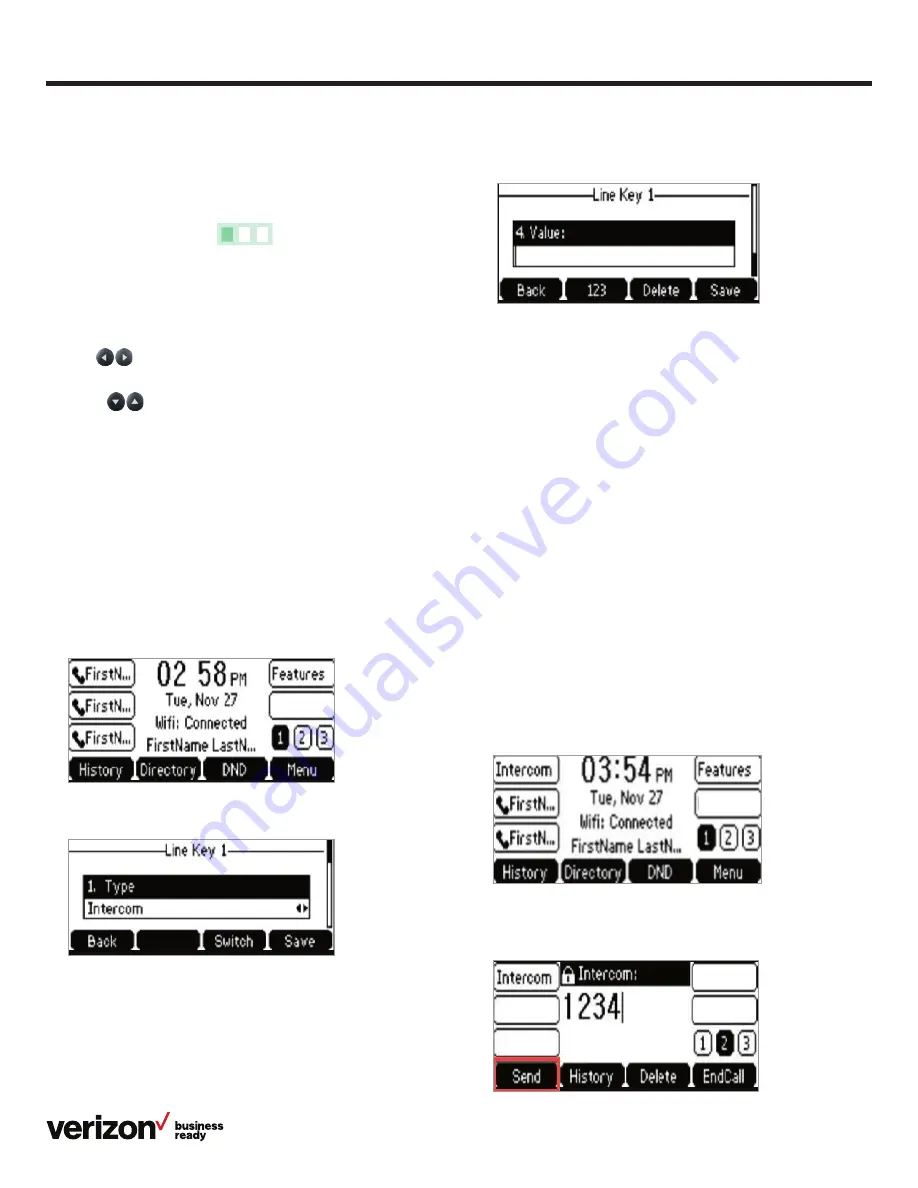
9
User guide
You will get a prompt to enter the extension number if
left blank.
Using the Intercom key
General information:
• If you attempt to use speed dial to dial the extension needed
for an intercom call, your phone will display an error
message. You must enter the extension manually if no
extension is defined in the intercom line key
• Intercom calls do not have a standard ring. You’ll hear a beep,
and the Intercom call will be auto-answered
• Desk phones with the Do Not Disturb (DND) feature enabled
do not receive intercom calls. If no other desk phones share
the One Talk phone number, the intercom call is directed
to voicemail
• If there are additional desk phones sharing the same One
Talk phone number (where DND is not enabled), those
devices receive the intercom call. There is no way to tell
which desk phone will receive the intercom call if multiple
desk phones are sharing the same One Talk phone number
To use a dedicated Intercom line key when extension
is not defined:
1. From the Home screen, press the
Intercom
soft key
2. Enter the target extension for Intercom, then press the
Send
soft key
Line keys
Your T41S comes with nine configurable line keys. You can
use them to create one-button speed dials for frequently
dialed numbers.
To view all lines, press the
1
2 3
pages key on the idle
screen to toggle to additional line key pages.
Speed dial configuration of a line key
To configure a speed dial key:
1. Press and hold an unused line key (for about five seconds)
2. Use
or the
Switch
soft key to scroll through the type
of line keys available until you locate Speed Dial
3. Scroll
to complete each of the following fields:
• Account ID:
Select the phone line to associate with this
line key
• Label:
Enter the name you would like displayed on the line
key label
• Value:
Enter the phone number you would like this line
key to dial
4. Press the
Save
soft key to accept your changes
You can now use this line key to speed dial this contact
Intercom key setup
1. From the Home screen, press and hold an empty soft key
2. From the Type field, press the
Intercom
soft key
3. Enter the appropriate information then press the
Save
soft key:
• Label
• Value (extension number)
























