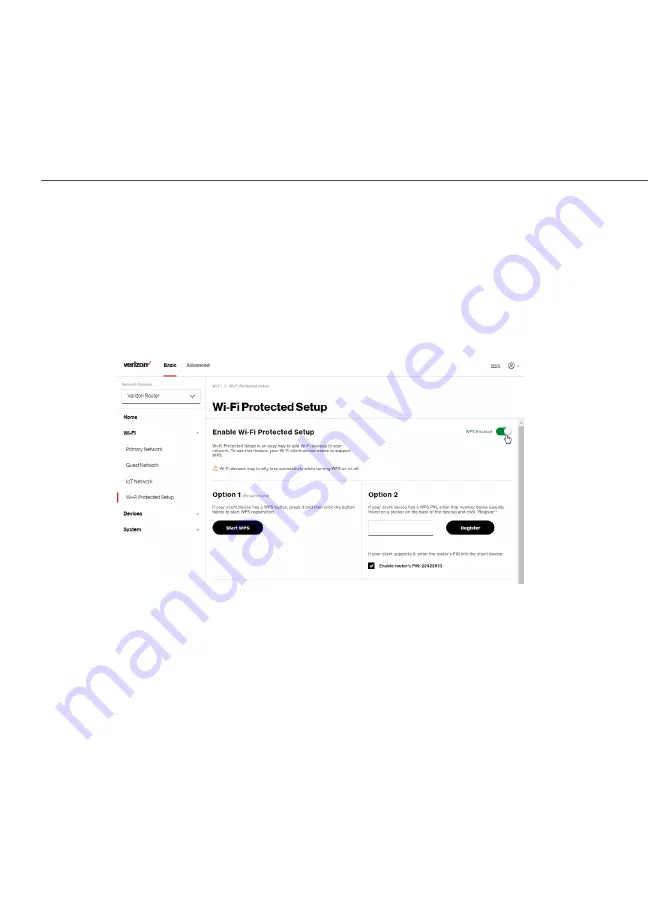
BaSiC SEttingS
You can easily add Wi-Fi devices to your Wi-Fi network using the
WPS option if your Wi-Fi device supports the WPS feature.
To access WPS using the user interface:
1.
From the Basic
Basic menu, select Wi-Fi
Wi-Fi and then click Wi-Fi
Wi-Fi
Protected Setup (WPS)
Protected Setup (WPS).
2.
Enable the protected setup by moving the selector to on
on.
3.
Use one of the following methods:
• If your Wi-Fi client device has a WPS button, press the
unified button on your router for more than two seconds,
then click the start WPS
start WPS button in the Option 1
Option 1 to start
the WPS registration process.
• If your client device has a WPS PIN, locate the PIN
printed on the client’s label or in the client documentation.
Enter the PIN number in Option 2
Option 2 on the user interface.
Summary of Contents for CR1000B
Page 1: ...Verizon Router USER GUIDE Model CR1000B 2022 Verizon...
Page 39: ...Main Screen...
Page 41: ...03 WI FI SETTINGS 3 0 Overview 3 1 Basic Settings 3 2 Advanced Settings...
Page 60: ...04 CONNECTED DEVICES 4 0 Device Settings 4 1 Setting Parental Controls 4 2 Universal Plug Play...
Page 122: ...122 05 CONFIGURING ADVANCED SETTINGS 2022 Verizon All Rights Reserved...
Page 138: ...138 05 CONFIGURING ADVANCED SETTINGS 2022 Verizon All Rights Reserved...
Page 152: ...152 05 CONFIGURING ADVANCED SETTINGS 2022 Verizon All Rights Reserved...
Page 156: ...156 05 CONFIGURING ADVANCED SETTINGS 2022 Verizon All Rights Reserved...
Page 166: ...166 05 CONFIGURING ADVANCED SETTINGS 2022 Verizon All Rights Reserved...
Page 169: ...06 TROUBLE SHOOTING 6 0 Troubleshooting Tips 6 1 Frequently Asked Questions...
Page 183: ...07 SPECIFICATIONS 7 0 General Specifications 7 1 LED Indicators 7 2 Environmental Parameters...
Page 189: ...08 NOTICES 8 0 Regulatory Compliance Notices...






























