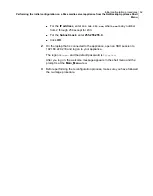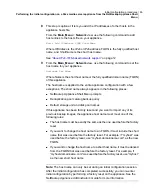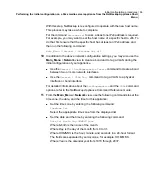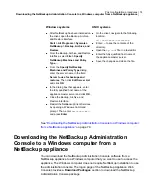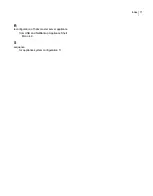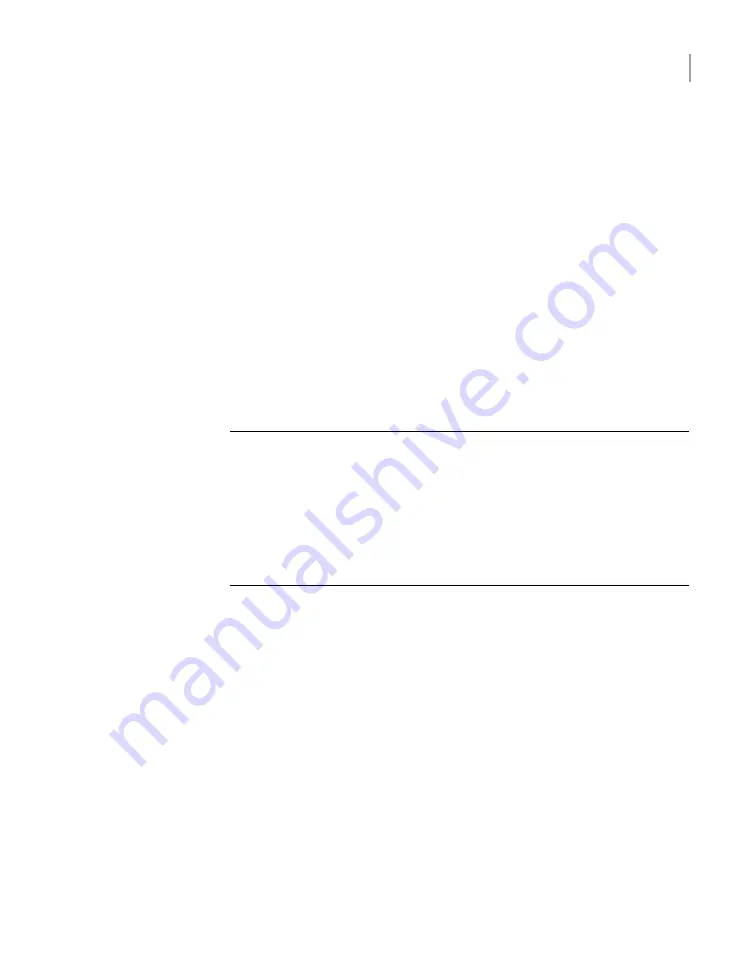
To download NetBackup client packages from a NetBackup appliance to a
client
1
Log in to the client that you want to back up.
2
Open a browser window and enter the appliance URL.
3
In the middle of the landing page, in the section
Download Packages
, click
on the drop-down box to see the list of packages.
4
Right-click the selected package and specify the location to download it onto
the client.
Example locations are as follows:
■
On Windows platforms, download the package to
C:\temp
or to the desktop.
To determine the type of hardware on your Windows system, right-click
My
Computer
and select
Properties
.
■
On Linux or UNIX platforms, download the package to
/tmp
.
Note:
If the message
No packages found
appears after you make a selection,
that client package is not currently installed on the appliance. This situation is
most likely to occur if the appliance has been re-imaged from the USB flash
drive. To download and install client packages on to the appliance, see the
NetBackup Appliance Administrator's Guide
. In the chapter "Managing a
NetBackup Appliance from the NetBackup Appliance Web Console", refer to
the topic "Uploading NetBackup appliance software release updates or client
packages using a manual download method".
5
Unzip or untar the package.
6
Install the client software as follows:
■
Windows systems
Click the
setup.exe
file.
■
UNIX systems
Run the
.install
script.
7
After you have successfully installed the client software, add the appliance
master server name to the client as follows:
73
Post configuration procedures
Downloading NetBackup client packages to a client from a NetBackup appliance