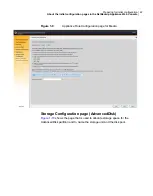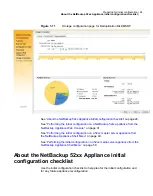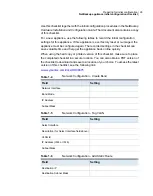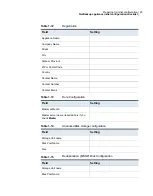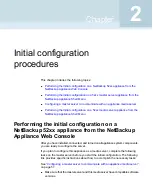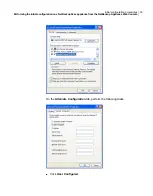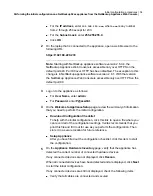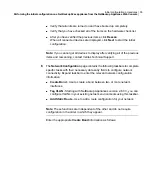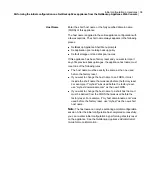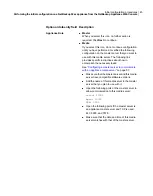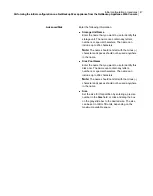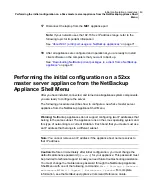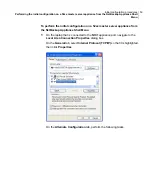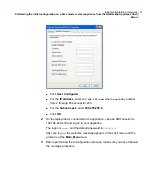Create Bond data entry fields
■
Network Interface
Click on the drop-down box and select the interface or the device name between
which you want to create the bond.
■
Bond Mode
Click on the drop-down box and select the bond mode to use for the NIC ports that
you want to bond.
Bonding lets you combine (aggregate) multiple network interfaces into a single
logical "bonded" interface. The behavior of the bonded interfaces depends upon
the mode. The default bond mode is
balance-alb
.
The available bonding modes from the drop-down list are as follows:
■
balance-rr
■
active-backup
■
balance-xor
■
broadcast
■
802.3ad
■
balance-tlb
■
balance-alb
Some bond modes require additional configuration on the switch or the router. You
should take additional care when you select a bond mode.
For more information about bond modes, see the following documentation:
http://www.kernel.org/doc/Documentation/networking/bonding.txt
After you have entered the appropriate data into all fields, you must click
+
to add
and immediately plumb the selected network interface. To configure bonding, you
must select multiple interfaces from the
Bond Mode
drop-down box. For IPv6
addresses, enter 64 as the
Subnet Mask
.
■
IP Address [IPv4 or IPv6]
Enter the IPv4 or the IPv6 address to be used for this appliance. Only global-scope
and unique-local IPv6 addresses are allowed.
■
Subnet Mask
Enter the network address that identifies the IP address for this appliance server.
■
After you have entered the appropriate data into all fields, click
+
to save and add
the network configuration settings.
Enter the appropriate
Tag VLAN
information as follows:
36
Initial configuration procedures
Performing the initial configuration on a NetBackup 52xx appliance from the NetBackup Appliance Web Console