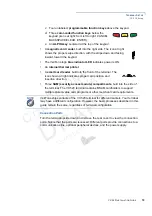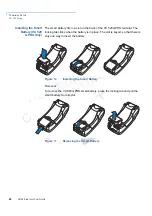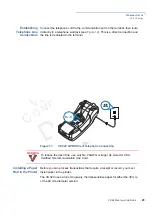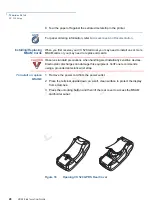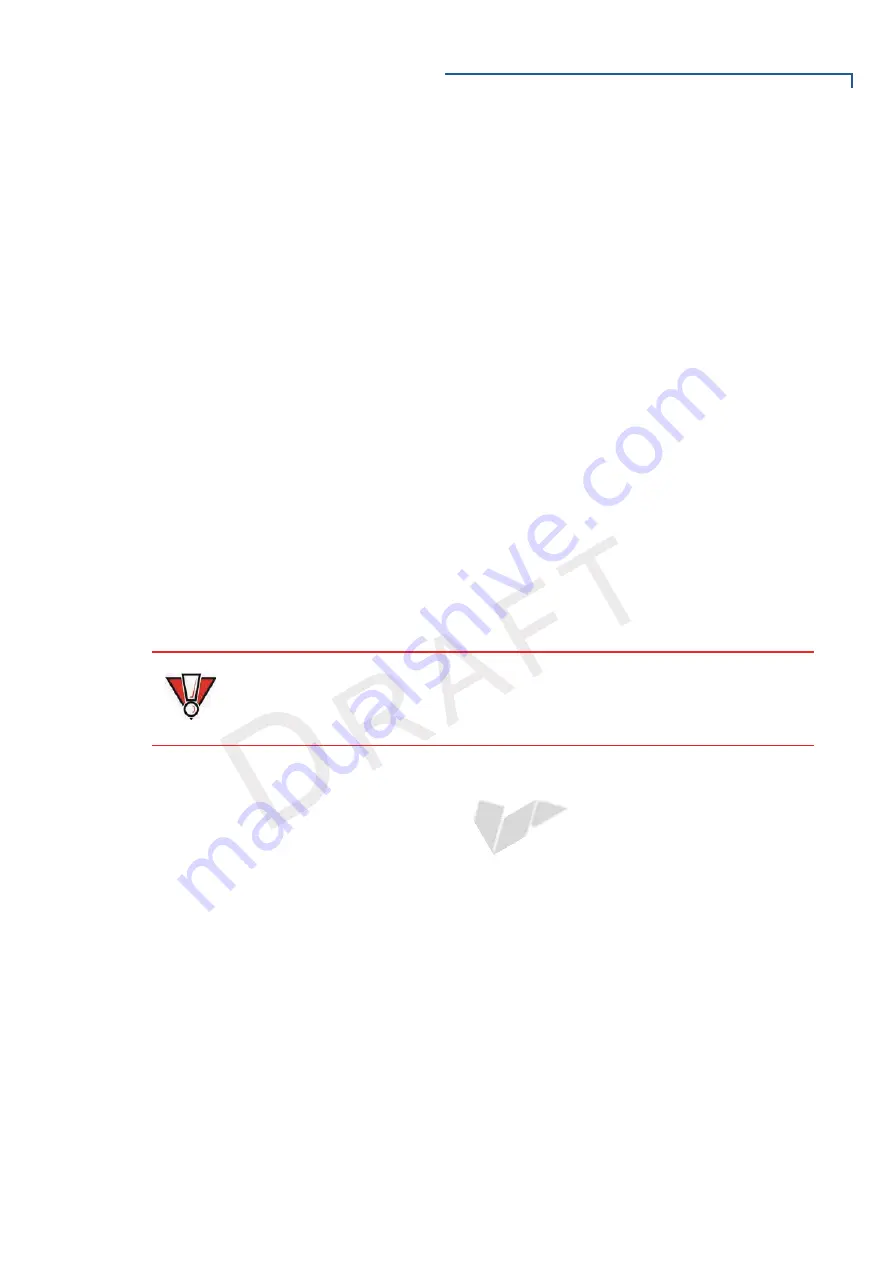
T
ERMINAL
S
ETUP
VX 520 Setup
VX 520 I
NSTALLATION
G
UIDE
17
V
E R
I
F
O
N E
C
O
N F
I D
E N
T I
A
L
TE
MP
LATE
R
EV
F
Electrical Considerations
•
Avoid using this product during electrical storms.
•
Avoid locations near electrical appliances or other devices that cause
excessive voltage fluctuations or emit electrical noise (for example, air
conditioners, electric motors, neon signs, high-frequency or magnetic security
devices, or computer equipment).
•
Do not use the terminal near water or in moist conditions.
Unpacking the
Shipping Carton
Open the shipping carton and carefully inspect its contents for possible tampering
or shipping damage. The VX 520 terminal is a secure product and any tampering
may cause the device to cease to function properly.
To unpack the
shipping carton
1
Remove and inspect the following items:
•
Terminal
•
Power pack
•
Telephone line cord
•
Power cord
2
Remove all plastic wrapping from the terminal and other components.
3
Remove the clear protective film from the LCD screen.
4
Save the shipping carton and packing material for future repacking or moving
the terminal.
CAUTION
Do not use a terminal that has been damaged or tampered with. The VX 520
terminal comes equipped with tamper-evident labels. If a label or component
appears damaged, please notify the shipping company and your VeriFone
representative or service provider immediately.