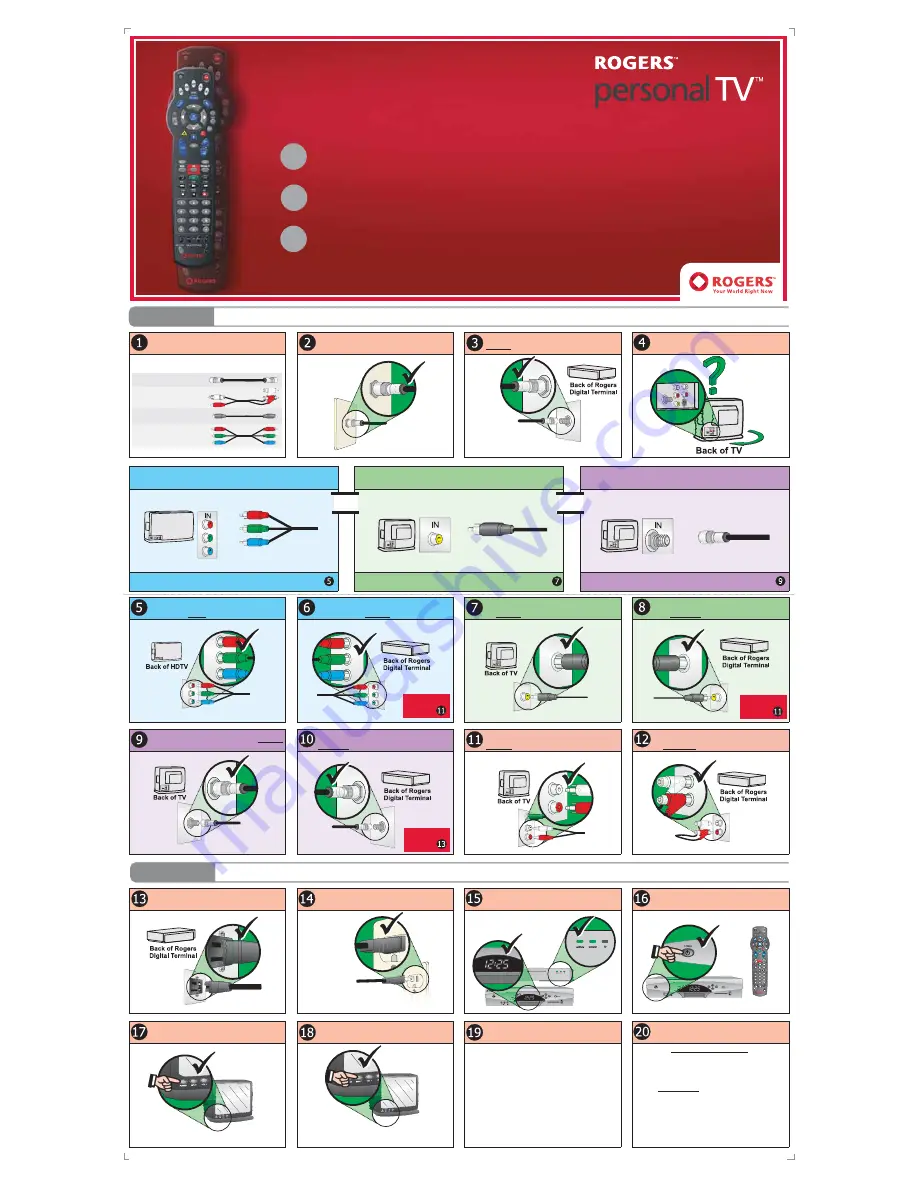
Good Picture Quality
Coaxial cable connection for Standard Definition TVs
If the back of your television doesn’t have the ports required for the other
connections, use this method. This connection option requires a
Cable In
port and uses the provided
Coaxial
cable
To connect via this method, follow the
PURPLE
instructions starting at
Step
Open the welcome kit, remove the bag of cables and
unpack the cables
The Digital Welcome Kit contains all of the required cables
to connect the Digital Terminal to your TV.
Wait for the Digital Terminal to become Active.
Active status is shown by displaying the correct time
or a lit “Active” light on Terminals without a display.
Connect the other end of the power cable to the
wall outlet
Component Cable for HDTVs
Connect the other end of the Component cable to
the corresponding
RGB OUT
port on the Digital Box
C
CO
ON
NN
NE
EC
CT
T Y
YO
OU
UR
R D
DIIG
GIIT
TA
AL
L T
TE
ER
RM
MIIN
NA
AL
L T
TO
O Y
YO
OU
UR
R T
TV
V
This step shows you how to connect the Digital Terminal to your Television
using the best method for your particular TV
A
AU
UT
TH
HO
OR
RIIZ
ZE
E Y
YO
OU
UR
R D
DIIG
GIIT
TA
AL
L T
TE
ER
RM
MIIN
NA
AL
L
This step programs the Digital Terminal to authorize all of the channels included
in the cable package you subscribe to.
P
PR
RO
OG
GR
RA
AM
M Y
YO
OU
UR
R R
RE
EM
MO
OT
TE
E C
CO
ON
NT
TR
RO
OL
L &
& A
AD
DD
DIIT
TIIO
ON
NA
AL
L O
OP
PT
TIIO
ON
NS
S
This optional step will show you how to program the Digital Terminal’s universal
remote to control your TV and other components.
Easy Installation Guide
Overview: Installing your Rogers Digital Terminal
is as easy as
A
-
B
-
C
A
B
C
STEP A
C
CO
ON
NN
NE
EC
CT
T Y
YO
OU
UR
R D
DIIG
GIIT
TA
AL
L T
TE
ER
RM
MIIN
NA
AL
L T
TO
O Y
YO
OU
UR
R T
TV
V
Digital Easy Install Guide - Ontario All-In-One V1.10 ©2006 Rogers Cable Communications Inc.
Connect one end of the coaxial cable to the wall
outlet
Component Cable for HDTVs
Connect one end of the Component cable to the
corresponding
RGB IN
port on your HDTV
Composite Video Cable
Connect the other end of the Composite Video cable
to the
VIDEO OUT
port of the Digital Terminal
Composite Video Cable
Connect one end of the Composite Video cable to
the
VIDEO IN
port on your TV
Coaxial Cable
Connect the other end of the Coax cable to the
CABLE OUT
port on the Digital Terminal
Coaxial Cable
Connect one end of the Coax cable to the
CABLE IN
port on your TV
Audio Cable
Connect the other end of the RCA Audio cable to
the
AUDIO OUT
port on the Digital Terminal
Audio Cable
Connect one end of the RCA Audio cable to the
AUDIO IN
port on your TV.
STEP B
A
AU
UT
TH
HO
OR
RIIZ
ZE
E Y
YO
OU
UR
R D
DIIG
GIIT
TA
AL
L T
TE
ER
RM
MIIN
NA
AL
L
Turn on the Digital Terminal by pressing the Power
button on the front or use the included remote
control.
Set your TV to the proper input, based on the con-
nection method you chose in Step A
Turn on your TV.
***HDTV USERS ONLY***
If you have an HDTV run the Setup Wizard below, if
not, proceed to
Step 20
1. Turn OFF the HD Digital Terminal but not your HDTV
2. On the front of the HD Digital Terminal, press the INFO
and GUIDE buttons simultaneously.
3. The Setup Wizard will begin.
*NOTE It may take up to one minute for the instructions
to display on your HDTV.
4. Follow the easy on-screen instructions displayed on your
HDTV screen.
The HD Digital Terminal is now set for your type of HDTV,
proceed to the next step.
Note: HD Programming can be found on
Channels 473 to 540
Can you view Channel 03?
Using your Digital Terminal remote control change the
channel to 03 to ensure your channels are authorized.
Yes: I can view Channel 03.
Proceed to the next section on reverse.
No: Channel 03 is “Not Authorized”.
Call 1-866-894-9962 to have your digital terminal
authorized. You will be prompted for your account
phone number so have it ready.
Be sure to use the same input as the video cable
Note: Common input names are CH 3, Video 1,
HD 1, Comp 1, etc.
Note: It can take up to 10 minutes
for the Digital Terminal to
become Active
Note: You should keep
your Rogers Digital Terminal
plugged in at all times to remain
authorized and receive all service updates.
Best Picture Quality
Component connection for High Definition TVs
If the back of your HDTV has a
Component In
or
RGB In
you should use this
connection with the provided
Component
cable.
To connect via this method, follow the
BLUE
instructions starting at
Step
Found on the back
of your HDTV
Component Cable
Next, go
to Step
Coaxial Cable
Next, go
to Step
Next, go
to Step
Better Picture Quality
Composite video connection for Standard Definition TVs
If the back of your television has a
Composite In
or
Video In
this connec-
tion will provide the best picture quality for non-HDTV and uses the provid-
ed
Composite
cable
To connect via this method, follow the
GREEN
instructions starting at
Step
Composite Video Cable
OR
OR
Connect the other end of the coaxial cable to the
CABLE IN
port of the Digital Terminal
Connect the first end of the power cable to the back
of the Digital Terminal
Look at the back of your TV and based on the input
ports that are available select the connection method
below that best matches
•
6' Coaxial Cable
•
Piggy-back RCA audio
cable
•
Composite Video cable
•
Component RGB Cable*
(High Definition Kits only)
Found on the back of your TV
Found on the back of your TV
Note: Be sure to
connect the coaxial
cable DIRECTLY to the
Digital Terminal and not
through another device like a VCR




















