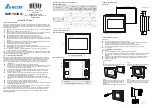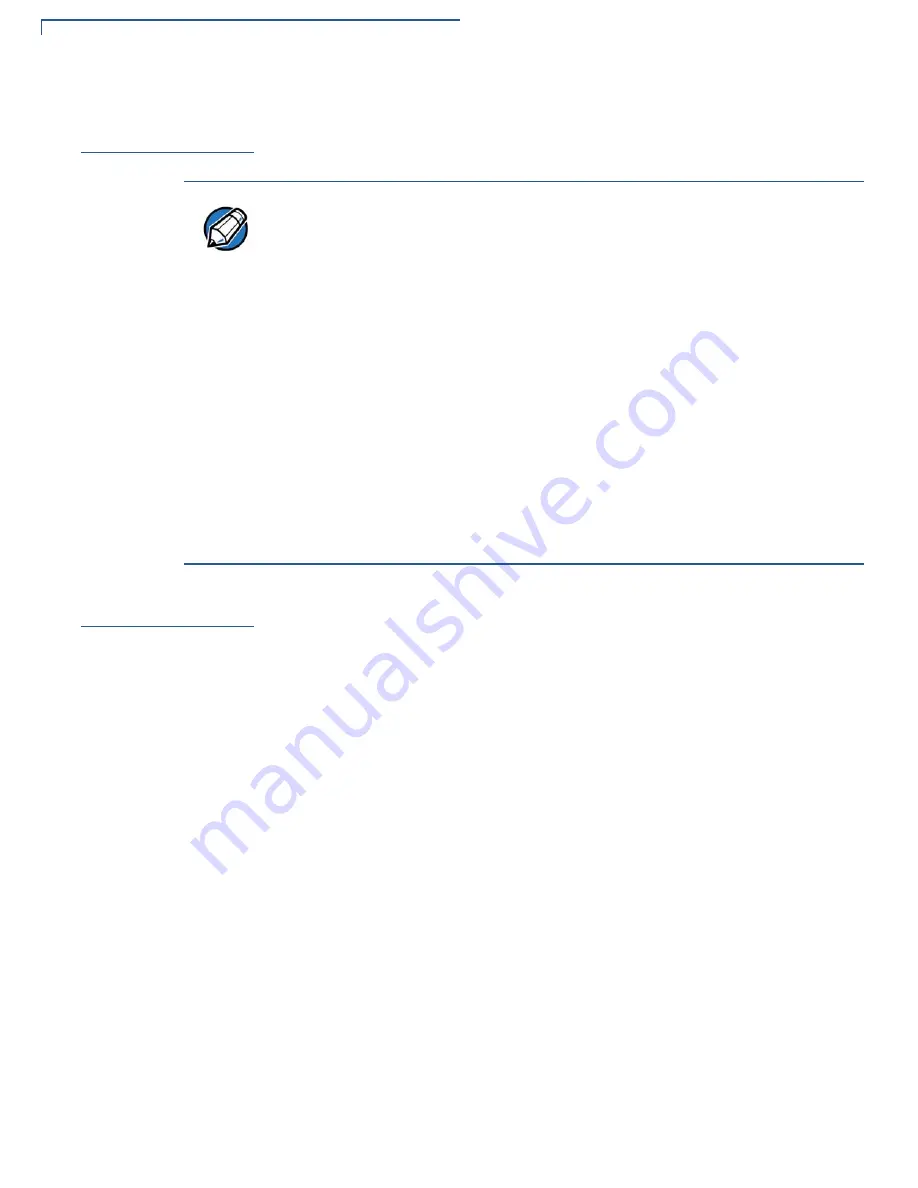
T
ROUBLESHOOTING
G
UIDELINES
Battery Does Not Charge
32
E
280 I
NSTALLATION
G
UIDE
Battery Does Not
Charge
The e280 device battery must initially be charged fully to ensure proper operation.
Transactions
Fail to Process
There are several reasons why the device may not be processing transactions.
Use the following steps to troubleshoot failures:
Check the Magnetic Card Reader
•
Perform a test transaction using one or more different magnetic stripe cards to
ensure the problem is not a defective card.
•
Ensure that you are swiping the card properly. With the e280 card reader, the
black magnetic stripe on the card should face down and outward
(see
for more details).
•
Process a transaction manually. If the manual transaction works, the problem
may be a defective card reader.
•
Contact your Verifone distributor or service provider if the problem persists.
NOTE
•
Allow the e280 device to remain connected to the power pack for eight hours
to ensure the battery receives a full charge.
•
Li-ion batteries are not affected by shallow charging. Furthermore, when the
device has no external power source or battery, the coin cell battery provides
power to the security circuit.
•
Disconnecting and unplugging the device power pack reduces the life of the
coin cell battery, which does not recharge and must be replaced if drained.
•
Conserve battery power by turning the e280 device off when not in use. Do
not let the battery charge fall below 10% for extended period of time as this
may permanently diminish the battery capacity. Recharge the battery by
attaching USB end of the power pack to the device and plugging the other
end of the power pack into a wall outlet.
•
The e280 device automatically shuts down when the battery reaches the
critically low charge state.
•
Charge the device once a week even if the device is not in use.
Summary of Contents for e280
Page 1: ...Verifone Part Number DOC087 603 EN D Revision D e280 Installation Guide...
Page 12: ...DEVICE OVERVIEW Features and Benefits 12 E280 INSTALLATION GUIDE...
Page 24: ...SPECIFICATIONS Display 24 E280 INSTALLATION GUIDE Display 3 5 HVGA Color touchscreen...
Page 28: ...MAINTENANCE AND CLEANING Additional Safety Information 28 E280 INSTALLATION GUIDE...
Page 33: ...TROUBLESHOOTING GUIDELINES Transactions Fail to Process E280 INSTALLATION GUIDE 33...