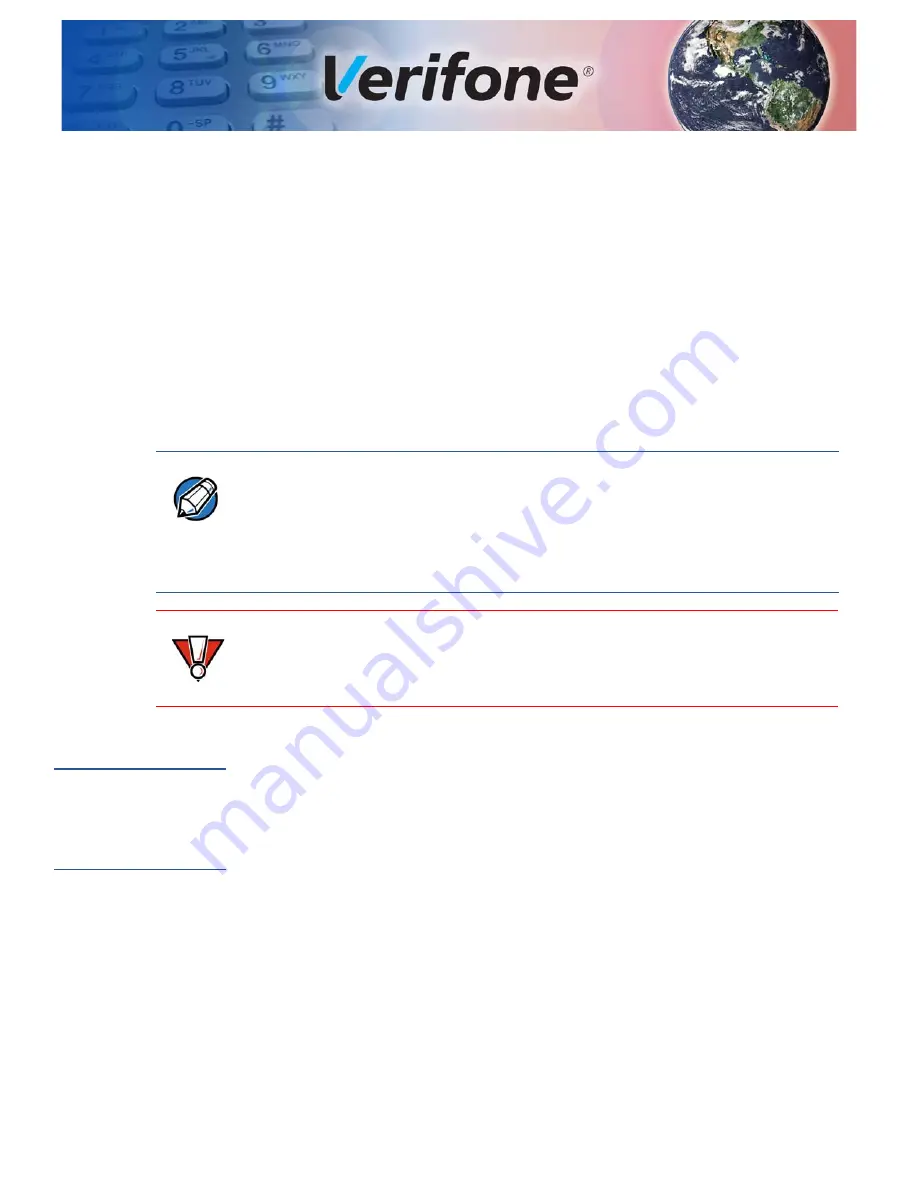
E
280 I
NSTALLATION
G
UIDE
31
C
HAPTER
6
Troubleshooting Guidelines
The troubleshooting guidelines provided in the following section are included to
help you install and configure your e280 device successfully. Typical examples of
malfunction you may encounter while operating your e280 device and steps that
you can take to resolve them are listed in this chapter.
If the problem persists even after performing the outlined guidelines or if the
problem is not described below, contact your local Verifone representative for
assistance.
Device Does Not
Start
If the device does not start:
•
Ensure that the battery charge state is not below the critically low level.
•
Check all the cable connections. If the problem persists, then contact your
local Verifone representative for assistance.
Blank Display
When the device display is blank:
•
If the device display is dark, tap the screen with the stylus or your finger. If the
unit was in screen-saver mode, the screen will turn on when touched.
•
If the display does not show correct or readable information, then check all the
cable connections.
•
If the display does not turn on, press and hold the power key for 8-10 seconds.
•
Plug the charger.
•
If the problem persists, contact your local Verifone service provider.
NOTE
The e280 device comes equipped with tamper-evident labels. The e280 unit
contains no user serviceable parts. Do not, under any circumstance, attempt to
disassemble the device. Perform only those adjustments or repairs specified in
this guide. For all other services, contact your local Verifone service provider.
Service conducted by parties other than authorized Verifone representatives may
void any warranty.
CAUTION
Before troubleshooting, ensure that the power supply being used to power the
device matches the requirements specified at the bottom of the device. (See
, for detailed power supply specifications.) Obtain the appropriately
rated power supply before continuing with troubleshooting.
Summary of Contents for e280
Page 1: ...Verifone Part Number DOC087 603 EN D Revision D e280 Installation Guide...
Page 12: ...DEVICE OVERVIEW Features and Benefits 12 E280 INSTALLATION GUIDE...
Page 24: ...SPECIFICATIONS Display 24 E280 INSTALLATION GUIDE Display 3 5 HVGA Color touchscreen...
Page 28: ...MAINTENANCE AND CLEANING Additional Safety Information 28 E280 INSTALLATION GUIDE...
Page 33: ...TROUBLESHOOTING GUIDELINES Transactions Fail to Process E280 INSTALLATION GUIDE 33...




































