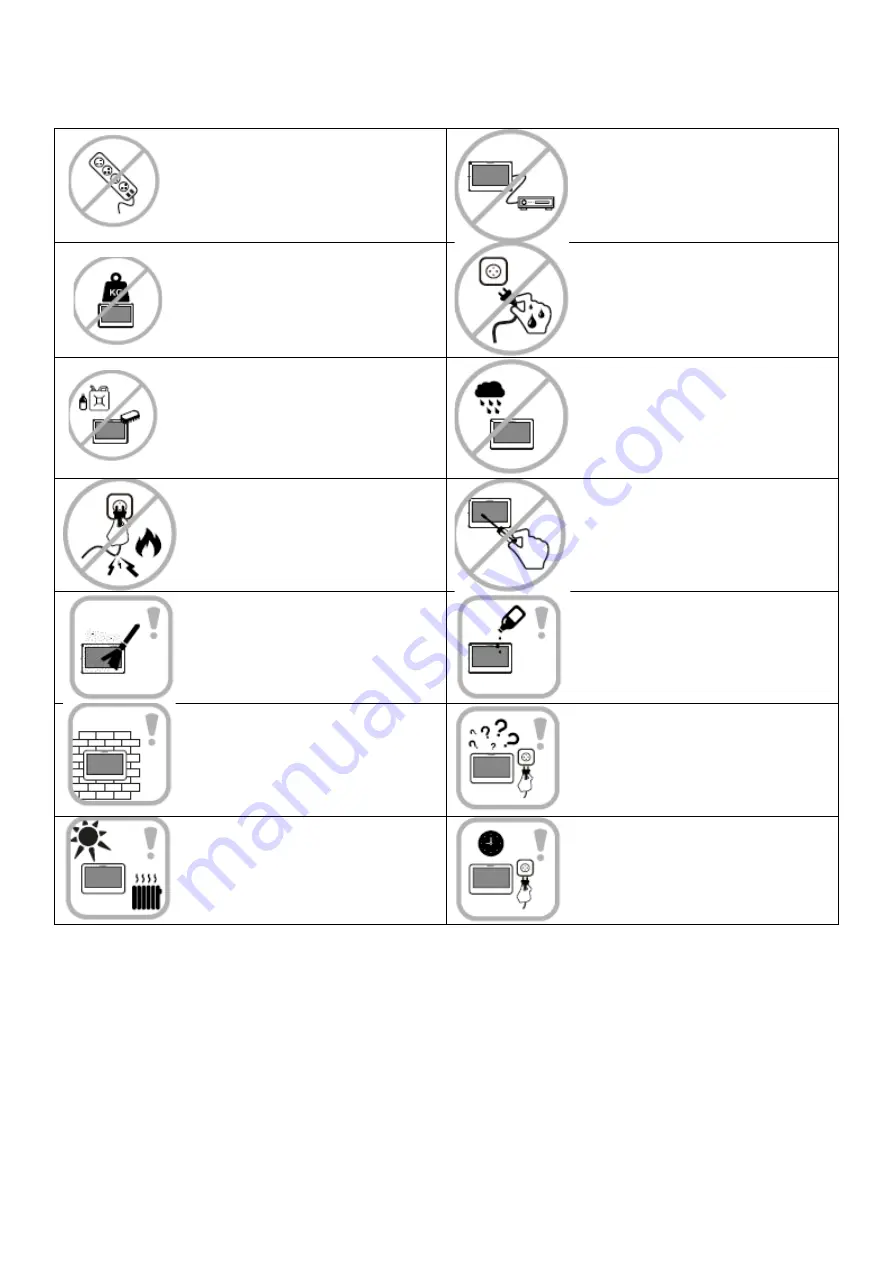
1.Warnings and warnings
Do not use multiple extension cords to
power the device. Otherwise, an elevated
temperature and a risk of fire may be
generated.
Do not connect the device to other
devices, otherwise it may become
permanently damaged.
Do not place, place heavy objects on the
device
.
Do not connect the power cord to the
socket with wet or wet hands, there is a
risk of injury to the power supply.
current.
Do not use water or chemicals to clean the
outside of the device from dirt. Use a dry
cloth to prevent damage
.
Do not install the device in a humid
environment. Failure to comply with
the prescribed operating conditions
may result in damage fromthe device,
injury to the property.
orfire.
Do not bend or unplug the power cord
from the mains by force. If it is damaged,
there is a risk of fire or electric shock.
Do not dismantle, repair or modify the
device yourself. Otherwise, there may
be a fire, injury to the el. current or
permanent damage to the device.
Ensure that dust or other solid particles
and impurities do not accumulate on
the surface of the device.
Prevent foreign particles and substances
from entering the device.
Install the device on a flat and stable
surface.
If the device is not working properly,
immediately disconnect the power from
the mains.
Do not install the device in places
exposed to direct sunlight and near heat
sources.
If you do not use the device for a long
time, disconnect it from the power
supply.




































