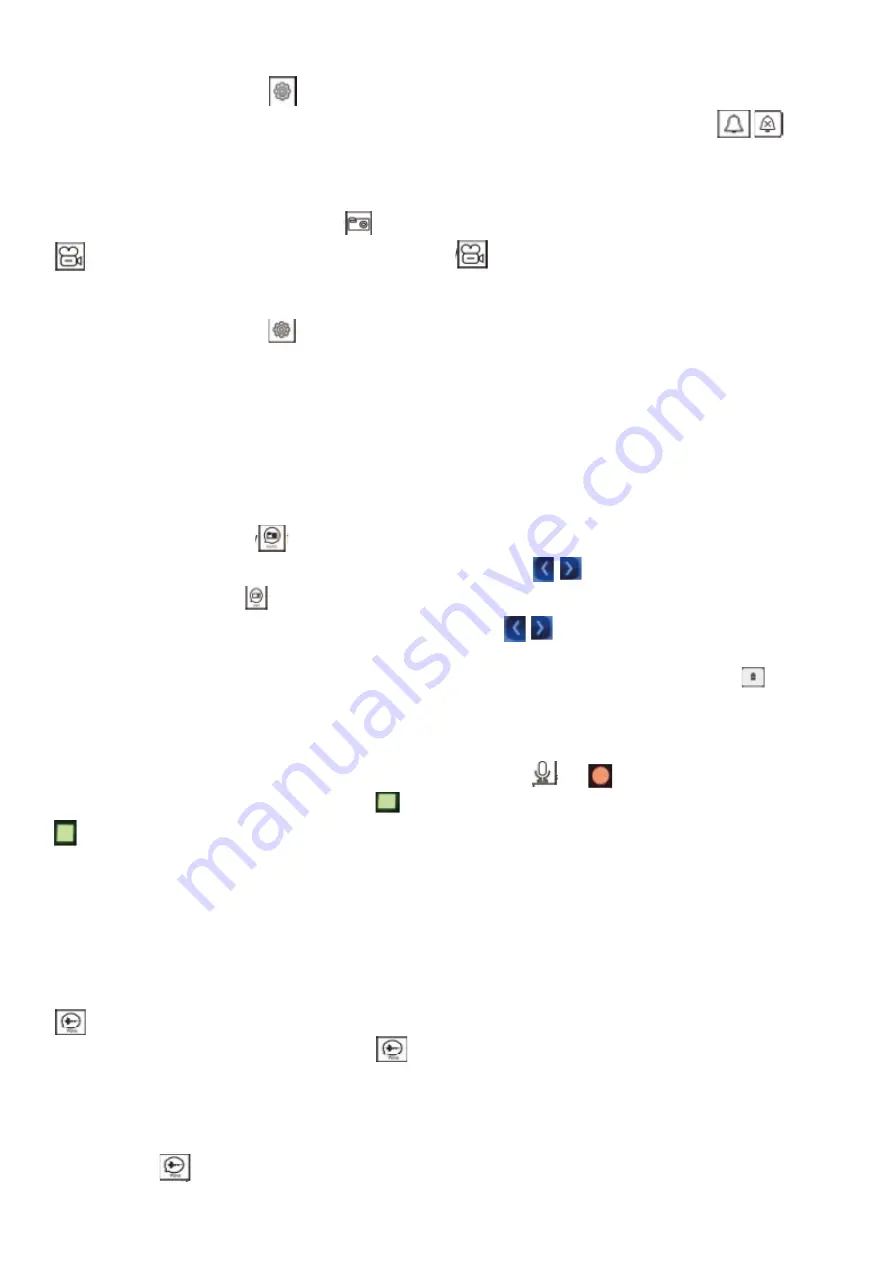
Method 2:
Press the settings icon on the
main menu
to go to
the submenu and settings
enable the "Silent" menu, and the icon in the main menu automatically changes to an icon
.
10. Taking a photo and video
(1)Recording:
Whentalkingor watching, press the icon
to
view
the image. Press the icon to start recording the video
recording, and the icon from
red, press
the icon again
,
stop recording,
and the icon
returns from five
to
white.
(2) Automatic recording:
Press the settings icon on the
main menu togo to the submenu and select
Actionsbeforecalls"
There are4possible things:
-No action
-After youcan see the photo
-Watch thevideo
-After editingthe photo and video
11. Viewing and deleting photos/videos
Press the photo icon on the
main menu
to go to the
picture list
fileand press
the selected photo to view
it. Press the icon or to view
the
previous or
next photo.
Press
the video icon on the
main
menu
to go to
the videolist
and press the selected video to start it by pressing the icon or
viewing theprevious or subsequent
video recording.
Pressing anddeleting theselectedphoto
or video will display an icon and confirm it to delete
the file.
12. Record/Play, delete audio files
Recording audiofiles:
Press the Record Audio icon to see the recording menu. Press the
No.
you start recording, and the icon changesto
a green
no.ek
on the screen.
Press the recording icon again
to
exit.
Play audio files.
All audio files are displayed on the right side of the screen. Press
the selected audio file to play it. Users can record audio
also run files from the main menu:
If new audio files are uploaded, a number will be displayed in the upper-right corner of the sounds icon.
Press the Sounds icon to enter the audio list
files and press the selected audio file to play it. Audio files that are not played have an envelope icon next
to the name.
Delete audio files.
Press the icon
fromthe vuka in the main menu, select "External Memory"
or "Internal Memory"
and
press







































