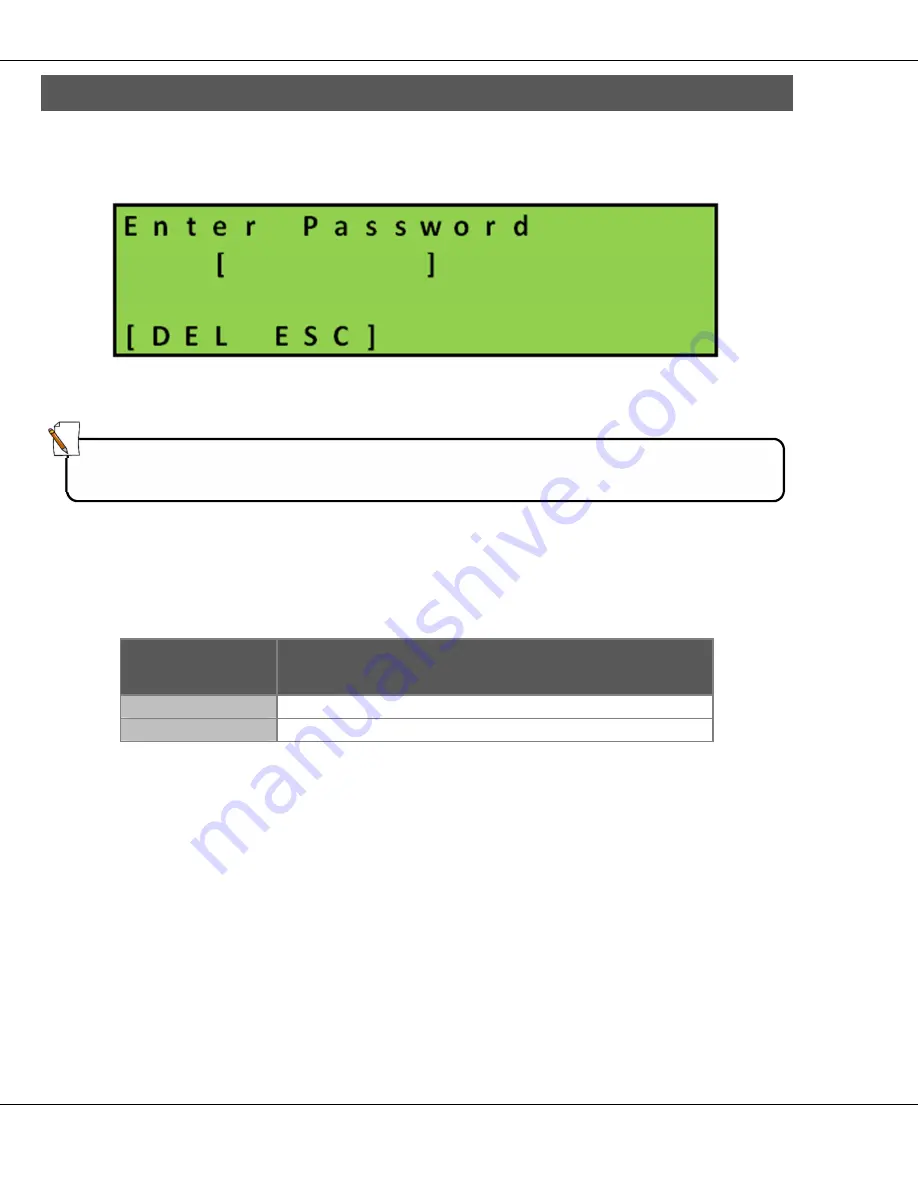
5.0 Operations
8
1210 QuickStep Programming User Manual, Ver 5.0
Ver-Mac - May 2011
5 - Operations
5.1 Accessing Main Menu
[
] Enter
Figure 5 – Password Login Screen
Press
[
] Enter
As prompted, enter your password to access the Main menu.
After a successful login, the screen progresses automatically to the Main
menu.
Key
Function
[ESC]
Returns you to the Status screen.
[DEL]
Clears the password field.
Table 5 – Main Menu Keys
Note:
Password must contain six (6) characters.
Default factory-set password is: [111111]






























