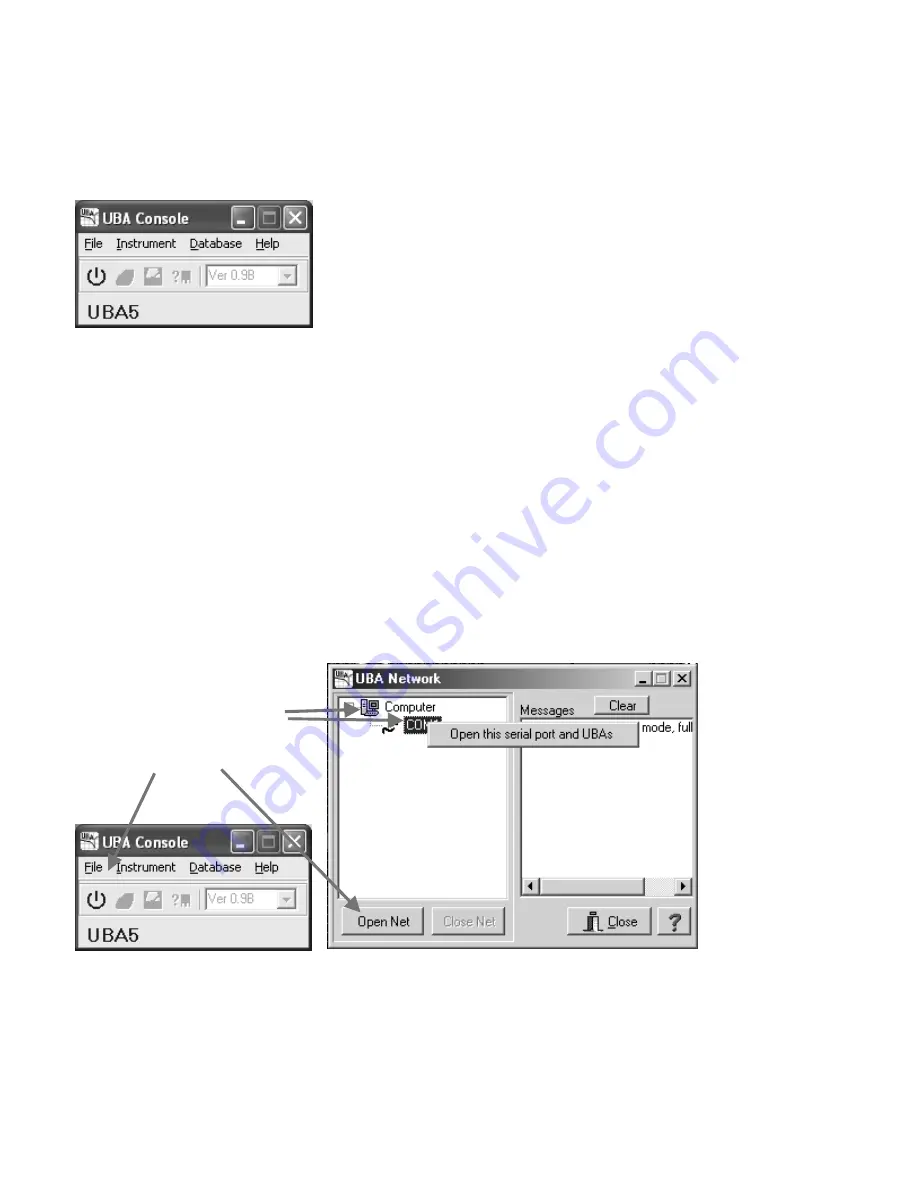
Database&Cal – Database, calibration, and sound files are stored here.
Logs – Log files are stored here.
2.2. Starting UBA Console
Start UBA Console (accessible from the Windows Start menu).
Figure 6: UBA Console - UBA Network not yet initialized.
If you don’t get this, see Appendix A - Troubleshooting.
Don’t be surprised if your version of UBA Console appears slightly different then this as we’re always improving the
software.
2.3. Initializing the UBAs
UBA Console is now running, but its not yet communicating with the UBA. For that to happen, you have to initialize the
UBA Network. Tell the software which comm port(s) to use on the Serial Port tab in the Options dialog box (File
menu). Only free comm ports are displayed. You can choose more then one comm port, UBA Console will check
them all for a UBA each time you initialize the UBA network.
You can initialize the UBA Network by clicking on the first icon on the main menu (the “on/off” switch) or by the other
ways shown below.
Figure 7: Multiple ways to initialize the UBA Network.
Either way UBA Console will try to connect to the UBA using the serial ports that you have selected. You can close the
UBA Network window by clicking on the Close button or the X (this does not close the UBA network).
The UBA Let's Get Started Guide
Page 5
Four ways to initialize the UBA
network:
Right click here or here.
or click here or here
























