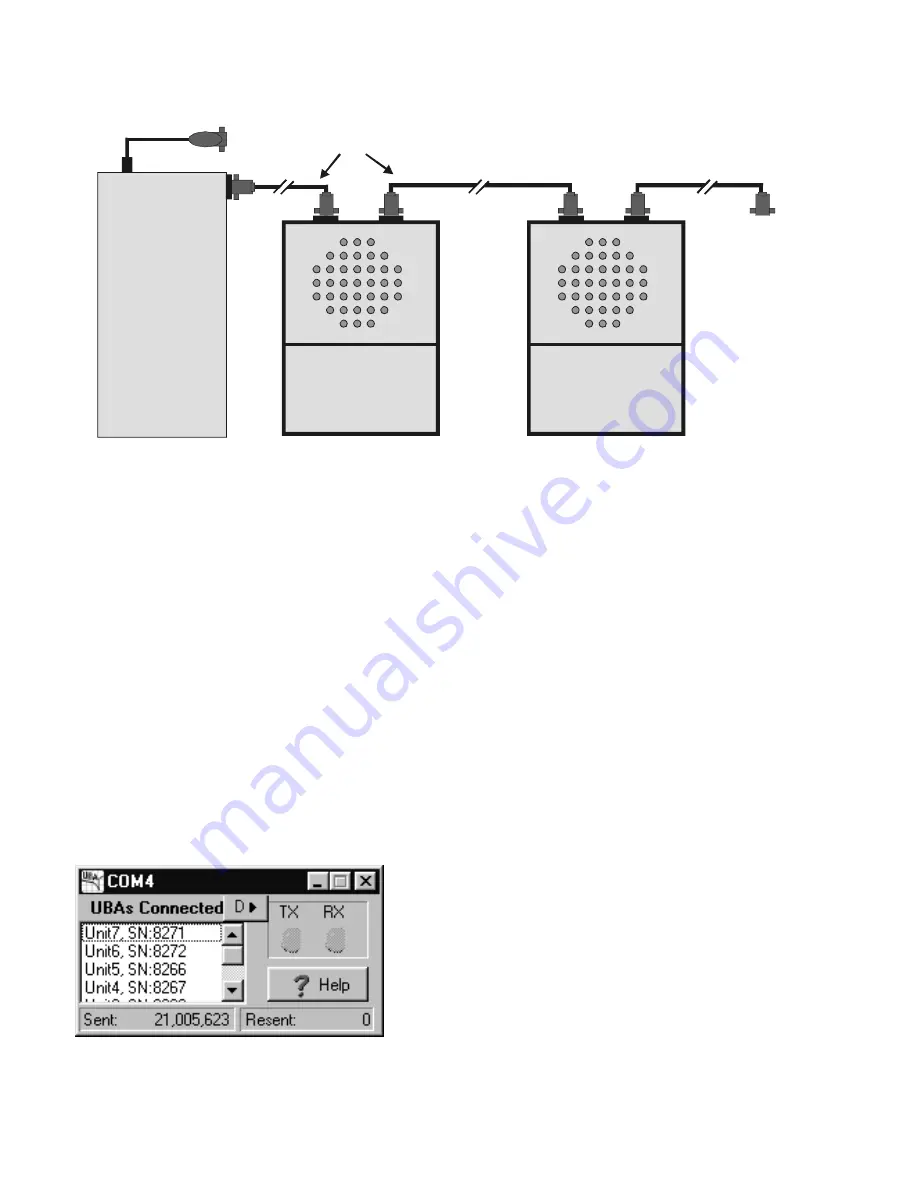
1.2. Connecting the UBA to a Computer
The UBA connects to any unused serial port the PC. You can use a USB port with a USB to serial port converter -
contact us for purchase information. Connect one end of the supplied serial cable to the UBA (the connector marked
“RS232 from Computer or other UBA”) and the other end to the PC serial port or USB converter.
1.3. Connecting More than One UBA to a Computer
If you are using more than one UBA, then connect the first one to the PC as described above and the second UBA to
the first UBA. No adapters or gender changers are required. Repeat this for any additional UBAs (the maximum is
253 UBAs per serial port, but performance and memory limits are reached before that). Each UBA requires its own
power supply or they can share a single power supply with enough current to power them all. You can connect the
UBAs while they are on, but you will have to re-initialize the UBA network for any new UBAs to be recognized.
1.4. Extending the Serial Cable
You can extend the UBA's serial cable with a shielded extension cable. We have successfully run the UBA with a 30m
(100ft) cable. Check for resent commands in the communication port display (accessible from the UBA Network
window by right clicking on the comm port). You really shouldn't have any, but if you do, don't worry as the UBA uses
advanced error correction so that any corrupted transmissions are resent.
Figure 2: Communication port display showing UBAs connected and the number of commands sent and resent
(commands are resent if there is a communication error). Here 21 million commands were sent without error.
This is an actual image from our burn-in station where UBAs are run for at least 12 hours.
Page 2
The UBA Let's Get Started Guide
Figure 1: UBA serial port connections for one or more UBAs.
UBA
UBA
Vencon
Vencon
PC
Serial
Port
Second UBA
Serial cable
(1 per UBA)
To Additional
UBAs
First UBA
USB
Port
USB Converter





















