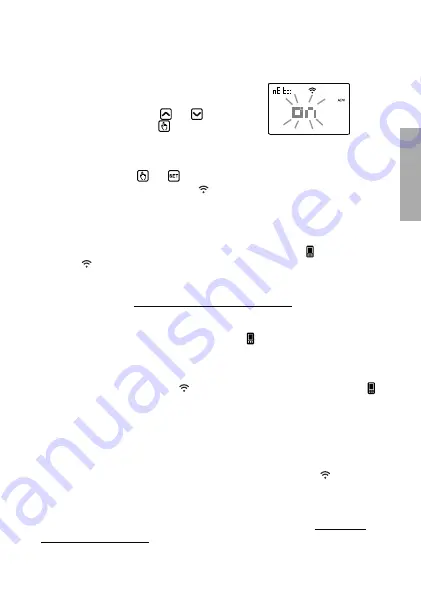
English
- 49 -
Tuo Wi-Fi Batteria Chronothermostat User Manual
Device configuration with remote control (for iOS)
To configure the device after the first power up or after a factory reset using an iPhone
proceed as follows:
1. While the screen shown is displayed in the figure
on the side, press the keys
and
to choose
NET ON
and press the key
to confirm
(a lack of choice within 30 seconds is equivalent
to choosing NET ON).
2. Make sure the device displays
“
Conf nEt
”
.
If not, press the keys
and simultaneously for a long time until the display
shows
“
Conf nEt
”
and the icon starts flashing (wait for it to become
steady before proceeding with the next point).
3. Start the app, choose “
New Thermostat
”, select the
TUO BATTERIA
model among
those available and press "
Next
".
4. Connect to the “
iwm...
” network generated by the device by following the
instructions on the App. Check that the device display shows the icon and wait
for
the icon to appear on the iPhone display to indicate successful connection
between the app and the device.
5. Now enter the complete name of the Wi-Fi network where connect the device and
enter the password, be careful to digit faithfully all characters (uppercase,
lowercase, spaces, digits) that compose them. Confirm to continue.
Important: before proceeding make sure that the icon on the device display
is still on. Otherwise, access the Wi-Fi settings of the smartphone to manually
reconnect to the "iwm ..." network
6. The device restarts: wait for the icon on the device to become steady and the
icon to start flashing.
7. Enter a name that identifies the
Tuo Wi-Fi Batteria
, and choose an icon to help to
identify the device from those proposed and confirm.
8. The configuration procedure is finished. Now:
the app
displays the list of devices associated with your account among which also
the newly associated device must appear..
The Tuo Wi-Fi Batteria
displays the main screen. Check that the icon is steady
and the time shown at the top left is correct.
NOTE: If the configuration is not successful, the message "
Err
" followed by a number
may appear on the device display. Repeat the configuration procedure be careful to
digit faithfully all characters (uppercase, lowercase, spaces, digits).
Summary of Contents for VE788600
Page 2: ......












































