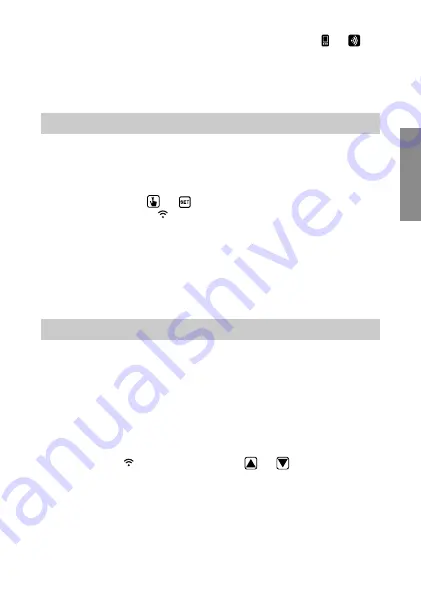
English
- 25 -
Dafne Wi-Fi Chronothermostat User Manual
HOW TO DO IN CASE OF REPLACEMENT OF THE ACCESS POINT
In case of replacement of the router/access point of the home network, it is necessary
to connect the device to the new wi-fi network. Proceed as follows:
1. On Dafne Wi-Fi:
a. Hold down the keys
and
simultaneously until the display shows
"
&21)1(7
" and the icon starts flashing (wait for it to become steady
before proceeding with the next point).
2. On the app:
b. Choose "Add Thermostat"
¤
Dafne
¤
"Next"
c. Select the "
iwm
..." network to connect to the network generated by the device.
d. In the next screen select the new Wi-Fi network, enter the password and
confirm with “Next”
e. Exit the app
without entering or saving any data.
Sometimes it may be necessary to delete a device from a personal account to move it
to another account, for example because the device is installed in a rented home and
tenants change.
Proceed as follows:
1. Disconnect the device from the old user (using one of the following two
alternatives):
a. Access the Wi-Fi signal strength page (ADV
¤
)/G
menu, see page 36)
and while the icon flashes, hold down the
and
keys for
a long time until the display shows
G(/
.
b. From the old user’s app, on the device list screen, long tap on the icon that
identifies the device in question until the request for confirmation of deletion
appears.
2. Perform the device configuration procedure with the new user account
(see page 18).
HOW TO REMOVE THE DEVICE FROM YOUR ACCOUNT
Local operation is indicated both on the device display by flashing icons and
on the app. Local operation can be stopped and / or disabled at any time from the app
(but not from the device). If local operation is disabled (useful if you want to have con-
trol of the device only from the app), when you try to access the configuration menu
using the device keyboard,
E/RF
will appear for a few seconds on the display.
Summary of Contents for Dafne Wi-Fi
Page 1: ...Digital chronothermostat Dafne Wi Fi User manual ...
Page 2: ......
Page 54: ......
Page 55: ......






























