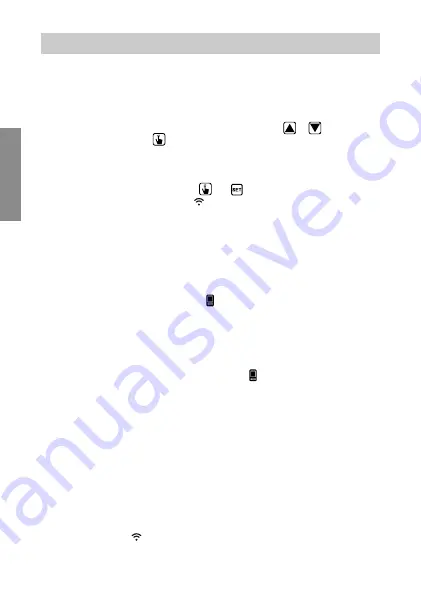
English
- 18 -
Dafne Wi-Fi Chronothermostat User Manual
REMOTE CONTROL CONFIGURATION
Configuring the remote control device (for Android)
To configure the device after the first power on or after a factory reset using an Android
smartphone, proceed as follows:
1. While the screen shown on page 17 is displayed, press the
or
key to
choose
1HW21
and the
key to confirm (failure to choose within 30 seconds
is equivalent to choosing
1HW21
).
2. Make sure the device displays “
&RQIQ(W
”.
If this is not the case, hold down the
and
keys simultaneously until the
display shows
&RQIQ(W
and the icon starts flashing (wait for it to become
steady before proceeding with the next point).
3. Start the app, choose “Add. Thermostat ”and select the Dafne model among
those available. The procedure guides the user through the configuration
of the Dafne Wi-Fi.
4. Select the “
iwm...
” network to connect to the network generated by the device.
Wait for the device display to show the icon to indicate the successful
connection between the app and the device.
5. On the next screen, choose the home Wi-Fi network to connect the Dafne Wi-Fi to.
Enter the password of the home Wi-Fi network and confirm.
Important: before proceeding make sure that the
icon on the device display
is still on. Otherwise, access the Wi-Fi settings of the smartphone to manually
reconnect to the “iwm ...” network.
6. Enter a name that identifies the Dafne Wi-Fi and choose an icon to help identify
the device from those proposed. Confirm with “Save”.
The configuration procedure is finished. At this point:
the app
displays the list of devices associated with your account
among which also the newly associated device must appear.
Dafne Wi-Fi
displays the main screen.
Check that the icon and that the time shown at the top left is correct.
Summary of Contents for Dafne Wi-Fi
Page 1: ...Digital chronothermostat Dafne Wi Fi User manual ...
Page 2: ......
Page 54: ......
Page 55: ......






























