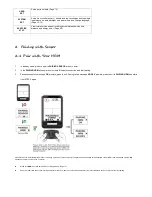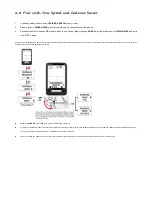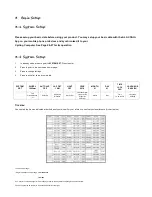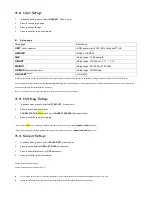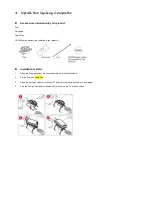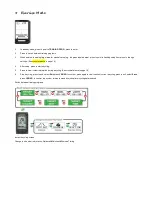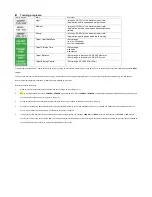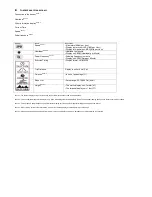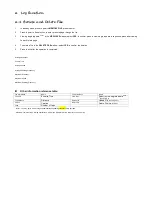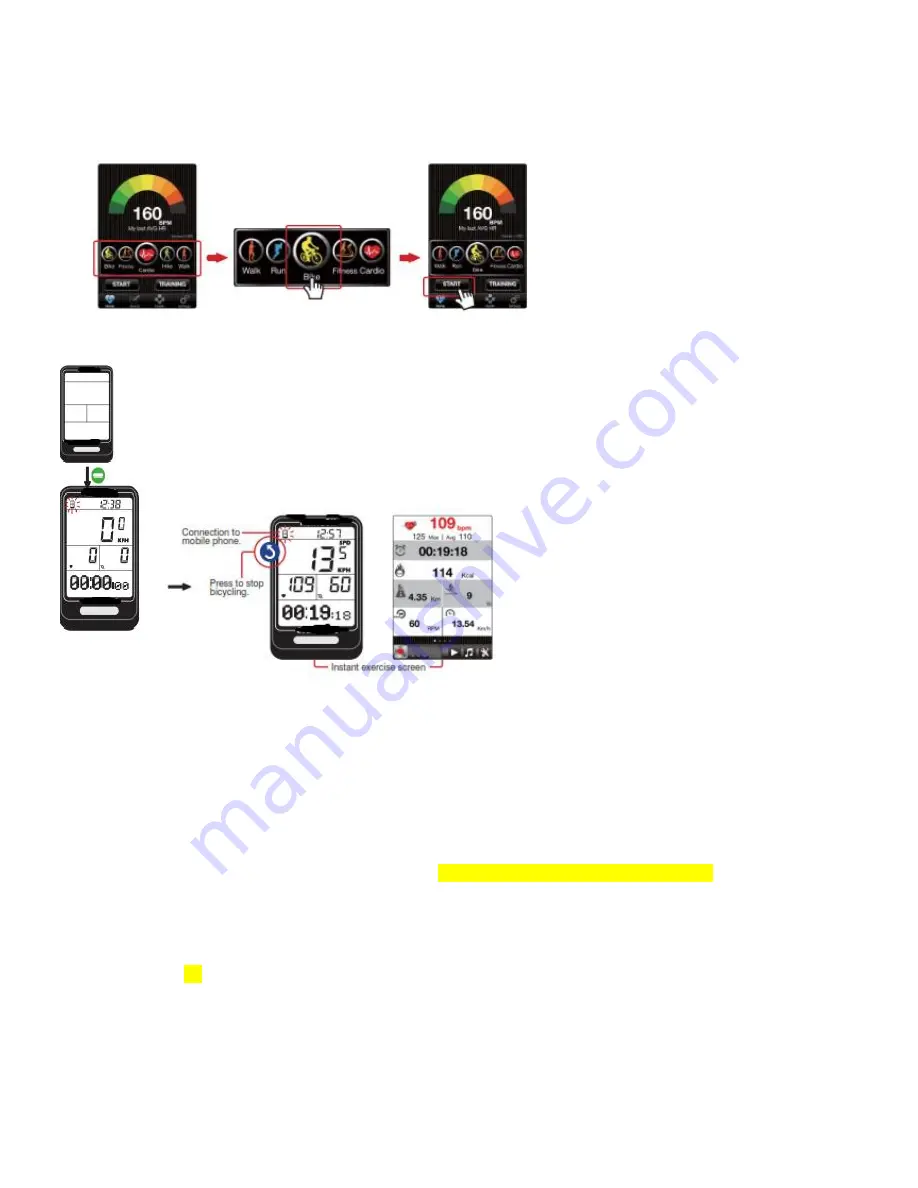
8-3 iPhone Exercise Sync.
STEP 1
Open
ALA COACH+ App
>Homepage, scroll to
Bike
and press
Start
button.
STEP 2
Operation steps:
1.
When Cycling Computer is in standby mode, press to create Bluetooth connection.
2.
When the App prompts every device is discovered and ready, after countdown, the App and your Cycling Computer sync. starts
timing.
3.
Press to view instant information during bicycling.
4.
Stop bicycling, press Cycling Computer's key and
OK
to exit, the Cycling Computer exit to standby mode to sleep, the App exit to
the Homepage and save data of current results.
Connection to mobile phone.
Press to stop bicycling.
Instant exercise screen
Precautions on connecting smartphone for Exercise Sync.:
1.Make sure your mobile device has been paired with your Cycling Computer. (Page 24)
2.Make sure your mobile device has been paired with your optional sensors. (See user manual included with the sensor for the pairing procedure.)
3.Make sure the Cycling Computer Hot Key is set to
CONNECT PHONE
. (Page 15)
4.Check the mobile device>Settings>Bluetooth
®
and ALA COACH+ App>Settings>My Sensors>Cycling Computer is ON.
5.Basic settings from ALA COACH+ App in your mobile device applies when bicycling with synchronized smartphone.
6.Please keep your mobile device and Cycling Computer within 10 meter direct sight distance from each other during exercise sync.
7.The exercise result data would be saved in
ALA COACH+ App
>
FILE
instead of your Cycling Computer after the exercise is ended and also added to your Cycling
Computer's total cumulative exercise duration, burned calories and distances.