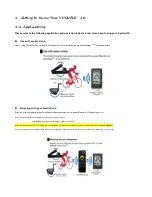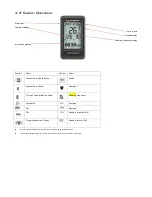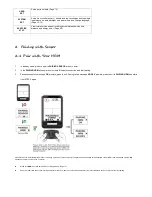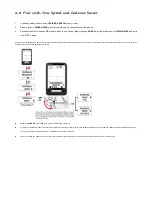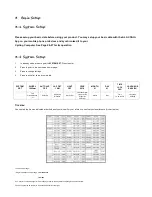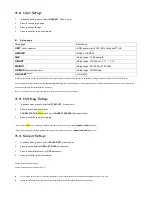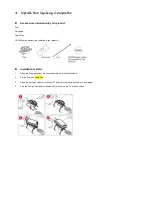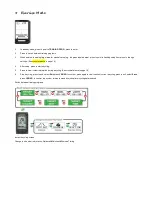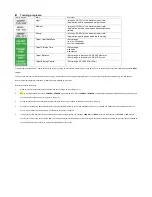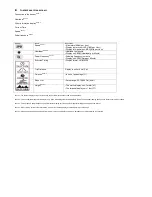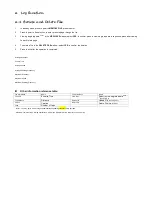6 Log Function
6-1 Browse and Delete File
1.
In standby mode, press to point to
MEMORY FILE
, press to enter.
2.
Press to point to file selection, to enter, press to page through the file.
3.
Viewing single lap data
NOTE 1
in the
VIEW LAPS
window, select
YES
, to confirm, press to view single lap data in sequence, press after viewing
to back to last page.
4.
To delete a file: in the
DELETE FILE
window, select
YES
, to confirm the deletion.
5.
Press to exit after the operation is completed.
Average Heartbeat
Current Time
Average Speed
Average Pedaling Frequency
Maximum Heartbeat
Maximum Speed
Maximum Pedaling Frequency
Other information reference table:
File information
Name
File information
Name
Trip time
Exercise Time
View laps
Select to view single lap data
NOTE
1
(See STEP 4)
Trip distance
Distance
Upload file
Upload File
(See page 21)
Calorie
Calories
Delete file
Delete File
(See STEP 5)
Laps
Number of Laps
• Note 1: You may get to view average speed/heartbeat/ pedaling frequency/time per laps.
• Maximum number of laps:
50
, lap equivalence: metric: one kilometer per lap. Imperial: one mile per lap.