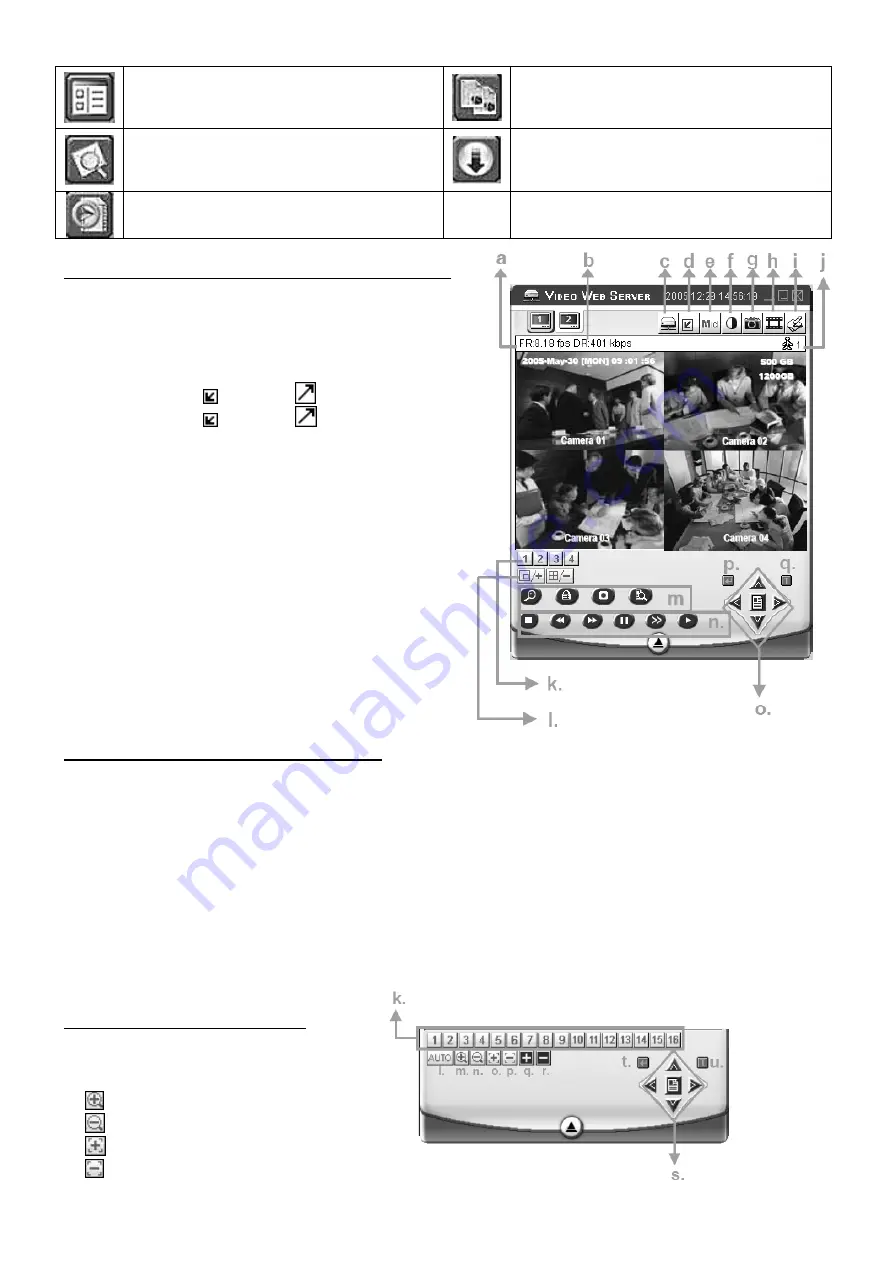
VWS2E
- 6 -
VELLEMAN
Address Book: Add frequently used IP
addresses or choose any preset IP address.
Copy: Copy all the software installation files so
you can keep all the settings for the next
software installation on another PC.
Search: Search the available IP addresses of
the external device in the local area. Modify
the network settings of the external device.
Upgrade Firmware: Get the provided firmware
and press the “Upgrade” button.
Player: Access and play the recorded files
saved onto the PC.
Basic Operation of the Video Web Server Control Panel
a.
Image transfer rate per second
b.
Data transfer rate
c.
Connection/disconnection
d.
Resolution:
NTSC: 352 × 240 ; 704 × 480
PAL: 352 × 288 ; 704 × 576
e.
Image quality (high, medium, low)
f.
Image adjustment (brightness, contrast, hue)
g.
Snapshot: press this button to have a snapshot of the
image which will be saved in the designated destination.
h.
Record: press this button. The video web server will start
to record. Press this button again to stop the recording.
The recorded files will be saved onto the PC. Each
recorded file can contain up to 18.000 frames. When the
recorded file capacity is full, the new recorded file will be
saved to the second file. If the HDD space is less than
200MB, the program will stop recording.
i.
System Config: press this button to enter the setting
page of the video web server.
j.
Number of on-line users
Digital Device Control Panel ~ 4-channel DVR
k.
CH 1 ~ 4
l.
PIP/+, QUAD/-
m.
Zoom / Lock / Record (in DVR HDD) / Search
n.
Stop / Rewind / Fast forward / Pause / Slow / Play
o.
Menu / Up / Down / Left / Right
p.
Enter
q.
Turbo: To speed up the menu selection or the control of the PTZ camera under video web server, you can
activate the “Turbo” function by clicking this button. You can change the turbo steps from 1 to 10. Example: If you
activate the TURBO function, set the value of the turbo step as 3, when you press one of the button
up/down/left/right, one mouse click will function as if you click 3 times
Digital Device Control Panel ~ PTZ
k.
Preset 1 ~ 16
l.
Auto
m.
Zoom Tele
n.
Zoom Wide
o.
Focus Near
p.
Focus Far



































