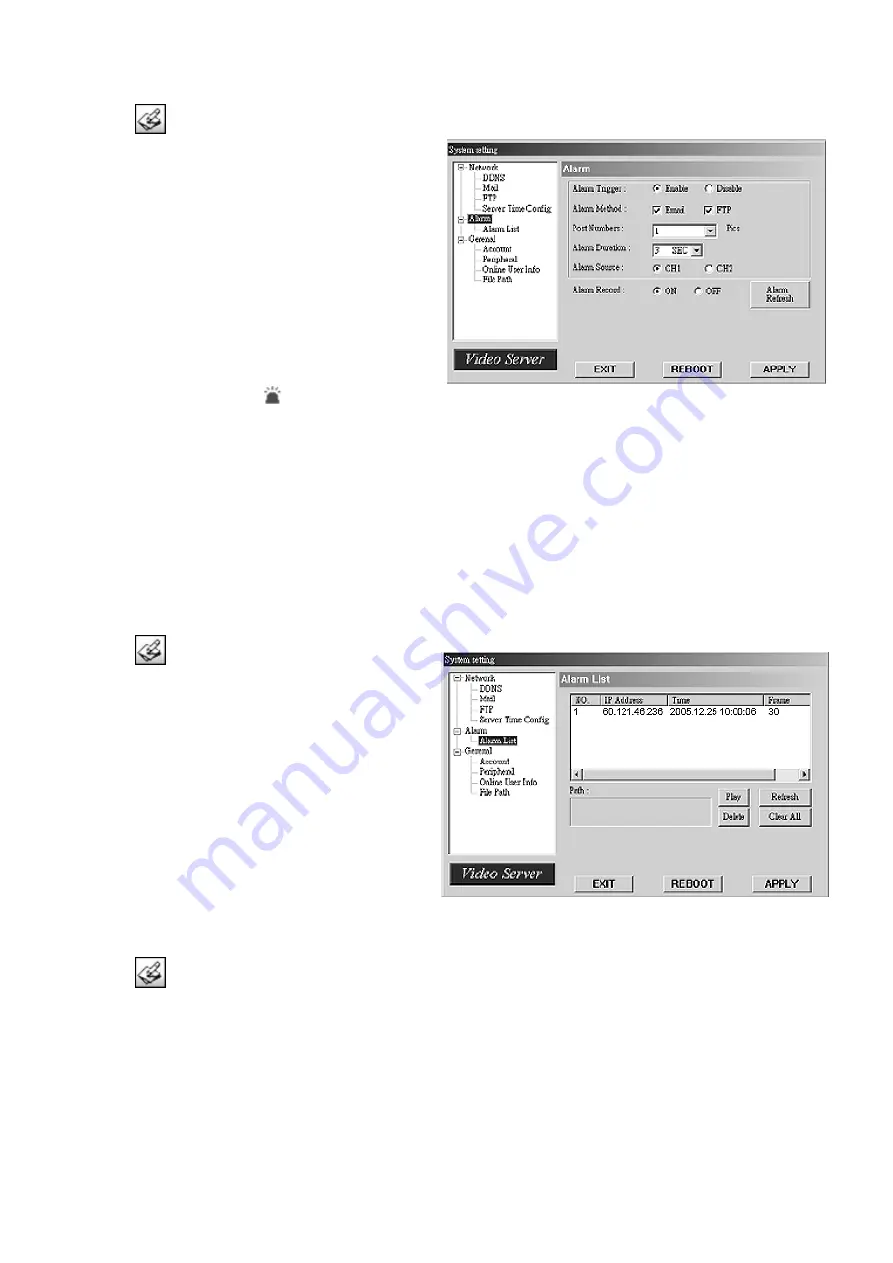
VWS2E
- 11 -
VELLEMAN
ALARM
Press the “
” button to enter the system setting page.
1.
Alarm Trigger
:
Enable or disable the email and FTP notification
function.
2.
Alarm Method
:
Two notification methods: email and / or FTP.
3.
Post Number
:
Set the MJPEG pictures (1-10 pictures).
4.
Alarm Duration
:
Set the duration time of the motion trigger recording
(3 sec, 15 sec, 30 sec, 1 min or 30 min).
5.
Alarm Refresh
:
Clean the alarm message “
”shown on the screen.
NOTE:
Email Notification:
MJPEG pictures will be made at your designated space set in “File Path”, plus an email
containing the MJPEG pictures (1-10 pictures) will be sent to the address which is set under
“Mail”.
FTP Notification:
MJPEG pictures will be made at your designated space set in “File Path”, plus an FTP file
containing the MJPEG pictures (1-10 pictures) will be sent to the address which is set under
“FTP”.
ALARM LIST
Press the “
” button to enter the system setting
page.
1.
It is a database which precisely lists all alarm
triggered events with IP address of Video Web
Server, alarm triggered time and number of frames.
2.
You can play, delete or clear all motion-triggered
recording events easily.
3.
Click on the “Refresh” button to update the
database list.
4.
All the motion-triggered files will be listed
systematically for an easy search.
GENERAL
Press the “
” button to enter the system setting page.
1.
Get the information of DVR firmware version in this window.
2.
“Turbo Step” (1 - 10)
.
To speed up menu selection or the control of the PTZ camera under video web server, you can activate "Turbo"
function by clicking this button. You are allowed to change the turbo steps from 1 to 10. Example: If the value of
turbo step is “5“, it means that, when you press one of the buttons up/down/left/right, one click is equal to clicking
5 times.

















