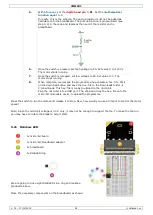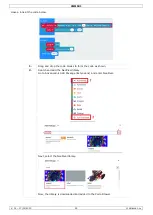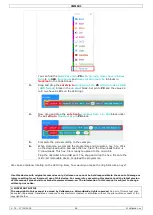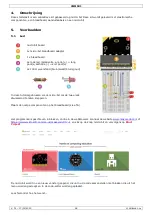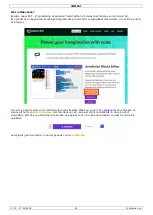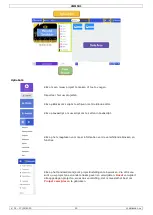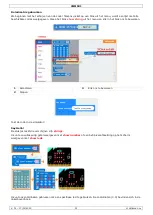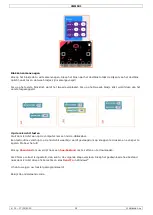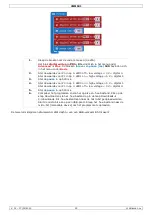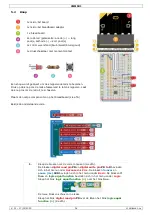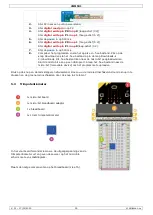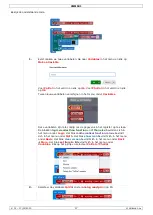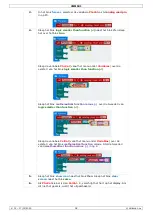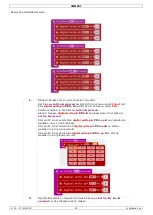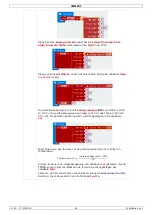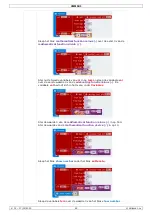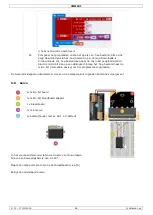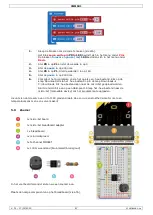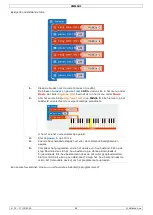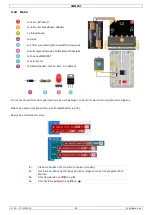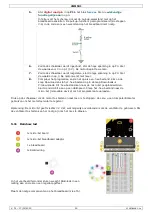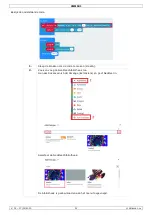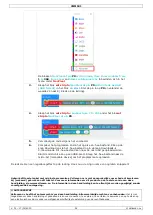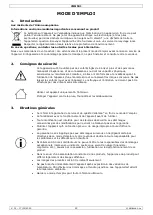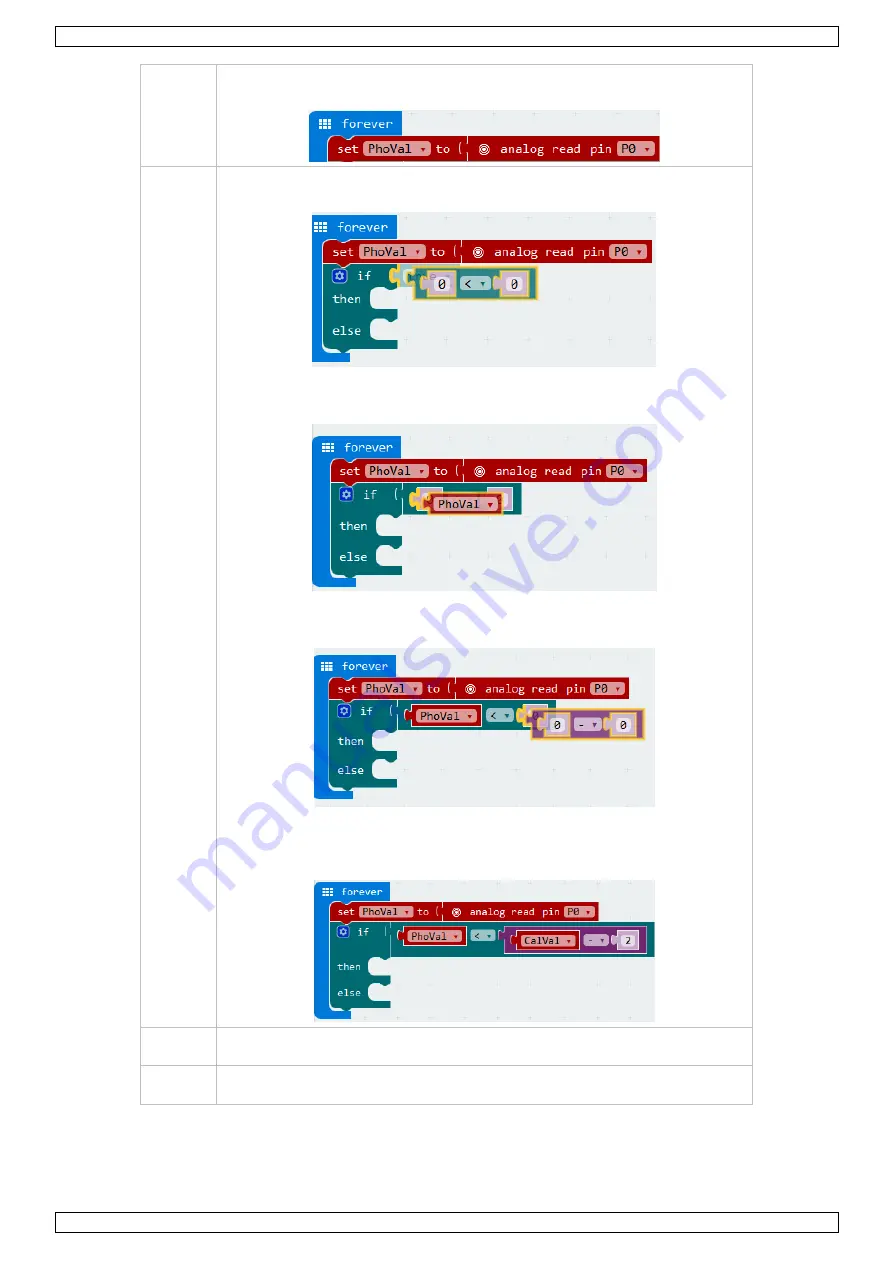
VMM501
V. 01 – 17/01/2019
38
©Velleman nv
3.
In het blok
forever
, selecteer de variabele
PhoVal
en stel
analog read pin
in op P0.
4.
Sleep het blok
logic smaller than function (<)
naast het blok
if
en sleep
het over het blok
true
.
Sleep de variabele
PhoVal
(vanaf het menu onder
Variables
) over de
eerste 0 van het blok
logic smaller than function (<)
.
Sleep het blok
mathematical function minus (-)
over de tweede 0 van
logic smaller than function (<)
.
Sleep de variabele
CalVal
(vanaf het menu onder
Variables
) over de
eerste 0 van het blok
mathematical function minus
. Stel de tweede 0
van de
mathematical function minus (-)
in op 2.
5.
Sleep het blok
show icon
naast het blok
then
. Sleep het blok
clear
screen
naast het blok
else
.
6.
Als
PhoVal
kleiner is dan
CalVal
- 2, verschijnt het hart op het display. Als
dit niet het geval is, wordt het uitgeschakeld.