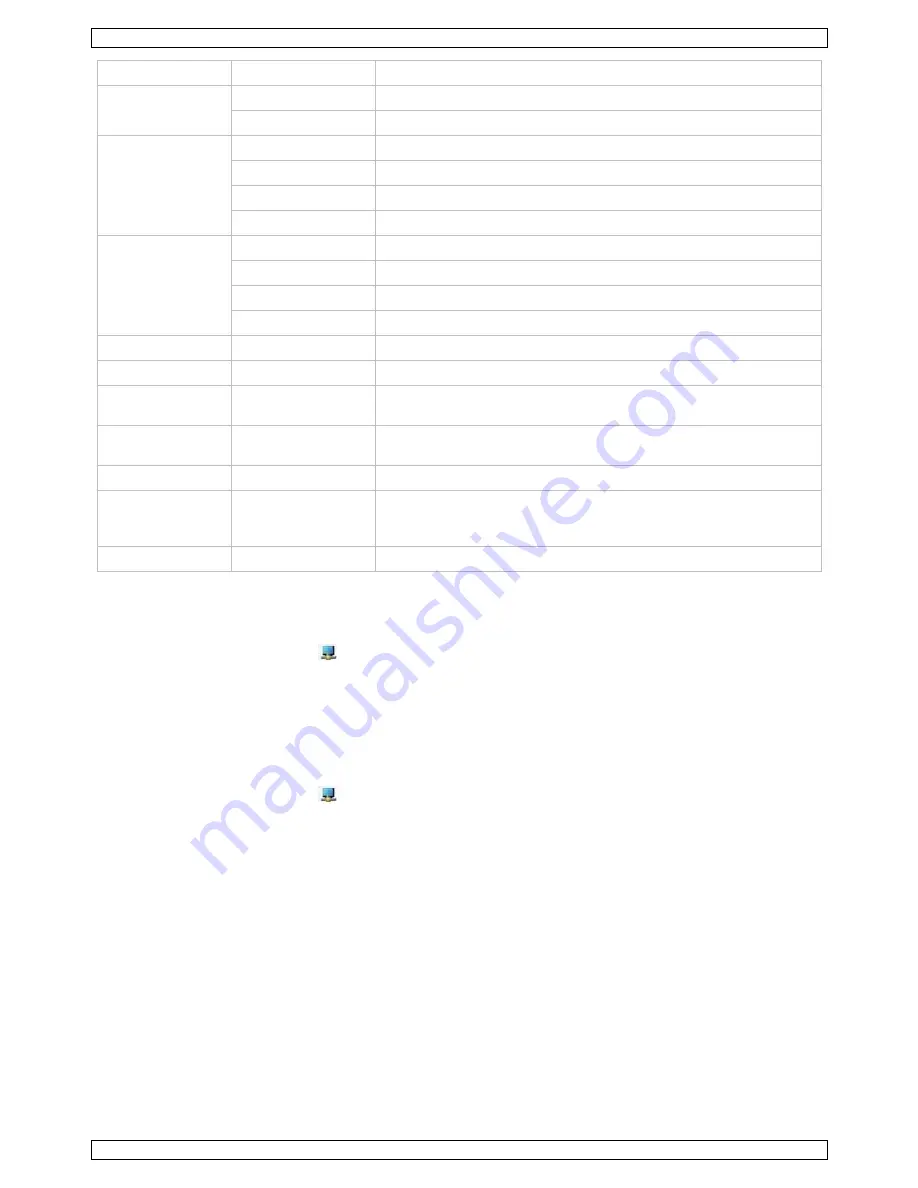
PCUSBVGA2
V. 02 – 26/04/2012
9
©Velleman nv
Menu option
Submenu option
Description
Colour Quality
Medium (16-bit)
Changes the colour depth of the extending display to 16 bits.
Highest (32-bit)
Changes the colour depth of the extending display to 32 bits.
Screen Rotation
Normal
No rotation is applied to the display connected to the adapter
Rotated Left
Rotates the extended or mirrored display by 270°.
Rotated Right
Rotates the extended or mirrored display by 90°.
Upside-Down
Rotates the extended or mirrored display by 180°.
Extend To
Right
Extends the desktop to the right of the primary display.
Left
Extends the desktop to the left of the primary display.
Above
Extends the desktop above the primary display.
Below
Extends the desktop below the primary display.
Extend
Extends your desktop onto the secondary display.
Set as Main Monitor
Sets the secondary display as the primary display.
Notebook Monitor
Off
Switches off the display of an attached notebook and sets the
display attached to the adapter as the primary display.
Mirror
Copies what is on the primary display and reproduces it on the
secondary display.
Off
Switches off the secondary display.
Optimize for Video
(Windows Vista and
Windows 7 only)
Configures the secondary display for optimum full-screen video
performance output. Note: Text may appear less clear.
Advanced
Opens the Display Settings window.
Setting the Display in Extended Mode Using the DisplayLink Menu
In extended mode, the Windows desktop extends to the display attached to the adapter. The extra desktop
area is a great productivity aid, allowing more applications or documents to be visible at a time.
1.
Click on the DisplayLink icon
.
2.
Select Extend.
The desktop is now extended in the direction it was the last time the display was in this mode. For more
control, use the Extend To submenu and select one of the options to extend the desktop to the
left/right/above/below the primary display.
Setting the Display in Mirrored Mode Using the DisplayLink Menu
In mirrored mode, the display connected to the adaptor duplicates what is on the primary display.
1.
Click on the DisplayLink icon
.
2.
Select Mirror.
The resolution, colour depth and refresh rate of the primary display are replicated on the display connected to
the adapter.
If the display connected to the adapter supports a lower resolution than the primary display, then the primary
display will have its resolution changed automatically to ensure the whole picture fits on the external display. If
the display connected to the adapter is larger than the primary display, the image will be letterboxed to keep
the aspect ratio correct.
























