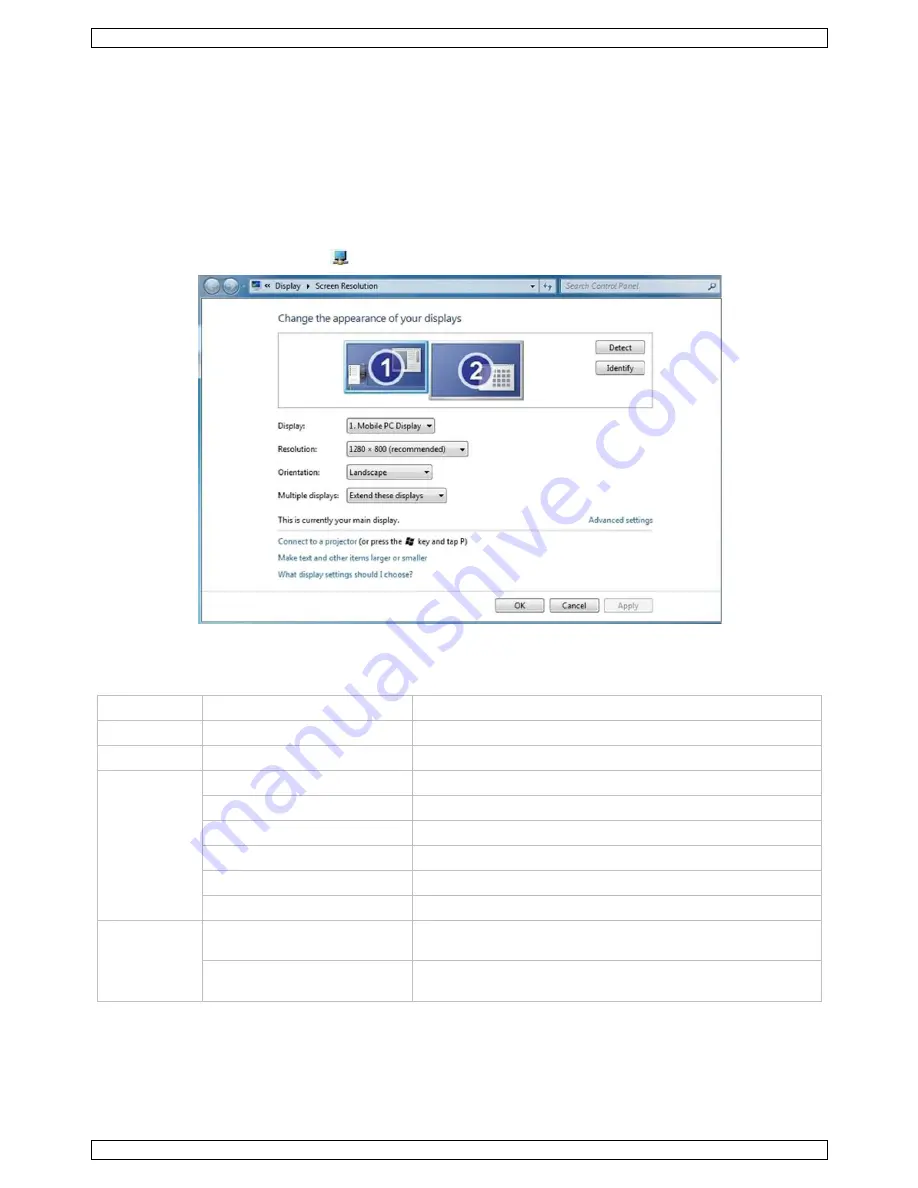
PCUSBVGA2
V. 02 – 26/04/2012
7
©Velleman nv
8.
Using the DisplayLink Software
8.1.
Windows 7 – Configuring the Display
In Windows 7 you can configure a display using Windows Display Properties (WDP). WDP provides a simple
method to attach, rotate, duplicate or extend displays as well as modify the display resolution.
Opening WDP
There are several ways to open WDP. Either:
•
Right-click on the desktop and select Screen Resolution from the menu.
•
Choose Start > Devices and Printers and double-click the DisplayLink Device icon.
•
Right-click the DisplayLink icon
and click Advanced.
Configuring the Display
1.
Open WDP.
2.
Set the display options. Refer to the table below for details on each option.
Menu Submenu
Description
Display
Use the dropdown list to select a display to be configured.
Resolution
Use the dropdown list and slider to choose a resolution.
Orientation
Landscape
Sets the display to landscape mode.
Portrait
Sets the display to portrait mode.
Landscape (flipped)
Sets the display to upside-down landscape mode.
Portrait (flipped)
Sets the display to upside-down portrait mode.
Duplicates these displays
Reproduces the primary display on the secondary display.
Extend these displays
Extends the primary display onto the secondary display.
Multiple
displays
Shows Desktop only on 1
The desktop appears on the display marked 1. The display
marked 2 becomes blank.
Shows Desktop only on 2
The desktop appears on the display marked 2. The display
marked 1 becomes blank.






















