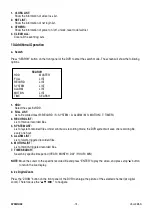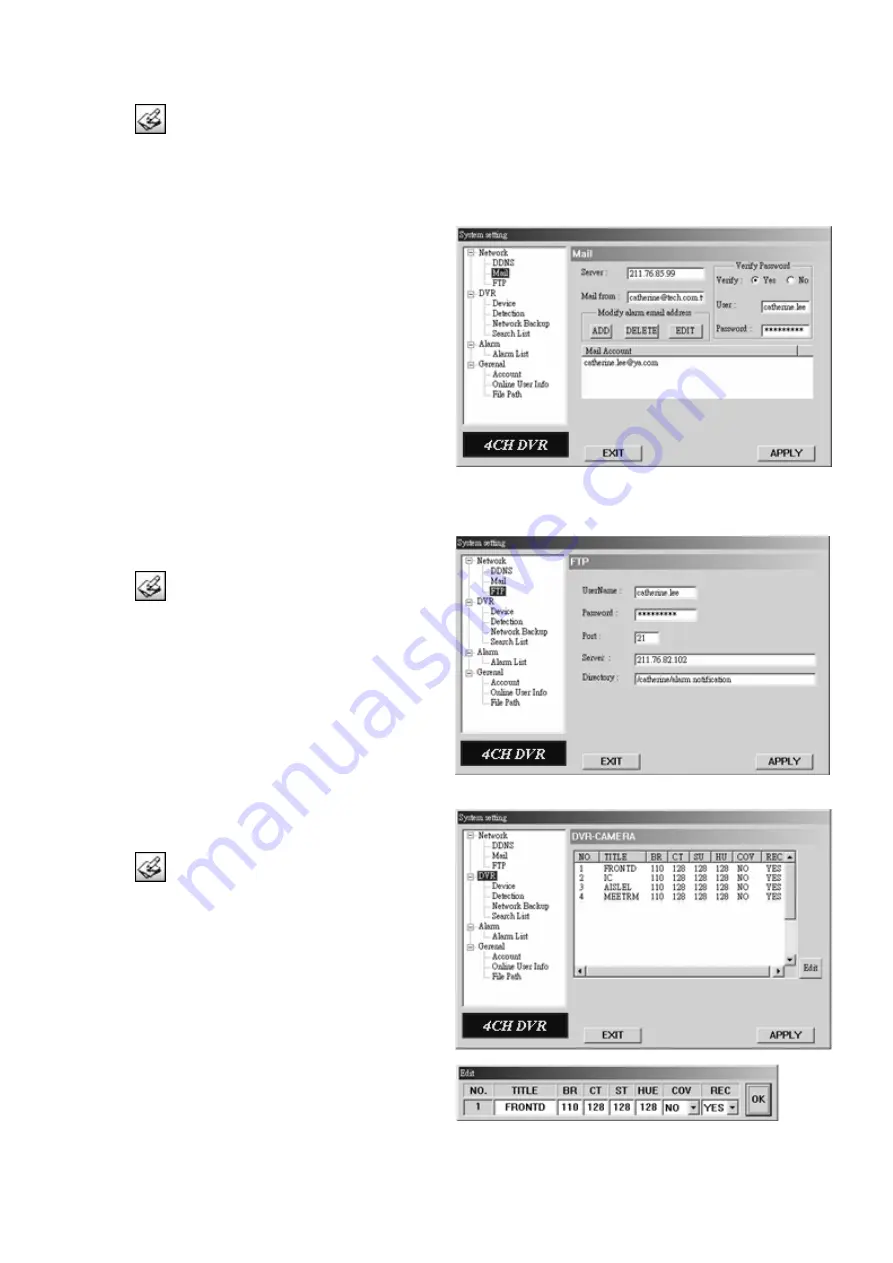
DVR4MQAE
- 27 -
VELLEMAN
Press the “
” button to enter the system setting page.
1.
When alarm or motion alarm is triggered, a video copy file can be captured. The DVR can send an email
notification to the assigned recipients (up to 5 recipients).
NOTE:
To activate the email notification function,
enable the function of the email notification in
the “
Alarm
” setting first (see “
10.f Alarm
”).
2.
Add the recipients’ email accounts in the “
Account
” column. The detailed information (SMTP
server, username and password) refers to the email
system supplier.
3.
Please type in the entire email address in the “
from
” column to ensure the emails will not be blocked
by SMTP.
4.
In some cases, the mail server requires to verify the
password. Enter the “
user name
” and “
password
”.
5.
After setting, press “APPLY” to confirm.
FTP
Press the “
” button to enter the system setting page.
1.
When alarm or motion is triggered, a video copy file
can be captured. The DVR can upload the captured
images to the assigned FTP site.
2.
Enter the detailed FTP information.
NOTE:
To activate the FTP notification function,
enable the function of the FTP notification in
the “
Alarm
” setting first.
3.
After setting, press “APPLY” to confirm.
DVR – CAMERA SETTING
Press the “
” button to enter the system setting page.
1.
Each camera channel can be adjusted independently.
2.
Select the desired camera channel. Press “Edit” to
enter the setting box.
3.
Title:
Enter the camera channel name (up to 6 characters).
4.
Adjustment:
Adjust the BR (brightness) / CT (contrast) / ST
(saturation) / HUE (hue) / REC (recording) of the
camera.
5.
After setting, press “OK” and press “APPLY” to
confirm.