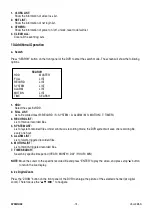DVR4MQAE
- 25 -
VELLEMAN
D. Playback Control Buttons:
Play / Stop / Pause / Fast Rewind / Fast Forward
E. Snapshot
:
Press this button to take a snapshot of the current image which will be saved in the designated destination.
F. Close the Player
.
NOTE:
•
When pausing the playback picture, press “
” button to go to the previous frame or press “
” button
to go to the next frame.
•
In the playback mode of the software AP, press ”
“ button to check the authenticity of the
BACKUP
VIDEO
. If the
BACKUP VIDEO
has been altered, the video image will turn to light red and the playback will be
paused.
ADVANCED SETTING
Press the “System Config
” button to enter the system setting page.
NETWORK
The network configuration allows the DVR to connect to an
Ethernet network or dial-up.
1.
Static IP:
Enter the “server IP”, “gateway”, “net mask” and “web
port” and press “APPLY” to confirm.
2.
PPPoE:
Enter the “username” and “password” provided by your
ISP (Internet Sever) supplier and press “APPLY” to
confirm.
3.
DHCP:
This DHCP function needs to be supported by router or
cable modem network with DHCP service. Choose the
DHCP IP type and press “APPLY” to confirm.
NOTE:
PPPoE and DHCP network connection type will
require applying DDNS service to get a “Hostname” to
correspond to dynamic IP address. Refer to “
10.f.
DDNS
” for details.
NOTE:
Some routers may need to restart the DVR to
get the IP address.