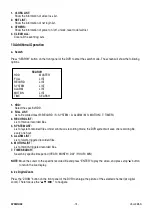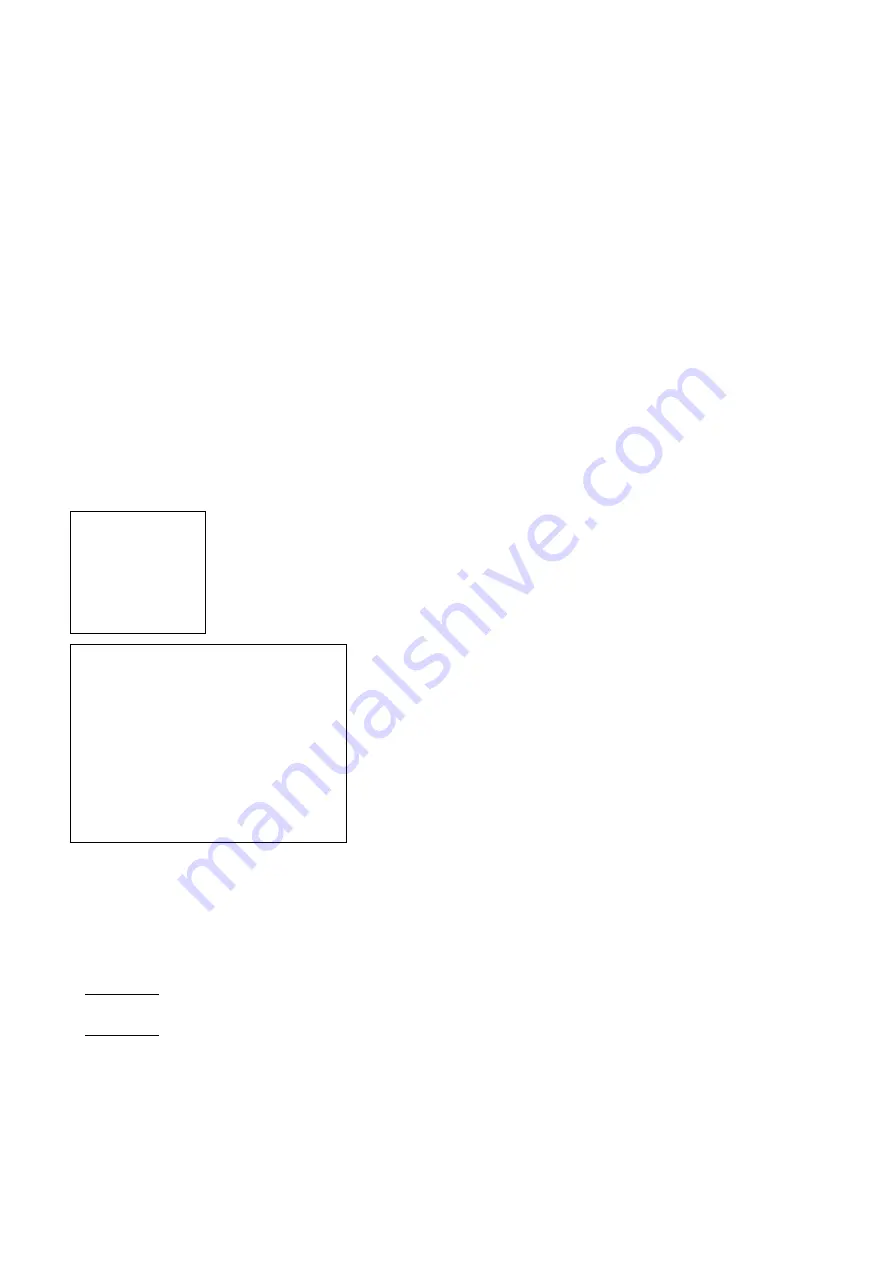
DVR4MQAE
- 10 -
VELLEMAN
7.
MANUAL RECORD IPS:
Recording is activated by pressing the “REC” button. Select the images per second of MANUAL RECORD. The
options are as follows:
NTSC: FRAME: 30, 15, 7, 3
PAL: FRAME: 25, 12, 6, 3
CIF: 120, 60, 30, 15
CIF: 100, 50, 25, 12
8.
EVENT RECORD IPS:
Recording is activated by event (alarm and motion trigger). Select the images per second of EVENT RECORD.
The options are as follows:
NTSC: FRAME: 30, 15, 7, 3
PAL: FRAME: 25, 12, 6, 3
CIF: 120, 60, 30, 15
CIF: 100, 50, 25, 12
9.
TIMER RECORD IPS:
Recording is activated by timer schedule. Select the images per second of TIMER RECORD. The options are as
follows:
NTSC: FRAME: 30, 15, 7, 3
PAL: FRAME: 25, 12, 6, 3
CIF: 120, 60, 30, 15
CIF: 100, 50, 25, 12
10.
TOTAL IPS SHARE:
There are two IPS settings:
FIX
: IPS per channel = RECORD IPS ÷ 4 channels
GROUP
: IPS per channel = RECORD IPS ÷ number of channels under recording.
c.
Main Menu Options: TIMER
Move the cursor to “TIMER” and press ”ENTER”. The screen will show the following options:
1.
DATE:
A scheduled record date (SUN/MON/TUE/WED/THU/FRI/SAT/MON–FRI/SAT-SUN/DAILY/OFF) can be set to
activate the timer recording.
NOTE 1
: Specific date can be changed with the “
+
” or “
-
” buttons.
NOTE 2:
If you plan to set the timer recording across midnight, there are two ways for setting the timer recording
schedule:
Example 1: If you only want to set recording timer schedule from every Sunday 23:30 to Monday 23:30, then set
the recording timer schedule as Sunday from 23:30 to 23:30.
Example 2: If you plan to set the timer recording from Sunday 08:00 to Monday 15:00, then set the recording
timer schedule as Sunday from 08:00 to 00:00 and Monday 00:00 to 15:00.
2.
START HH / MM:
Select the starting time for the recording.
3.
END HH / MM:
Select the finishing time for the recording.
(MENU)
RECORD
TIMER
DATE
ADVANCE
TIMER
DATE
HH : MM
HH : MM
OFF
00 : 00
00 : 00
DAILY
08 : 00
18 : 00
SUN
06 : 00
23 : 00
MON-FRI
00 : 00
00 : 00
OFF
00 : 00
00 : 00
OFF
00 : 00
00 : 00
OFF
00 : 00
00 : 00