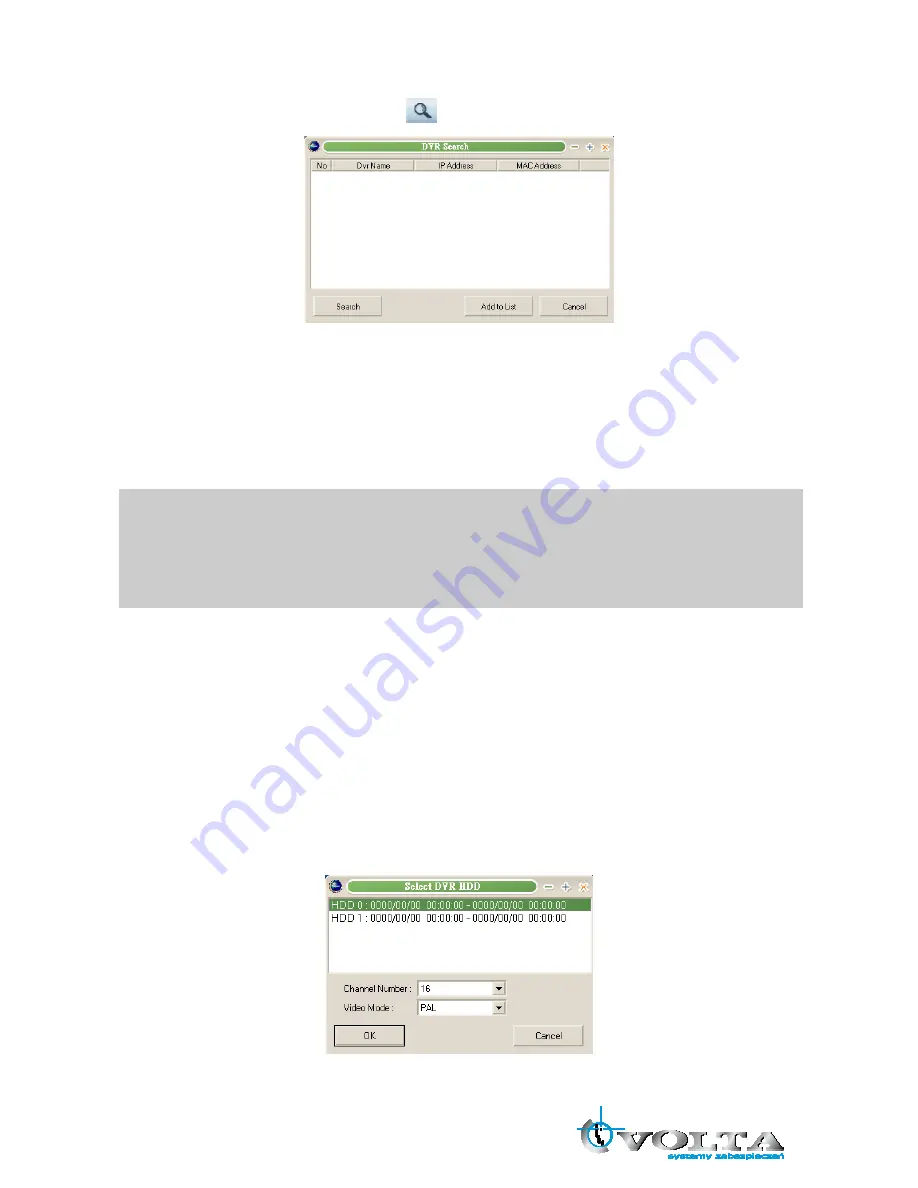
61
Add
○
,1 You can click on the DVR Search button (
) to auto scan the available DVRs in a local network area:
Press “Search” button to scan the DVRs, select the desired DVR and press “Add to List”. The selected DVR
will be added to the DVR List.
○
,2 Or input the DVR connection information directly, then click on “Add” to add a DVR.
Type: DVR connection type, select “Network” generally.
IP/Port/MAC: DVR IP address and connection port (The default is 5400). If you use dynamic IP, you can
connect to DVR through the IP Server. Check the “Use Ip Server” and then input MAC address.
Password: DVR password.
NOTE:
You must input the DVR password while remote connecting. If you login with the ADMIN password, you can
use all functions as in DVR, but if you login with other user’s password, you can’t modify the menu setup.
The maximum login users of DVR are 16, but just allow one ADMIN user to login at a time. When one user
The maximum user login is 16, but only one ADMIN user may login at a time. When one user login as
ADMIN and is operating the DVR, the second ADMIN user will be denied to login.
Change
Select the desired DVR in the DVR List, and then you can modify the DVR connection values. Press
“Change” to save the values.
Delete
Select the DVR you want to delete and click on “Delete” button.
Connect
Select the desired DVR and click on “Connect” to remote connect to DVR.
9.4.3 HDD Search
Connect the DVR HDD to your PC, then you can search and playback the record data through HDD Search
function.






























