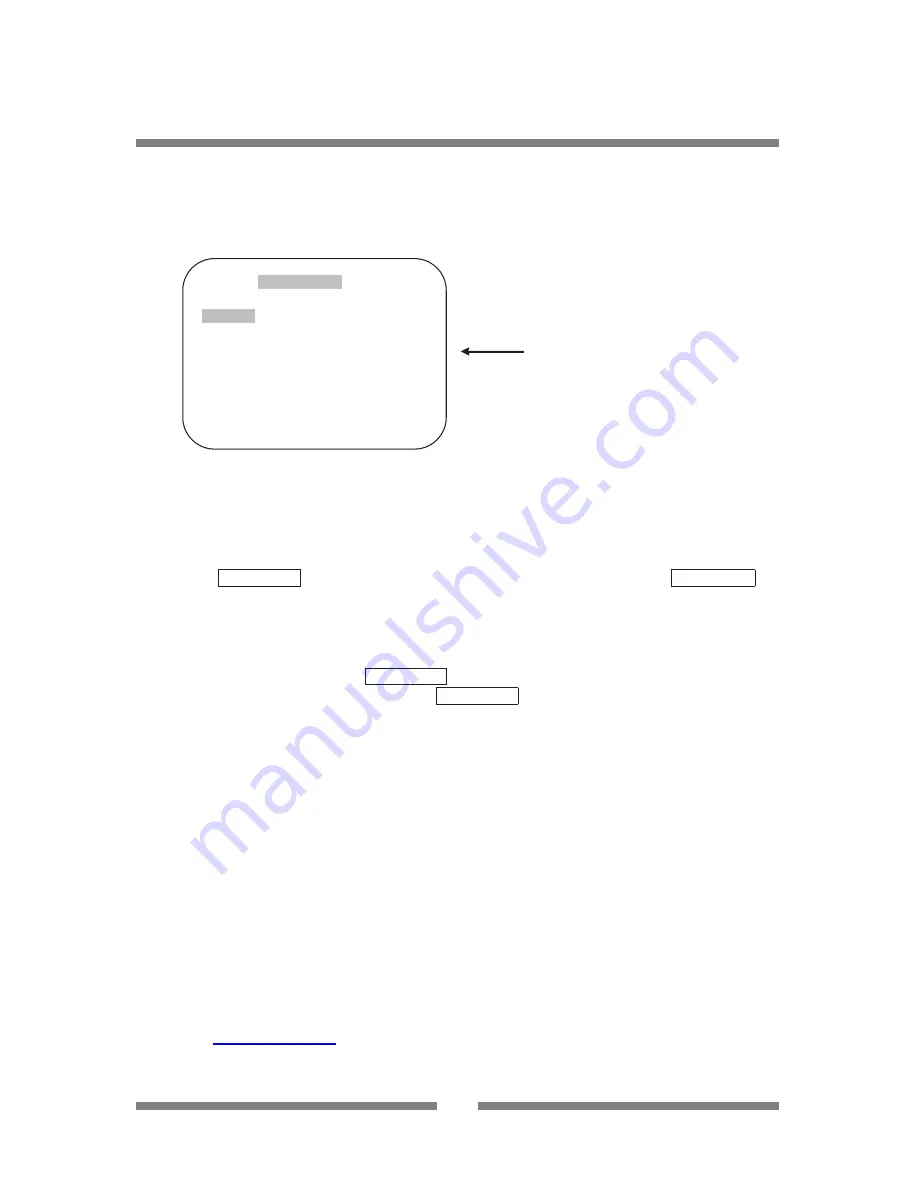
33
PATTERN SET
PATT NO : 01
PATT TITLE: PATTERN01
□□□□□□□
DATA FILL : 0%
SAVE
EXIT
Veilux Model # VP-58CND12X User Manual
OSD MENU SETTING
H. PATTERN SET
8 programmable patterns are available, each with a programmable title.
After setting up each pattern # 1~8, 81~88+ preset buttons will recall Patterns # 1~8.
DEFAULT SETTING
H-1. PATTERN SET - PATT NO.
Up to 8 programmable user-defined patterns are available.
H-2. PATTERN SET - PATT TITLE
To set PATTERN TITLE move Joystick left/right or use the pan keys.
Press ZOOM TELE button moves to the next character from the left / right and ZOOM WIDE
button moves to the next character from the right / left (Space displays when
£
appears) The
pattern title is not displayed on the monitor, but only for the reference of the user.
H-3. PATTERN SET - DATA FILL
To memorize a pattern, press FOCUS FAR button in order to start the process.
The progress is shown as % filled. Press FOCUS FAR button again in order to escape.
H-4. PATTERN SET - SAVE
To save the memorized pattern data, move the joystick right or press the pan right key when the
cursor is on SAVE. Then the cursor moves to the PATT NO.02 in order to prepare for the next
pattern.
H-5. PATTERN SET - EXIT
To escape this page, move the joystick right or press the pan right key.
Website:
www.Veilux.net
Phone # 1-800-510-6528







































