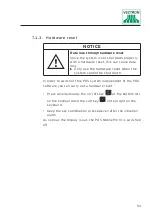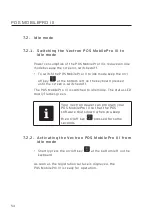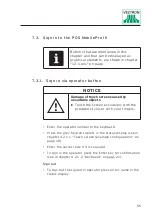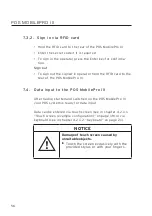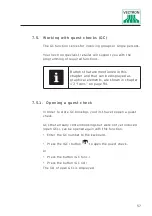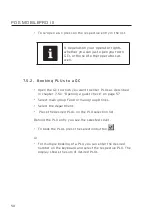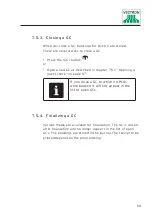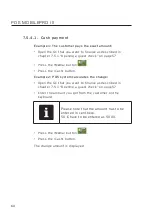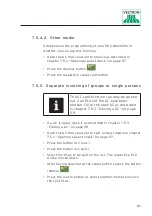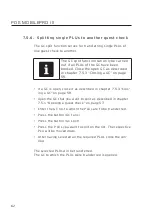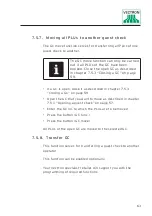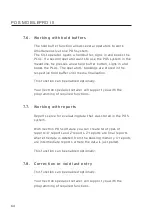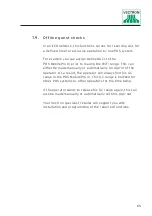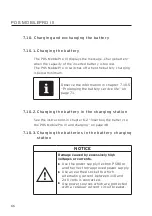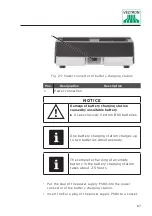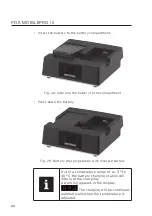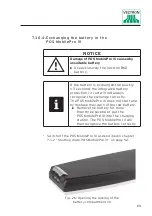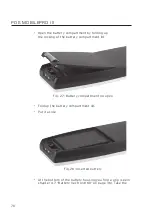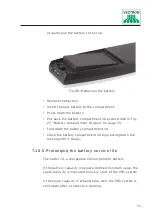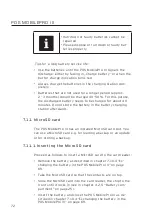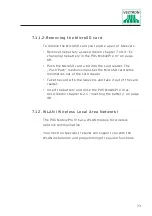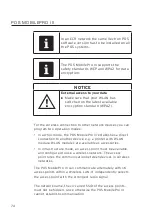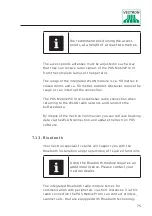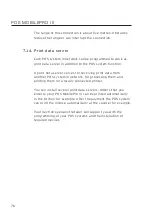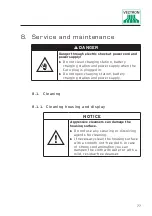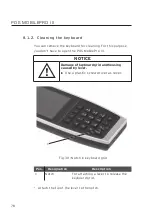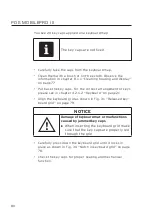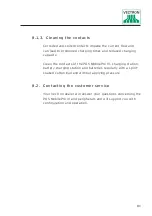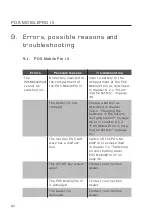67
1
Fig. 23: Power connector of battery charging station
Pos.
Designation
Description
1
Power connection
NOTICE
a
Damage of battery charging station
caused by unsuitable battery
X
Use exclusively Vectron B60 batteries.
i
One battery charging station charges up
to two batteries simultaneously.
i
The complete charging of an empty
battery in the battery charging station
takes about 2.5 hours.
• Put the plug of the power supply PS80 into the power
connector of the battery charging station.
• Insert the Euro plug of the power supply PS80 to a socket.
Summary of Contents for POS MobilePro III
Page 1: ...POS MobilePro III VECTRON SYSTEMS User manual...
Page 2: ......
Page 4: ......
Page 9: ...9...
Page 10: ......
Page 45: ...45 121 1 128 7 45 1 8 5 1 4 8 Fig 16 Battery charging station dimensions in mm and inch...