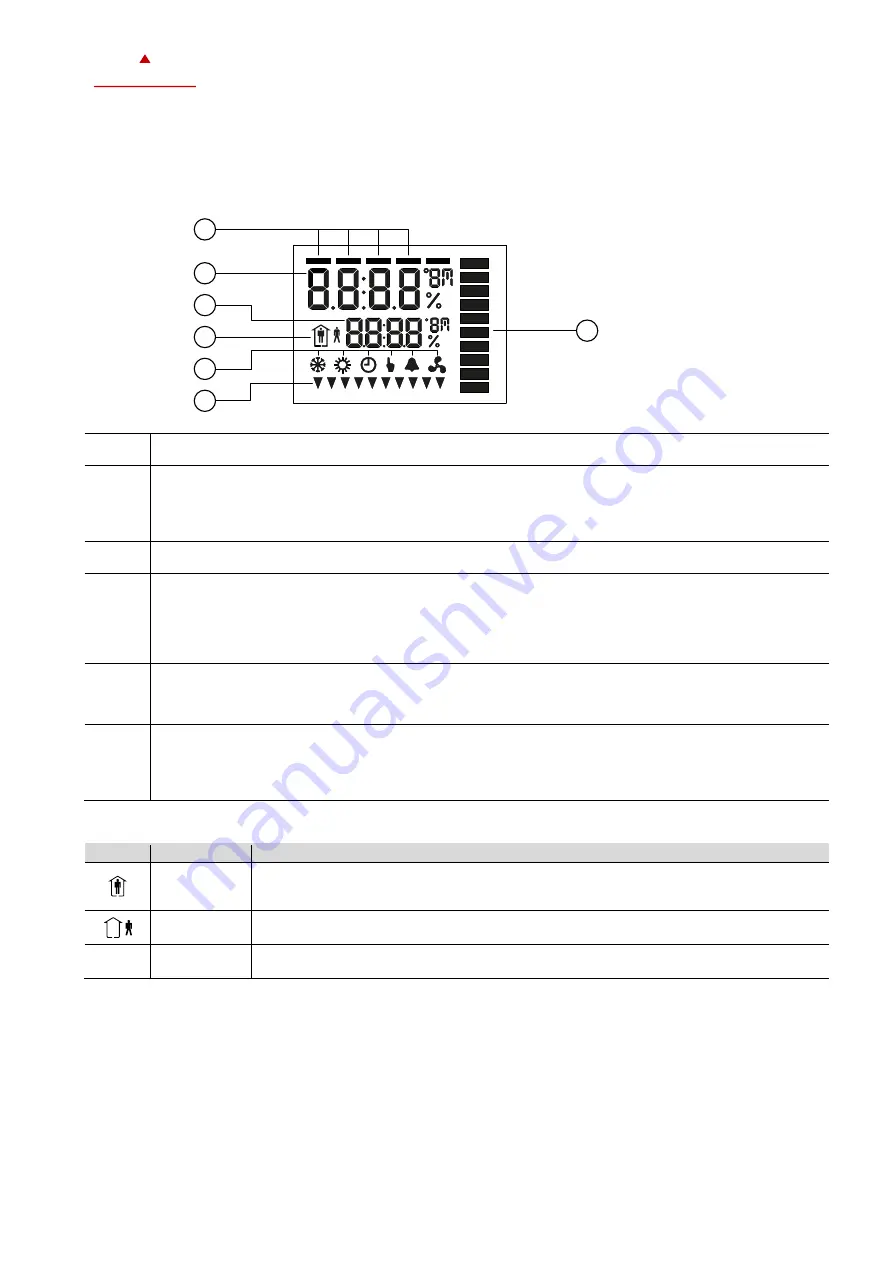
X2-O
PERATIONS
M
ANUAL
B
UTTON
D
ISPLAY
Doc: 70-00-0950A, Serie X2, 20211220
© Vector Controls GmbH, Schweiz
Page 3-16
Subjects to alteration
www.vectorcontrols.com
V
ECTOR
2.2
LCD Display
Overview
This section explains the meaning of the symbols on the LCD Display of the different operation terminals.
2.2.1
TCX2 / TCI2 / OPA / OPU / OPC2-S / SDC2 / SOC2 series Display
1
Control loop indication
-
When changing setpoints, the top bar indicates the control loop (1-4) that is being changed.
2
3
Large digits
Small digits
-
The large and small digits are used to show current input values, acting setpoints, alarms and
errors, submenu text or setup and configuration values, depending on the operating state of the
controller.
4
Operating Mode
-
See chapter 2.3
5
Controlling Mode
-
See chapter 2.4
Alarm
-
See chapter 2.6
Fan is active / fan auto mode
-
In auto mode fan speed is automatically regulated by the controller.
6
Triangle indication
-
In idle display, the triangles in the display indicate active digital outputs.
-
In parameter setting, the triangles in the display are used for setting weekly time schedules
indicating the days of the week the schedule is active.
7
Indication side bar
-
The side bar represents the analog indication of a value while 1 bar represents a small value and all
bars active represent the maximum value.
-
No side bar is displayed if in configuration disabled.
-
When creating schedules, the sidebar serves as a navigation aid for the corresponding steps.
2.3
Operating Modes
Display Mode
Description
Occupied
(Comfort)
The X2 device maintains the occupied (comfort) temperature set points defined within each
control loop.
In occupied mode, the fan can be set to auto or manual fan speed.
Unoccupied
(ECO)
The X2 device maintains the unoccupied (ECO, economy) temperature set points defined
within each control loop.
OFF
Protection
(Holiday)
The X2 device runs in standby. The system is protected against overheating and frost if
enabled. Inputs are monitored for alarms.
1
2
3
6
4
5
7


































