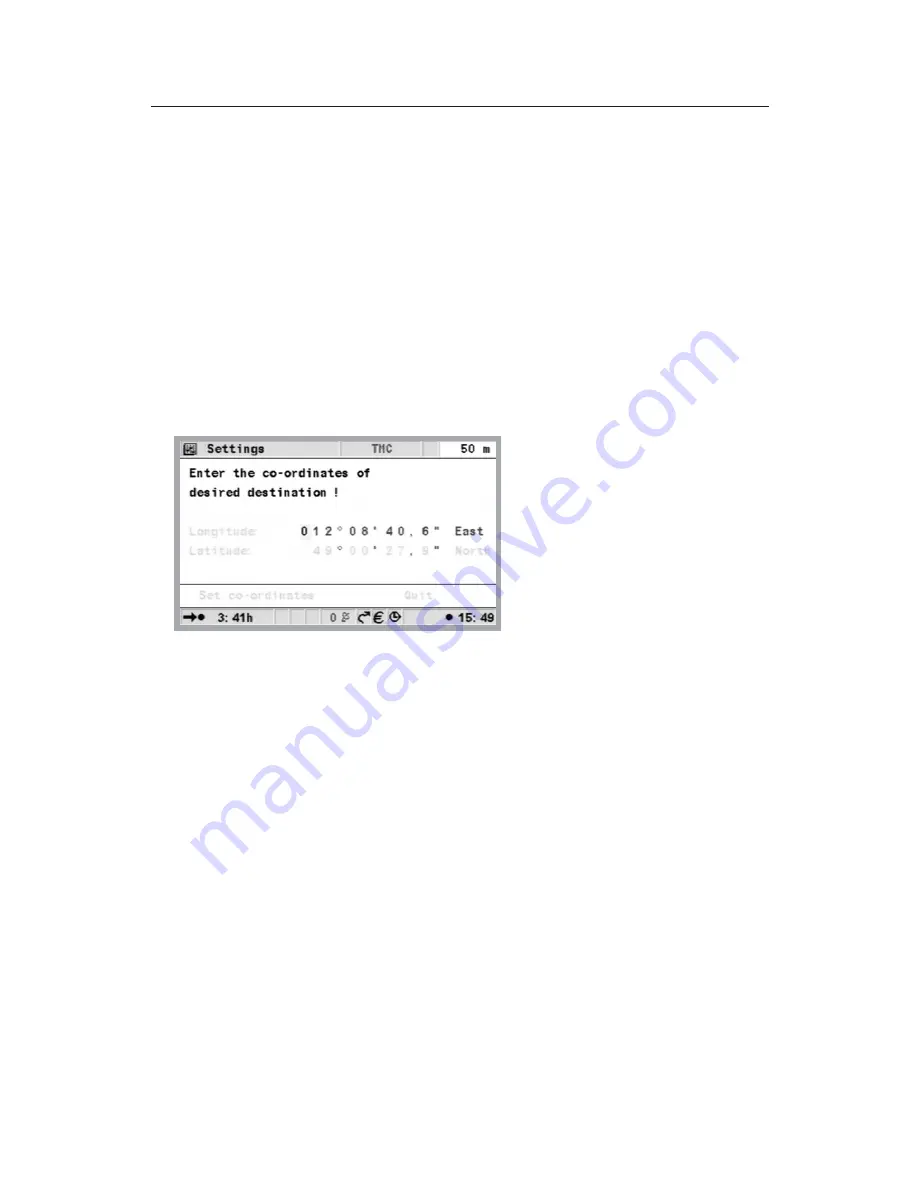
Co-ordinates
u
Select “Destination map” under ”Navigation”. The map with the
cursor will be displayed. Press the OK button.
u
Select “Co-ordinates”, and press the OK button.
u
Select “Longitude” or “Latitude”, press the OK button.
u
Define each digit with the cursor buttons
on the remote
control and confirm with OK. Should you wish to skip a digit, press
the OK button.
u
Select “Set co-ordinates”, press the OK button.
u
To start navigation press the OK button, select “Return”, select
“Guidance” and press the OK button again.
Via points (intermediate destinations)
Should you wish to drive to other locations on your way to your
destination, these can be entered as via points. The navigation system
then plans the route to include the via points according to their order of
entry before the destination address is reached. Once a via point has been
passed it is automatically deleted from the list. A maximum of 25 via
points can be stored.
u
In the “Navigation” menu select the function “Via points”. Press
the OK button.
You can enter the via points in the same way as destination addresses
(see above sections). Use “Return” to return to the “Navigation” menu.
If a via point is active, all route information such as distance or travel time
relates to that via point.
34
NAVIGATION






























