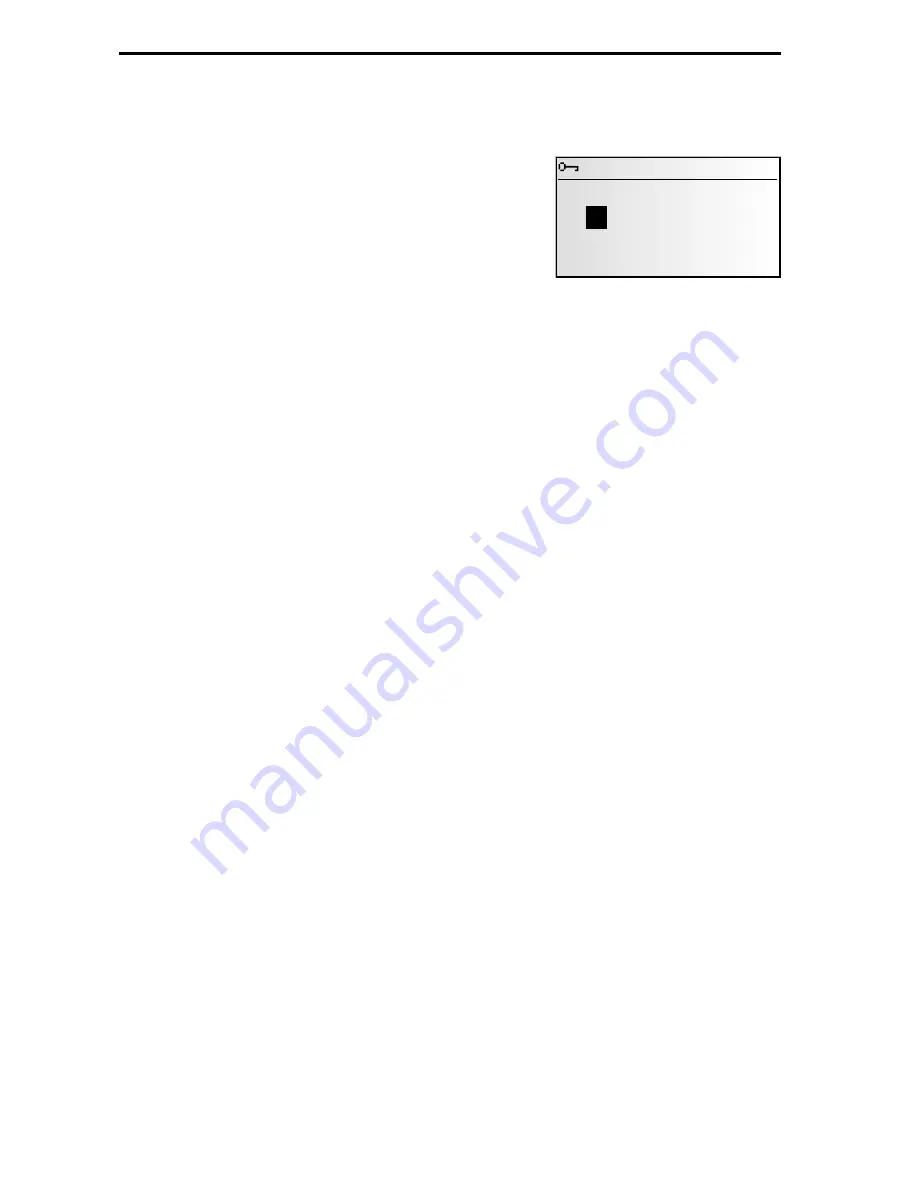
Activating products
Once you have received your activation code, enter it into the system.
☞
In the main control menu, select “
C-IQ
” then “
Code Input
”.
☞
The cursor appears automatically on the first digit
of the code.
☞
Press
OK
to activate each digit in the code.
☞
Next, use the cursor keys to select the correct code
digit and confirm your selection by pressing
OK
.
✎
You may change any of the code digits at any time
by moving the cursor to the required position in
the code and pressing
OK
.
☞
Once the code is complete, the cursor will automatically move to “
OK
”. Confirm by
pressing
OK
.
☞
Once you have entered a correct code, the system will display information about
the C-IQ products you have just activated.
✎
The system will inform you if an incorrect code has been entered, and/or if your
system software is not capable of processing the encrypted information.
☞
In these cases, select either “
OK
”or “
C-IQ Service
”, if you wish to establish contact,
and press the
OK
key.
It is possible to operate the system without activation. Destinations can be entered.
Navigation information, however, will only be provided for activated areas and for
activated services.
My C-IQ
You have the choice of obtaining information about your activation status at any
time.
☞
Select “
My C-IQ
” in the “
C-IQ
” menu.
☞
Select “
Active products
” if you wish to find out more about the products you
have activated.
☞
Select “
Starting soon
” if you wish to view details of products you have received
which will soon be active.
☞
Select “
Expiring soon
” if you wish to find out which service products you currently
have in use and for how long they will continue to be available.
☞
Select “
Revocated products
” to view a list of products which have been revocated.
42
C-IQ – INTELLIGENT CONTENT ON DEMAND
Code Input
OK
Quit
?
8 Q R 5 - Z 4 A K
G
_ _ - _ _ _ _
6
Summary of Contents for MS 4200 RS
Page 74: ...72...






























