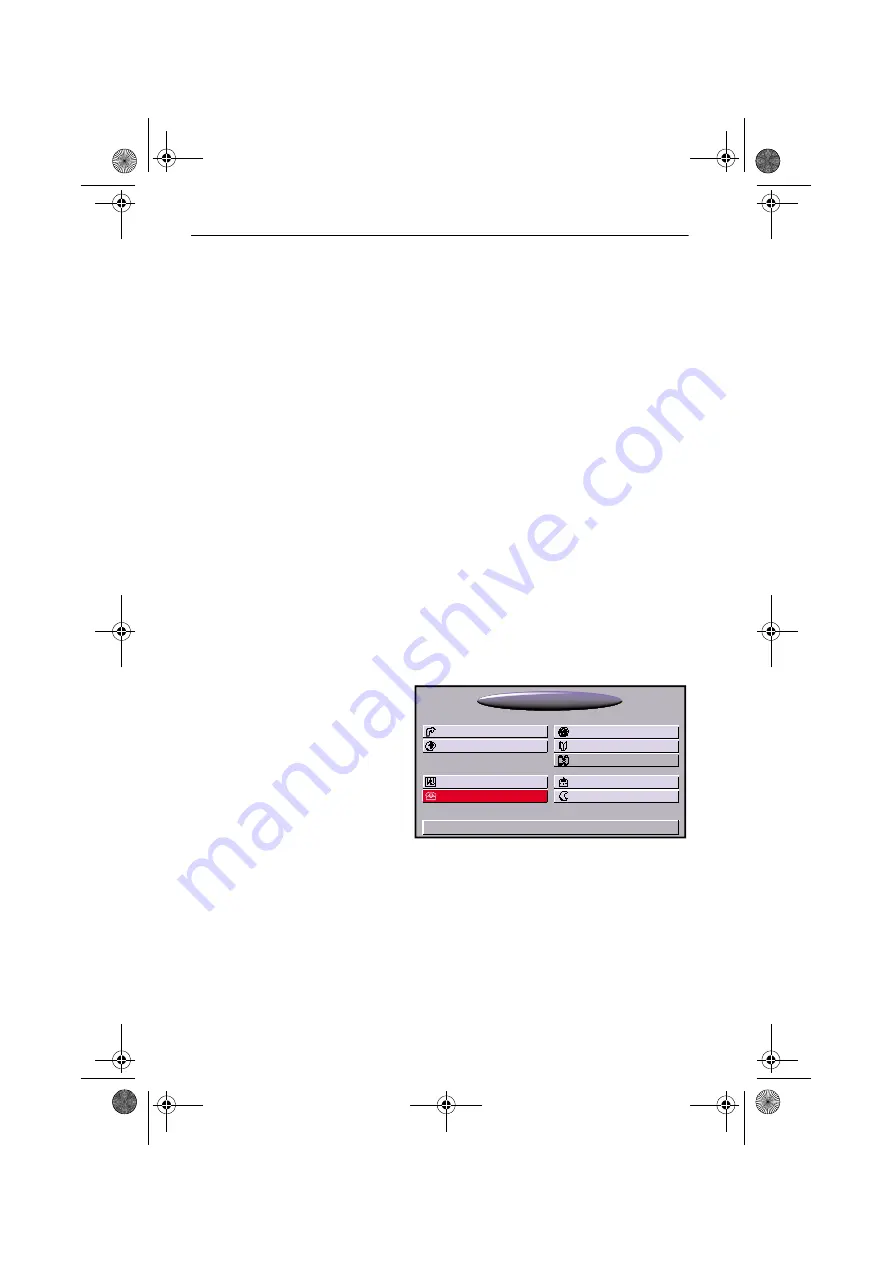
OPERATION
10
Operation
Phone operation is mainly via the specific phone menus of the navigation system. The
remote control buttons have the following functions:
OK
Confirmation of the selected menu items /
activation of the button highlighted with the cursor in the menus
MENU
Return to navigation (Start Menu)
4
,
6
,
8
,
2
Control of the cursor / selection of menu points
+
,
-
Adjustment of phone volume during telephoning
1
The two steps of highlighting a menu entry with the cursor followed by pressing the
OK
button on the remote control are referred to in the sections below as "selecting" a
function / option.
Putting into operation
There must be a suitable mobile phone in the holder in order to use the hands-free unit.
Switching on
The hands-free unit is automatically switched on with the ignition.
1
On some mobile phones (see associated operating instructions), a special symbol (car
symbol) or a hands-free message is displayed when the phone is inserted in the holder of
the hands-free unit.
1. Switch on the ignition.
The navigation system starts.
2. Select "Telephone" option.
When the mobile phone is ready for operation, the phone menu appears.
If the phone is not inserted in the holder or is not ready for operation, corresponding
information is displayed.
In this case, check that the phone is correctly inserted in the holder, that it is switched
on, and that the PIN number has been entered.
9:17
TMC
01.05.2002
Map
Stand-by
Address book
Travel info
Settings
Navigation
Emergency
Trip computer
Start Menu
Telephone
MG3000_Color_en.book Seite 10 Mittwoch, 14. August 2002 8:15 08
Summary of Contents for MG 3000 -
Page 3: ...5...























