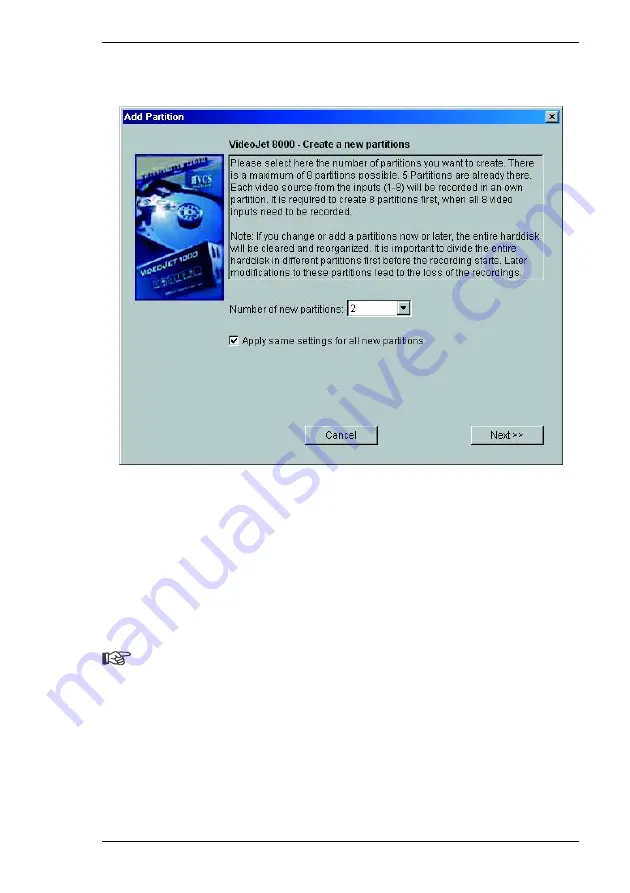
Chapter 5
Configuration using a Web Browser
VideoJet 8000
49
– Click
Add partition
to start the wizard for partitions.
– Always read the information in the upper part of the window first.
– Click in the text fields to enter values or use the other controls available, such
as buttons, check boxes or list fields.
– Click
Next >>
to continue to the next step.
– Click
<< Back
to look at the previous step again.
Applying the settings
Note
Continue with the Installation Wizard until the last page. Only there is it
possible to save the settings by clicking
Finish
.
Settings made with the Installation Wizard only take effect after the
Finish
button
on the last page is clicked.
Clicking
Cancel
causes the original settings to remain unchanged.
Summary of Contents for VideoJet 8000
Page 1: ...VideoJet 8000 User Guide...
Page 16: ...Product Description Chapter 3 16 VideoJet 8000...
Page 19: ...Chapter 4 Installation VideoJet 8000 19 Installation overview...
Page 26: ...Installation Chapter 4 26 VideoJet 8000...
Page 112: ...Configuration using a Web Browser Chapter 5 112 VideoJet 8000...
Page 130: ...Operation Chapter 6 130 VideoJet 8000...
Page 146: ...Index Chapter 9 146 VideoJet 8000...
Page 147: ...VideoJet 8000 147...






























