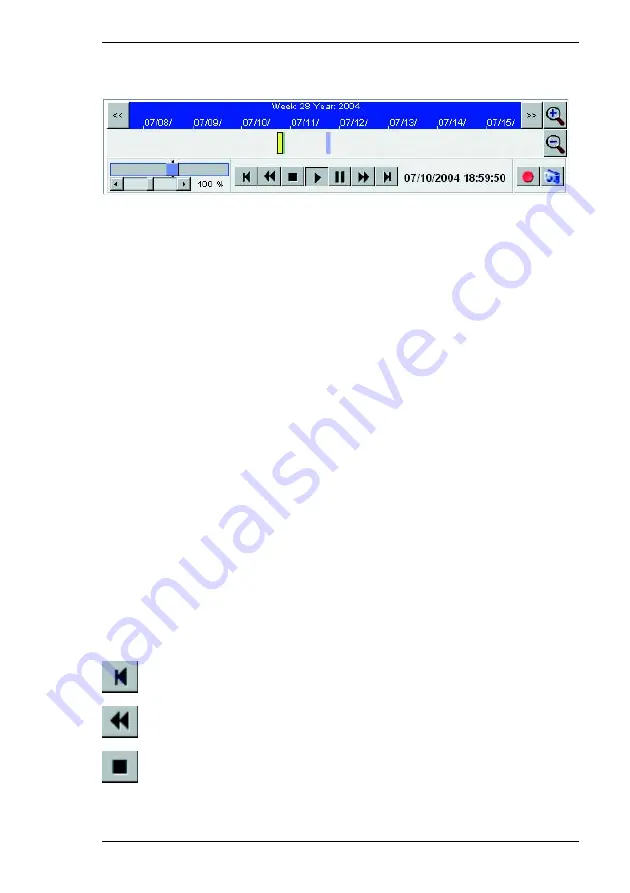
Chapter 6
Operation
VideoJet 8000
121
Controlling playback
A time bar is shown below the video image to indicate the progress of sequence.
After the
HDD Replay
page is loaded, the blue bar shows the current day, week
and year and a time scale with two hour intervals.
If a particular sequence is selected for playback by clicking, the time range to
which it belongs is shown in the bar, with the selected sequence indicated in blue
with a green border. The yellow scroll thumb indicates the position of the image
currently shown in the sequence.
The time bar offers various navigation options within and between the
sequences.
– Change the time section displayed by clicking the arrow buttons or by dragging
the blue area to the left or right using the mouse.
– Change the time intervals displayed by clicking the zoom buttons (magnifying
glass icons). Intervals of three days, one day, two hours, five minutes or one
minute can be chosen.
– Select another sequence for playback by clicking the corresponding blue
marking. The sequence will be highlighted with a green border to indicate it as
the active sequence.
If necessary, drag the yellow bar to the time position at which playback is to start.
Detailed information on the date and time is shown below the bar.
The buttons below the video image can be used to control playback. The buttons
have the following functions:
Jump to the beginning of the video sequence,
jump to the previous alarm
Fast rewind,
rewind in intervals of 0.5 sec (only in Pause mode)
Stop
Summary of Contents for VideoJet 8000
Page 1: ...VideoJet 8000 User Guide...
Page 16: ...Product Description Chapter 3 16 VideoJet 8000...
Page 19: ...Chapter 4 Installation VideoJet 8000 19 Installation overview...
Page 26: ...Installation Chapter 4 26 VideoJet 8000...
Page 112: ...Configuration using a Web Browser Chapter 5 112 VideoJet 8000...
Page 130: ...Operation Chapter 6 130 VideoJet 8000...
Page 146: ...Index Chapter 9 146 VideoJet 8000...
Page 147: ...VideoJet 8000 147...






























