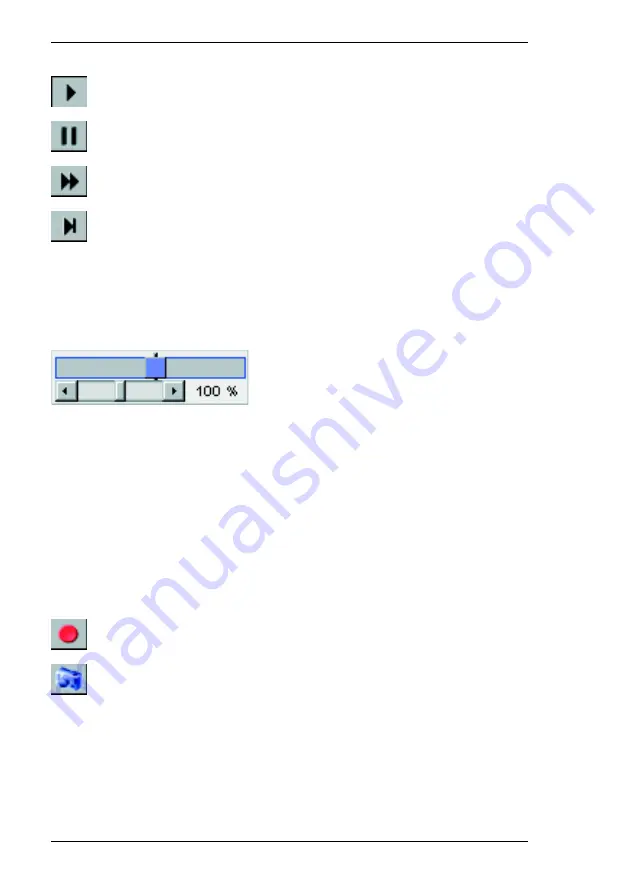
Operation
Chapter 6
122
VideoJet 8000
Play
Pause
Fast forward,
step forward frame by frame (only in Pause mode)
Jump to the end of the video sequence,
jump to the next alarm
The speed can be controlled using the scroll thumbs. The upper control is used
for fast search within sequences. After it is released, it jumps back to its initial
position. The lower control determines the playback speed: 100% indicates
normal speed, lower values and higher values reduce or increase the playback
speed.
Red bars on the blue sequence fields indicate triggered alarm times. You can
jump quickly to the alarms using the control buttons or the yellow scroll thumb.
Backup
You can back up video recordings from the VideoJet 8000 hard drive directly to
the hard drive of your computer.
First select the sequence to save as described above. The following buttons are
available for backup:
Back up a sequence to the hard drive of your computer
Back up a snapshot to the hard drive of your computer
– Start the playback of the sequence you want to back up as a whole or in parts.
– Click the icon for backing up a sequence. Saving begins immediately and is
indicated by the blinking of the icon on the button.
– Click the icon for sequence backup again to stop saving.
Summary of Contents for VideoJet 8000
Page 1: ...VideoJet 8000 User Guide...
Page 16: ...Product Description Chapter 3 16 VideoJet 8000...
Page 19: ...Chapter 4 Installation VideoJet 8000 19 Installation overview...
Page 26: ...Installation Chapter 4 26 VideoJet 8000...
Page 112: ...Configuration using a Web Browser Chapter 5 112 VideoJet 8000...
Page 130: ...Operation Chapter 6 130 VideoJet 8000...
Page 146: ...Index Chapter 9 146 VideoJet 8000...
Page 147: ...VideoJet 8000 147...
















































