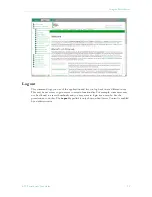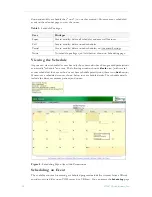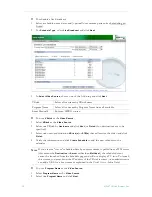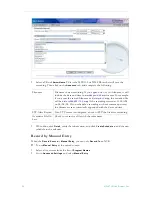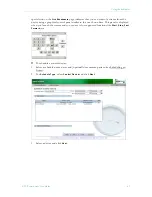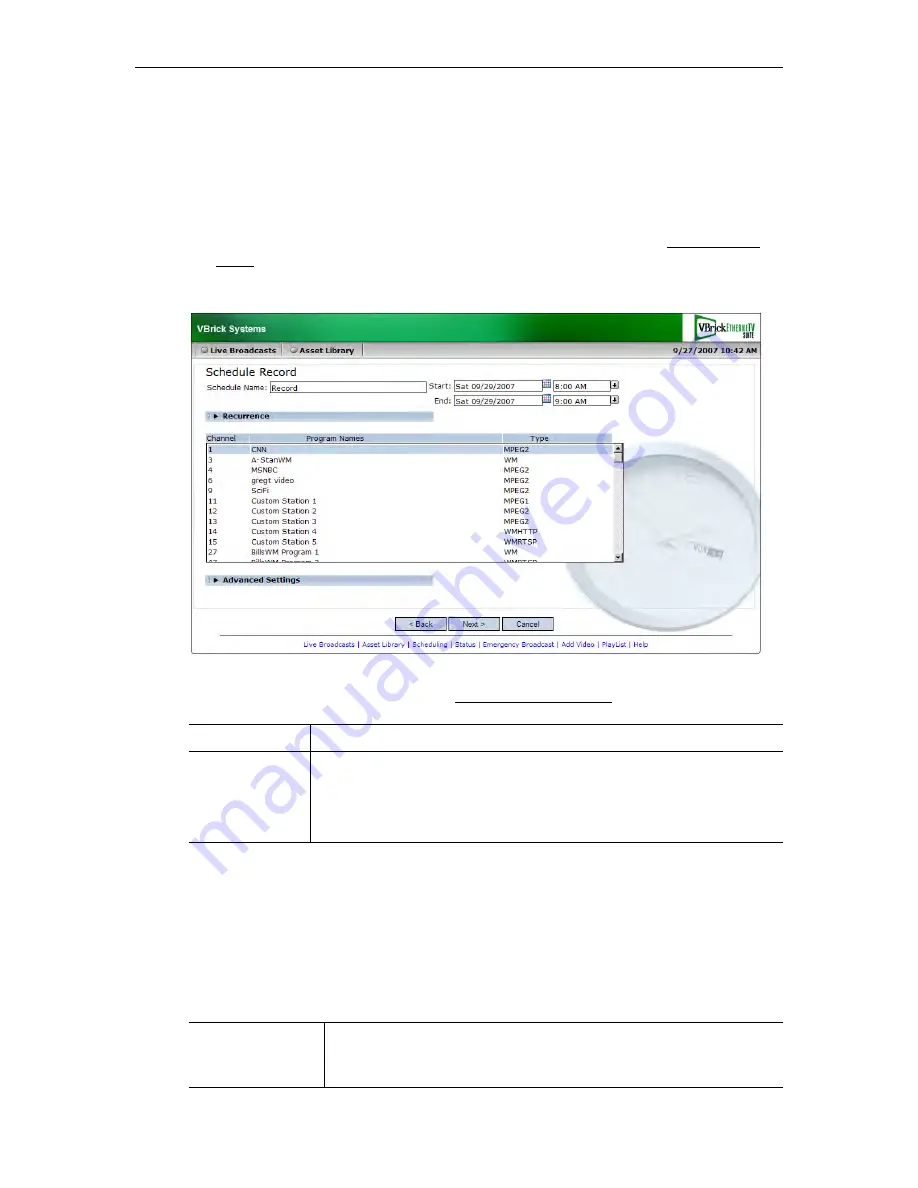
Using the Scheduler
ETV Portal Server User Guide
43
Record
Use these steps to create a schedule that will initiate the recording of live content. This means
that at the scheduled date and time the live content will be recorded, optionally ingested and
FTPed, and made available on the
Asset Library
page to authorized users for viewing.
T
To schedule a recording:
1. Select a schedule name, dates, and (optionally) recurrence pattern (see Scheduling an
Event).
2. For
Schedule Type
, select
Record
and click
Next
.
3. Select a Program Name as a record source and click
Next
. (Alternately, click
Advanced
Settings
and select
Manual Entry
. See Record by Manual Entry on page 46.)
Record by Program Name
When the
Record Source
is
Program Name
, you can
Record To
an NVR (Network Video
Recorder) or to a VBrick as explained below.
T
To use a
Program Name
as the record source:
1. Select a live stream from the list of
Program Names
.
2. Go to
Advanced Settings >
Record To
and select
NVR
or
VBrick
.
Program Name
Select a live stream by Program Name from available live streams.
Manual Entry
• MPEG-1 – enter a Program Name or IP Address and Port number.
• MPEG-2 – enter a Program Name or IP Address and Port number.
• MPEG-4 – enter a Program Name or URL.
• WM – enter a Program Name or URL.
NVR
The recording will be saved to an NVR on the ETV Portal Server or to
a standalone Network Video Recorder. See the
Portal Server Admin
Guide
for more about NVRs.
Summary of Contents for Portal Server ETV v4.2
Page 12: ...6 2007 VBrick Systems Inc ...
Page 36: ...30 2007 VBrick Systems Inc ...
Page 62: ...56 2007 VBrick Systems Inc ...
Page 63: ......
Page 64: ...VBrick Systems Inc 12 Beaumont Road Wallingford Connecticut 06492 USA ...