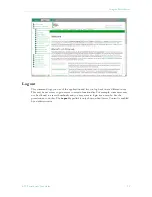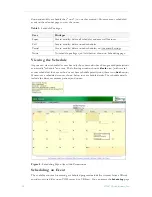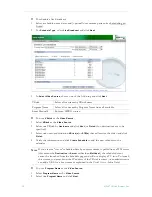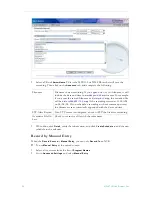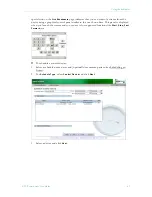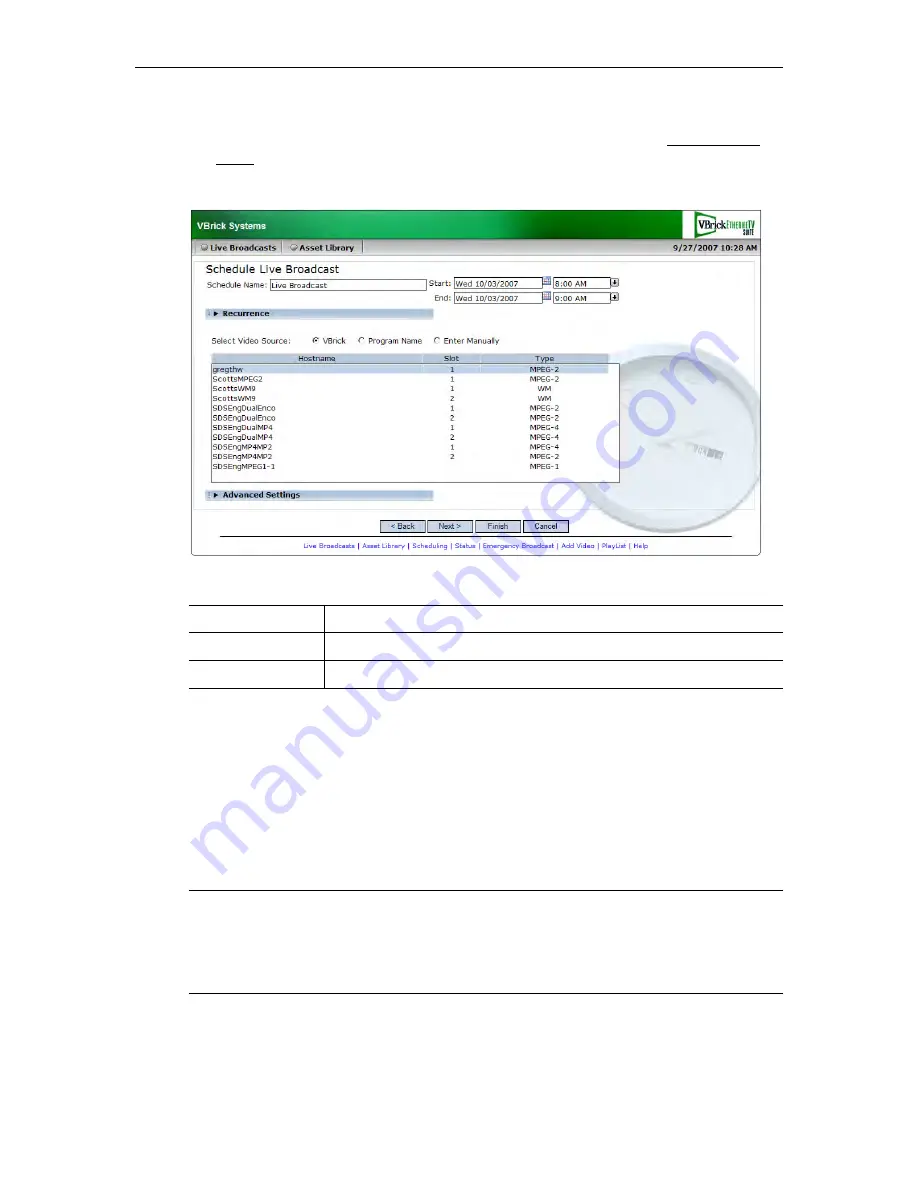
38
© 2007 VBrick Systems, Inc.
T
To schedule a live broadcast:
1. Select a schedule name, dates, and (optionally) recurrence pattern (see Scheduling an
Event).
2. For
Schedule Type
, select
Live Broadcast
and click
Next
.
3. In
Select Video Source
, choose one of the following and click
Next
.
T
To use a
VBrick
as the
Video Source
:
1. Select
VBrick
as the
Video Source
.
2. Select one VBrick by
Hostname
and click
Next
(or
Finish
if no destinations are to be
specified).
3. Select one or more destination
VBrick(s)
or
STB(s)
that will receive the video and click
Finish
.
4. Verify the information and click
Create Schedule
to add the new schedule to the
calendar.
T
To use a
Program Name
as the
Video Source:
1. Select
Program Name
as the
Video Source
.
2. Select one
Program Name
and click
Next
.
VBrick
Select a live stream by VBrick name.
Program Name
Select a live stream by Program Name from all available.
Enter Manually
Enter an MPEG source.
Note
If you create a "server" schedule whereby a unicast stream is pulled from a WM server
(this means the
Destination
is
Server
rather than
Multicast
), the scheduled event
cannot be launched from the Schedule page and will not display a TV icon. To launch
this stream, you must know the IP address of the VBrick resource, or an administrator
can add a URL for a live stream as explained in the
Portal Server Admin Guide
.
Summary of Contents for Portal Server ETV v4.2
Page 12: ...6 2007 VBrick Systems Inc ...
Page 36: ...30 2007 VBrick Systems Inc ...
Page 62: ...56 2007 VBrick Systems Inc ...
Page 63: ......
Page 64: ...VBrick Systems Inc 12 Beaumont Road Wallingford Connecticut 06492 USA ...