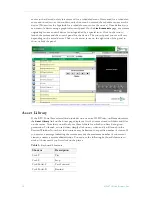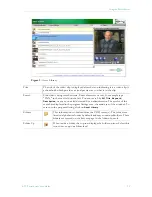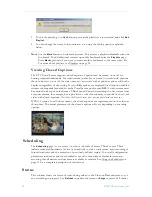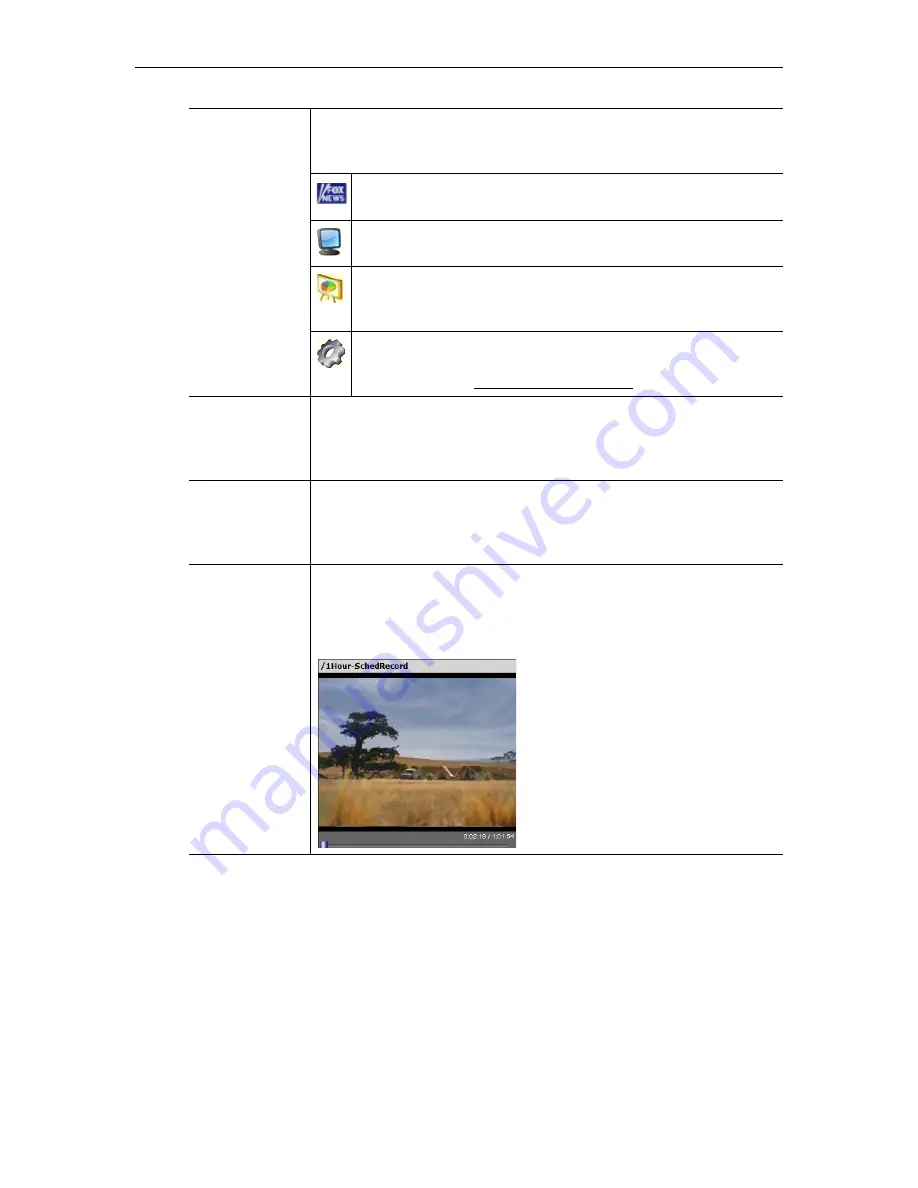
10
© 2007 VBrick Systems, Inc.
Icons
The Live Broadcasts page shows stations and streams that can be
requested and played. Each item has its own icon and is preceded by a
channel number.
Custom icons can be assigned by an administrator to each station.
A station may, or may not, have programming data.
This icon denotes standard live streams. For example TV channels,
without programming data, may have this icon.
This icon denotes rich media presentations (those that have both
video and PowerPoint slides, for example). See the
VBPresenter
User Guide
for more about rich media presentations.
This icon denotes live streams from a DVD, VCR, or other device
(for example a satellite receiver) that can be controlled from the
Portal Server. See Controlling Live Streams on page 13 for details.
Selection
To select a video to preview, move the cursor over the desired entry and
click once using the left mouse button. This launches the video in the
Preview Window (the embedded video player area at the right side of the
window).
Scroll Up/Down The scroll bar on the right of the table of available videos allows the user
to scroll up or down through the entries. You can also scroll up or down
through the entries by using a mouse wheel or standard keyboard keys
such as Page Up and Page Down.
Preview Window The embedded video player area at the right side of the window. In
certain instances where the video links to a non-MPEG video file, an
external player, such as Windows Media Player, Real Player, or
QuickTime Player, may launch.
Summary of Contents for Portal Server ETV v4.2
Page 12: ...6 2007 VBrick Systems Inc ...
Page 36: ...30 2007 VBrick Systems Inc ...
Page 62: ...56 2007 VBrick Systems Inc ...
Page 63: ......
Page 64: ...VBrick Systems Inc 12 Beaumont Road Wallingford Connecticut 06492 USA ...